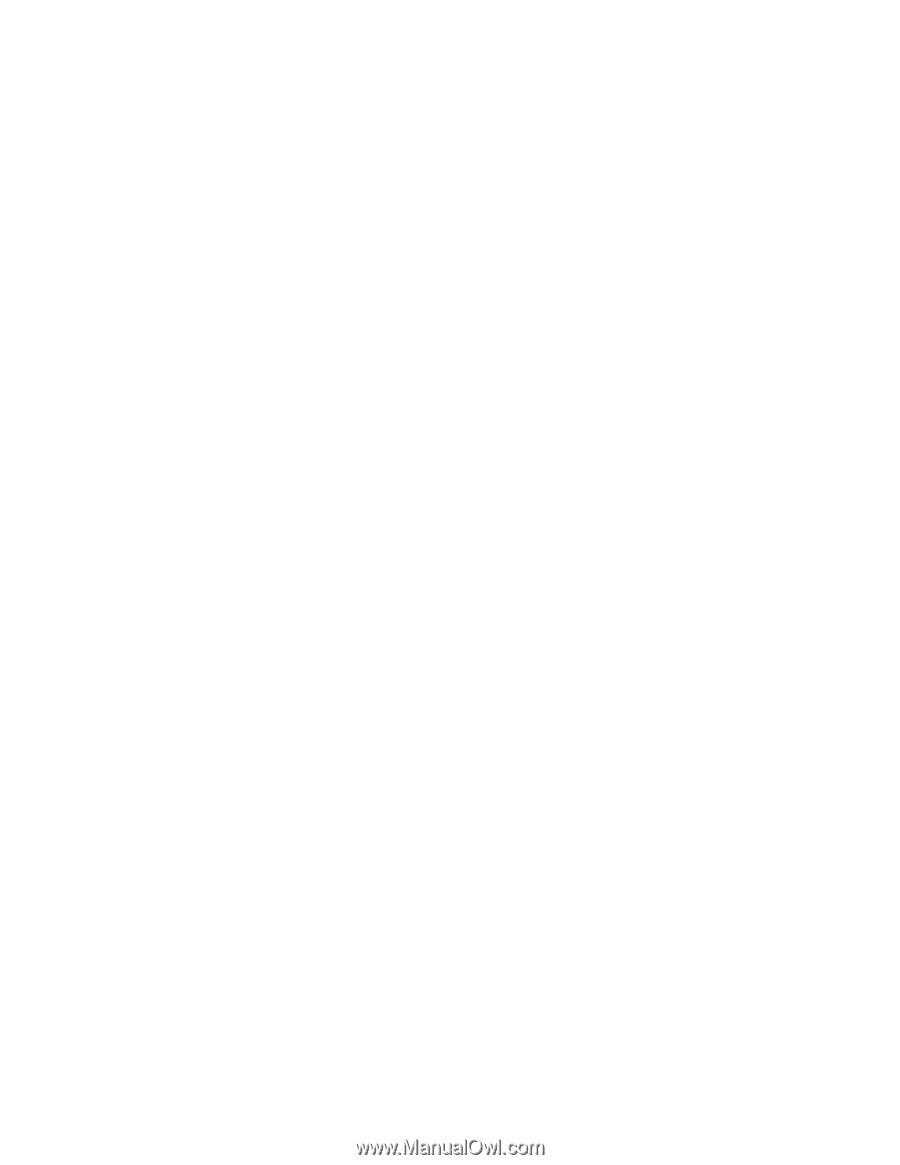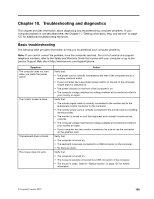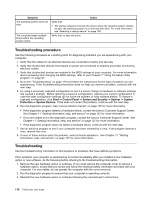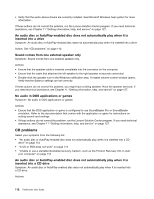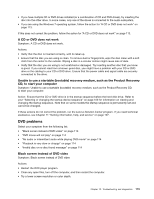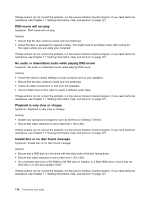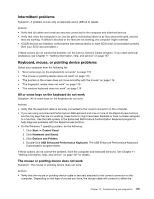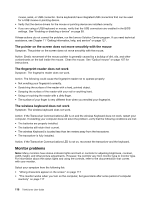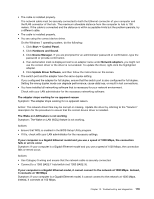Lenovo ThinkCentre M82 (English) User Guide - Page 126
DVD movie will not play, No audio or intermittent audio while playing DVD movie
 |
View all Lenovo ThinkCentre M82 manuals
Add to My Manuals
Save this manual to your list of manuals |
Page 126 highlights
If these actions do not correct the problem, run the Lenovo Solution Center program. If you need technical assistance, see Chapter 11 "Getting information, help, and service" on page 127. DVD movie will not play Symptom: DVD movie will not play. Actions: • Ensure that the disc surface is clean and not scratched. • Check the disc or package for regional coding. You might need to purchase a disc with coding for the region where you are using your computer. If these actions do not correct the problem, run the Lenovo Solution Center program. If you need technical assistance, see Chapter 11 "Getting information, help, and service" on page 127. No audio or intermittent audio while playing DVD movie Symptom: No audio or intermittent audio while playing DVD movie. Actions: • Check the volume control settings on your computer and on your speakers. • Ensure that the disc surface is clean and not scratched. • Check all cable connections to and from the speakers. • Use the DVD menu for the video to select a different audio track. If these actions do not correct the problem, run the Lenovo Solution Center program. If you need technical assistance, see Chapter 11 "Getting information, help, and service" on page 127. Playback is very slow or choppy Symptom: Playback is very slow or choppy. Actions: • Disable any background programs, such as AntiVirus or Desktop Themes. • Ensure that video resolution is set to less than 1152 x 864. If these actions do not correct the problem, run the Lenovo Solution Center program. If you need technical assistance, see Chapter 11 "Getting information, help, and service" on page 127. Invalid disc or no disc found message Symptom: Invalid disc or no disc found message Actions: • Ensure that a DVD disc is in the drive with the shiny side of the disc facing down. • Ensure that video resolution is set to less than 1152 x 864. • On computers that have a CD-ROM or CD-RW drive in addition to a DVD-ROM drive, ensure that the DVD disc is in the drive labeled "DVD". If these actions do not correct the problem, run the Lenovo Solution Center program. If you need technical assistance, see Chapter 11 "Getting information, help, and service" on page 127. 114 ThinkCentre User Guide