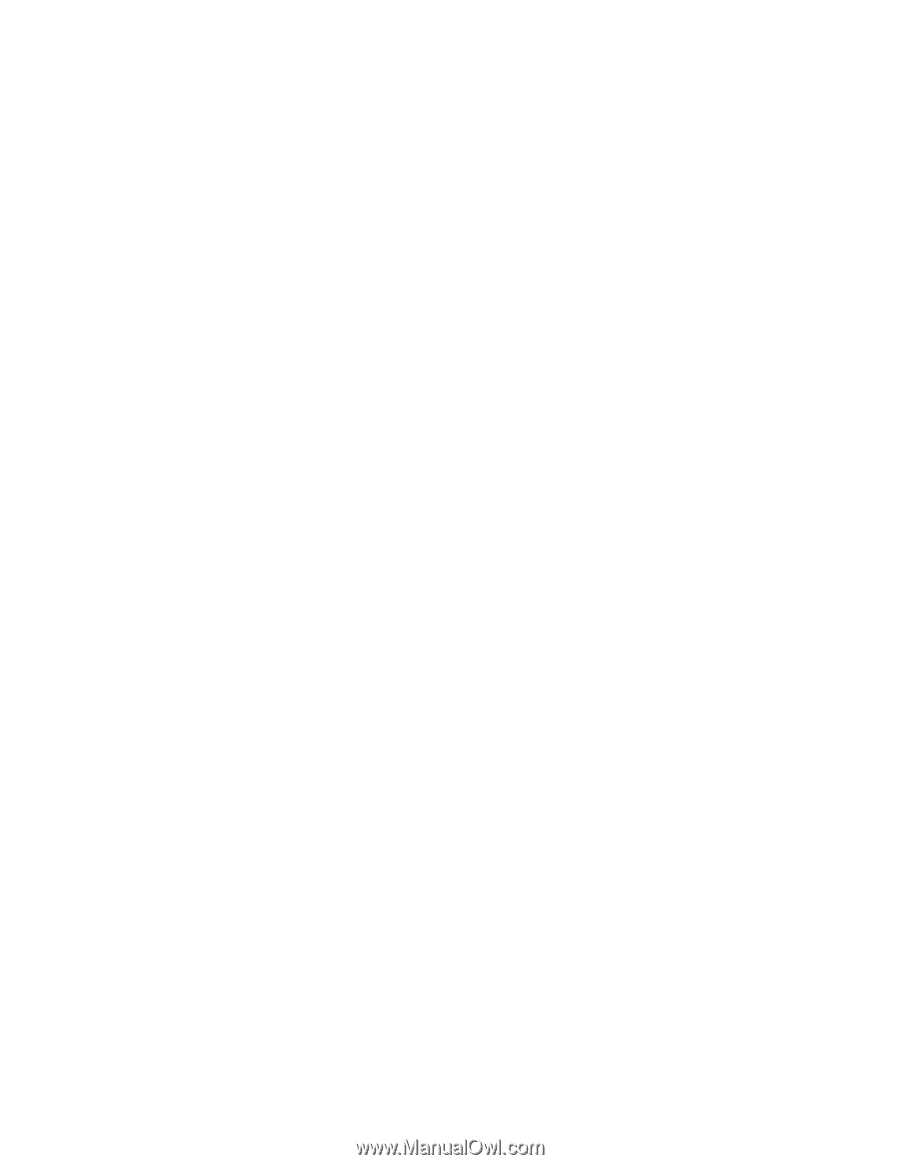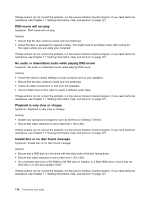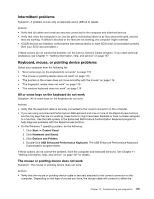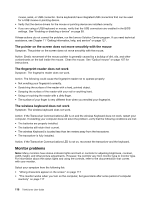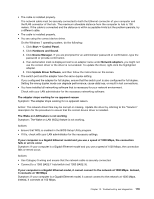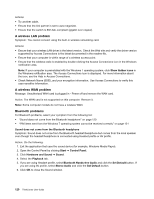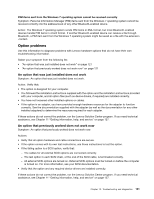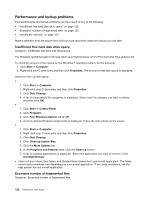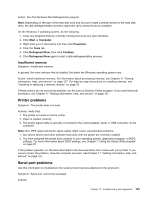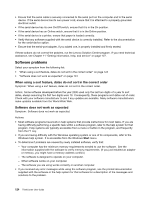Lenovo ThinkCentre M82 (English) User Guide - Page 131
Update Driver Software, Hardware and Sound
 |
View all Lenovo ThinkCentre M82 manuals
Add to My Manuals
Save this manual to your list of manuals |
Page 131 highlights
• The cable is installed properly. The network cable must be securely connected to both the Ethernet connector of your computer and the RJ45 connector of the hub. The maximum allowable distance from the computer to hub is 100 meters. If the cable is connected and the distance is within acceptable limits but the problem persists, try a different cable. • The cable is installed properly. • You are using the correct device driver. On the Windows 7 operating system, do the following: 1. Click Start ➙ Control Panel. 2. Click Hardware and Sound. 3. Click Device Manager. If you are prompted for an administrator password or confirmation, type the password or provide confirmation. 4. If an exclamation mark is displayed next to an adapter name under Network adapters, you might not use the correct driver or the driver is not enabled. To update the driver, right-click the highlighted adapter. 5. Click Update Driver Software, and then follow the instructions on the screen. • The switch port and the adapter have the same duplex setting. If you configured the adapter for full duplex, ensure that the switch port is also configured for full duplex. Setting the wrong duplex mode can degrade performance, cause data loss, or result in lost connections. • You have installed all networking software that is necessary for your network environment. Check with your LAN administrator for the necessary networking software. The adapter stops working for no apparent reason Symptom: The adapter stops working for no apparent reason. Action: The network driver files may be corrupt or missing. Update the driver by referring to the "Solution" description for the procedure to ensure that the correct device driver is installed. The Wake on LAN feature is not working Symptom: The Wake on LAN (WOL) feature is not working. Actions: • Ensure that WOL is enabled in the BIOS Setup Utility program. • If it is, check with your LAN administrator for the necessary settings. If your computer is a Gigabit Ethernet model and you use a speed of 1000 Mbps, the connection fails or errors occur Symptom: If your computer is a Gigabit Ethernet model and you use a speed of 1000 Mbps, the connection fails or errors occur. Actions: • Use Category 5 wiring and ensure that the network cable is securely connected. • Connect to a 1000 BASE-T hub/switch (not 1000 BASE-X). If your computer is a Gigabit Ethernet model, it cannot connect to the network at 1000 Mbps. Instead, it connects at 100 Mbps Symptom: If your computer is a Gigabit Ethernet model, it cannot connect to the network at 1000 Mbps. Instead, it connects at 100 Mbps. Chapter 10. Troubleshooting and diagnostics 119