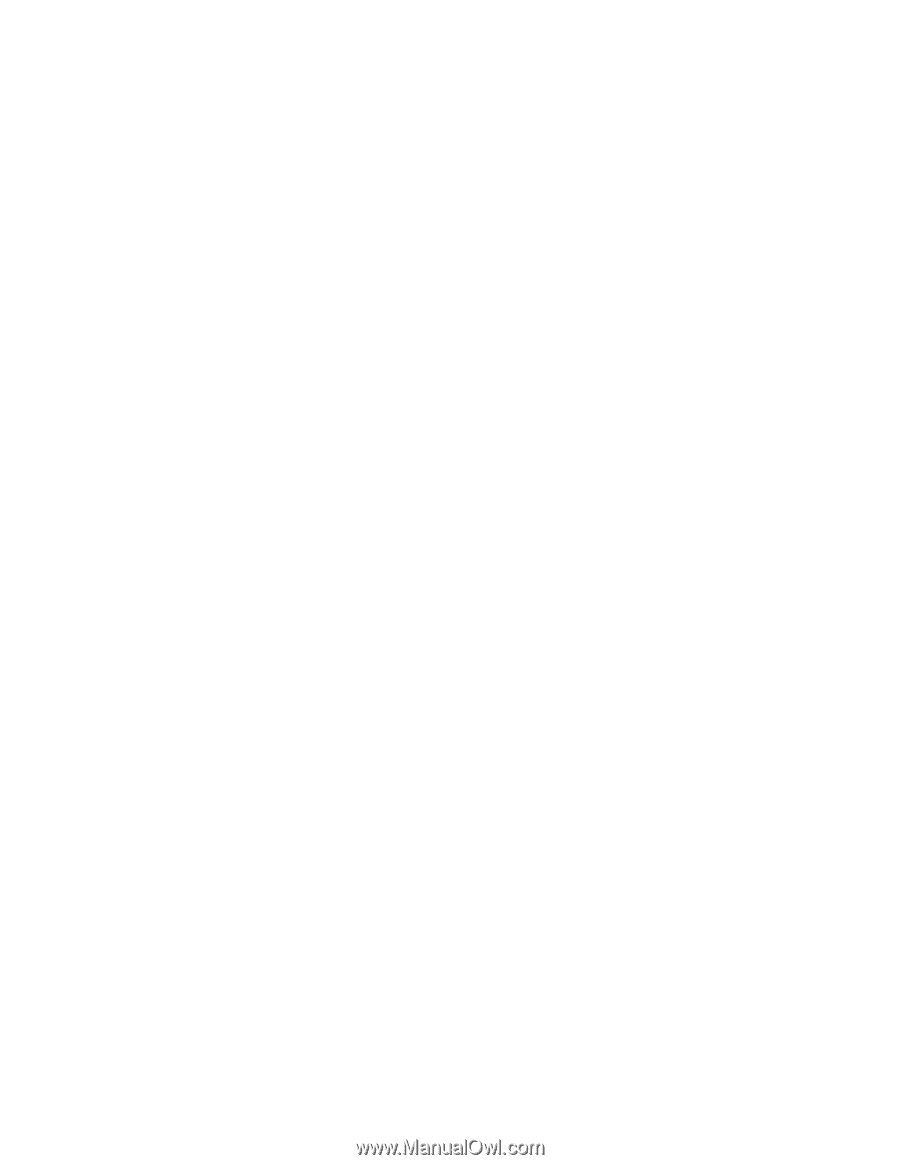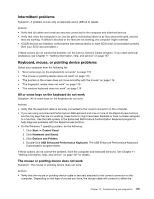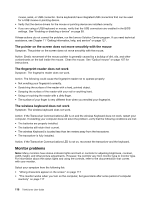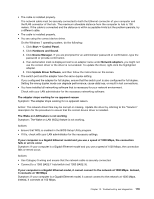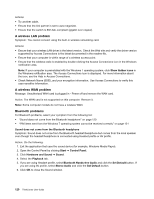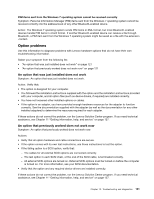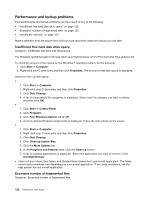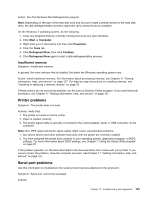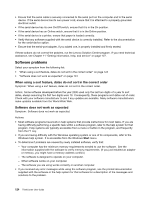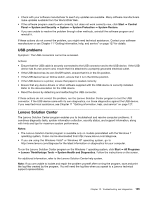Lenovo ThinkCentre M82 (English) User Guide - Page 132
A wireless LAN problem, A wireless WAN problem, Bluetooth problems
 |
View all Lenovo ThinkCentre M82 manuals
Add to My Manuals
Save this manual to your list of manuals |
Page 132 highlights
Actions: • Try another cable. • Ensure that the link partner is set to auto-negotiate. • Ensure that the switch is 802.3ab-compliant (gigabit over copper). A wireless LAN problem Symptom: You cannot connect using the built-in wireless networking card. Actions: • Ensure that your wireless LAN driver is the latest version. Check the Web site and verify the driver version supported by Access Connections is the latest documented in the readme file. • Ensure that your computer is within range of a wireless access point. • Ensure that the wireless radio is enabled by double-clicking the Access Connections icon in the Windows notification area. Note: If your computer is preinstalled with the Windows 7 operating system, click Show hidden icons in the Windows notification area. The Access Connections icon is displayed. For more information about the icon, see the Help in Access Connections. • Check Network Name (SSID), and your encryption information. Use Access Connections to verify this case-sensitive information. A wireless WAN problem Message: Unauthorized WAN card is plugged in - Power off and remove the WAN card. Action: The WAN card is not supported on this computer. Remove it. Note: Some computer models do not have a wireless WAN. Bluetooth problems For Bluetooth problems, select your symptom from the following list: • "Sound does not come from the Bluetooth headphone" on page 120 • "PIM items sent from the Windows 7 operating system cannot be received correctly" on page 121 Sound does not come from the Bluetooth headphone Symptom: Sound does not come from the Bluetooth headset/headphone but comes from the local speaker even though the headset/headphone is connected using Headset profile or AV profile. Action: Do the following: 1. Exit the application that uses the sound device (for example, Windows Media Player). 2. Open the Control Panel by clicking Start ➙ Control Panel. 3. Click Hardware and Sound ➙ Sound. 4. Select the Playback tab. 5. If you are using Headset profile, select Bluetooth Hands-free Audio and click the Set Default button. If you are using AV profile, select Stereo Audio and click the Set Default button. 6. Click OK to close the Sound window. 120 ThinkCentre User Guide