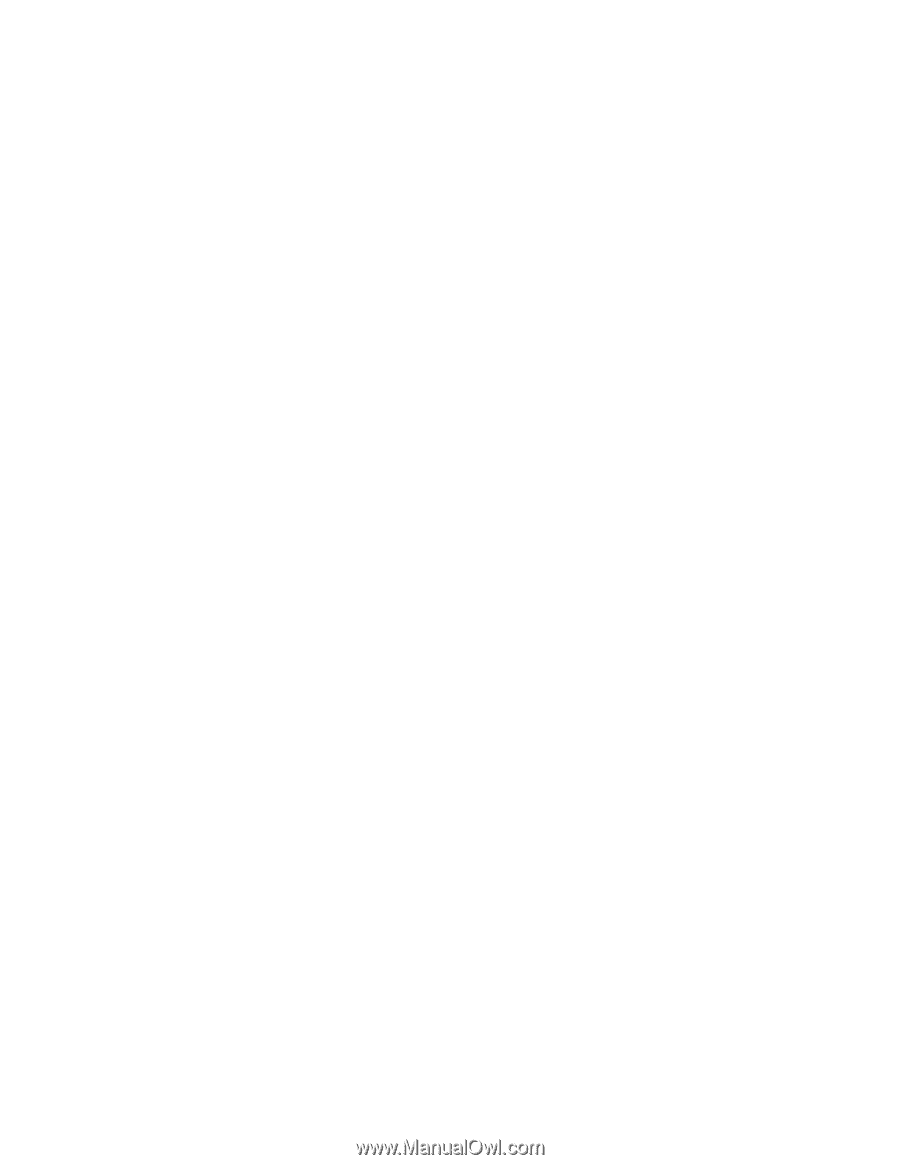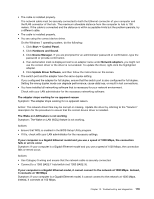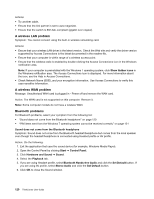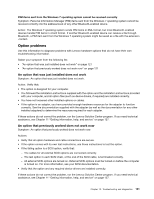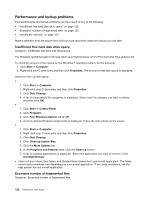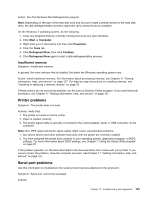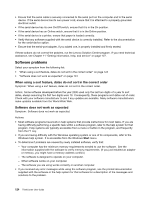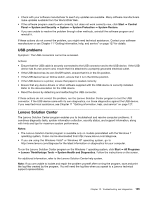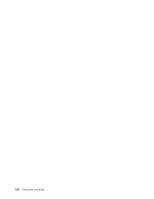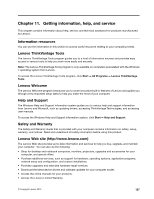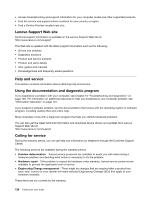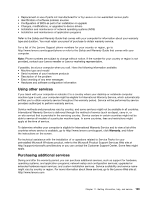Lenovo ThinkCentre M82 (English) User Guide - Page 136
Software problems, When using a sort feature, dates do not sort in the correct order
 |
View all Lenovo ThinkCentre M82 manuals
Add to My Manuals
Save this manual to your list of manuals |
Page 136 highlights
• Ensure that the serial cable is securely connected to the serial port on the computer and to the serial device. If the serial device has its own power cord, ensure that it is attached to a properly grounded electrical outlet. • If the serial device has its own On/Off switch, ensure that it is in the On position. • If the serial device has an Online switch, ensure that it is in the Online position. • If the serial device is a printer, ensure that paper is loaded correctly. • Verify that any software supplied with the serial device is correctly installed. Refer to the documentation for the serial-device option. • Ensure that the serial-port adapter, if you added one, is properly installed and firmly seated. If these actions do not correct the problem, run the Lenovo Solution Center program. If you need technical assistance, see Chapter 11 "Getting information, help, and service" on page 127. Software problems Select your symptom from the following list: • "When using a sort feature, dates do not sort in the correct order" on page 124 • "Software does not work as expected" on page 124 When using a sort feature, dates do not sort in the correct order Symptom: When using a sort feature, dates do not sort in the correct order. Action: Some software developed before the year 2000 used only the last two digits of a year to sort dates, always assuming the first two digits were 19. Consequently, these programs sort dates out of order. Check with your software manufacturer to see if any updates are available. Many software manufacturers make updates available from the World Wide Web. Software does not work as expected Symptom: Software does not work as expected. Actions: • Most software programs have built-in help systems that provide instructions for most tasks. If you are having difficulty performing a specific task within a software program, refer to the help system for that program. Help systems are typically accessible from a menu or button in the program, and frequently from the F1 key. • If you are having difficulty with the Windows operating system or one of its components, refer to the Windows help system. It is accessible from the Windows Start menu. • To determine if problems are caused by newly installed software, verify that: - Your computer has the minimum memory requirements needed to use the software. See the information supplied with the software to verify memory requirements. (If you just installed an adapter or memory, you might have a memory-address conflict.) - The software is designed to operate on your computer. - Other software works on your computer. - The software you are using works correctly on another computer. • If you received any error messages while using the software program, see the printed documentation supplied with the software or the help system for that software for a description of the messages and solutions to the problem. 124 ThinkCentre User Guide