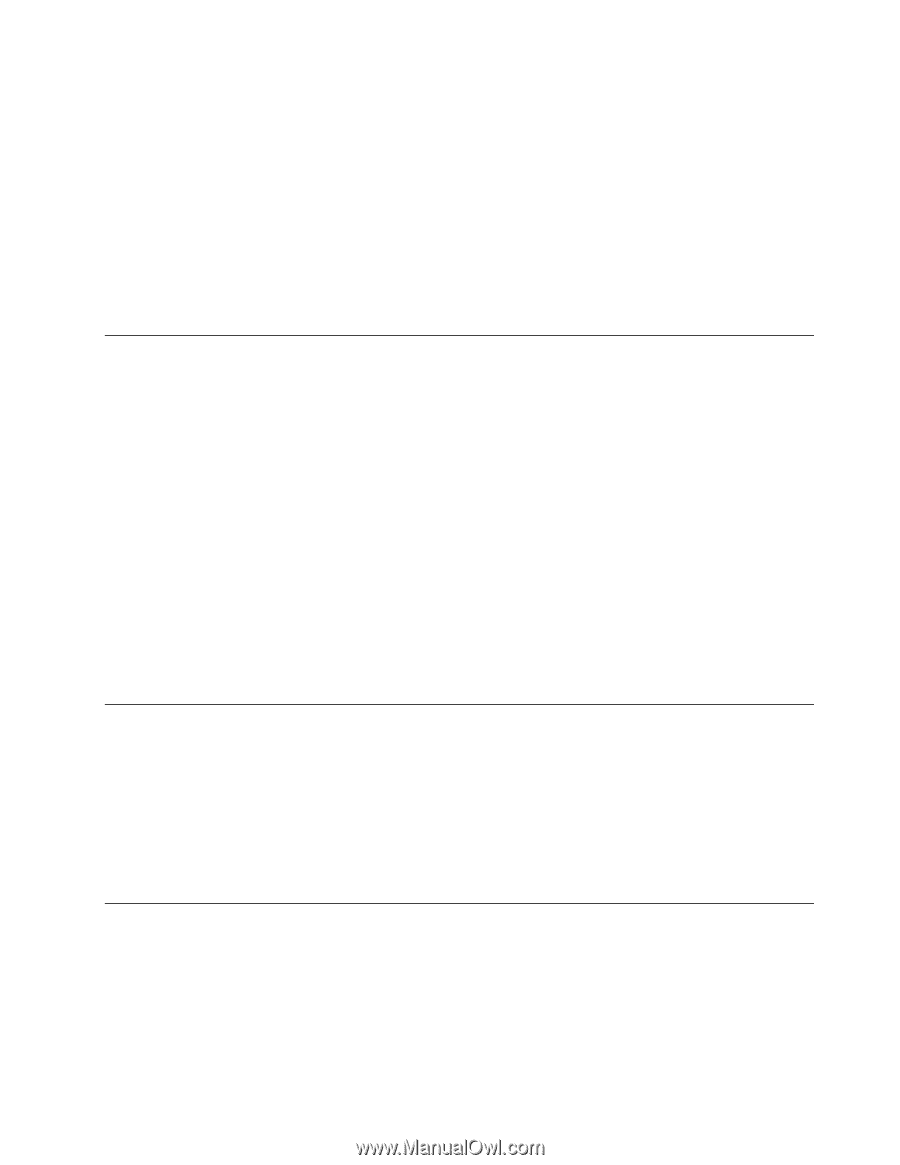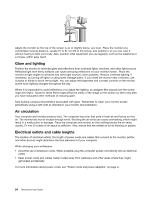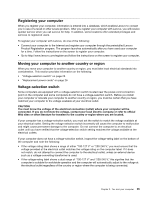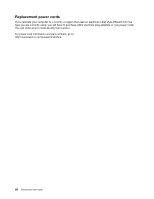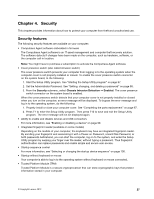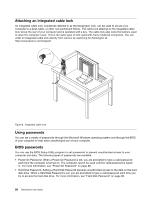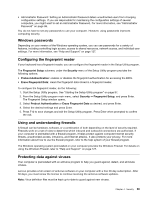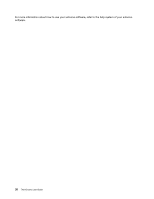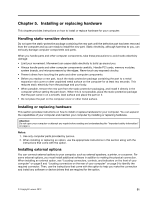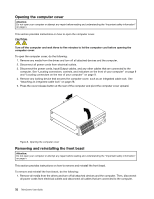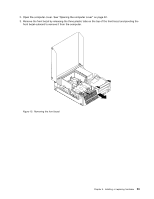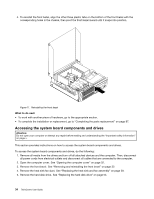Lenovo ThinkCentre M82 (English) User Guide - Page 41
Windows passwords, Configuring the fingerprint reader, Using and understanding firewalls
 |
View all Lenovo ThinkCentre M82 manuals
Add to My Manuals
Save this manual to your list of manuals |
Page 41 highlights
• Administrator Password: Setting an Administrator Password deters unauthorized users from changing configuration settings. If you are responsible for maintaining the configuration settings of several computers, you might want to set an Administrator Password. For more information, see "Administrator Password" on page 98. You do not have to set any passwords to use your computer. However, using passwords improves computing security. Windows passwords Depending on your version of the Windows operating system, you can use passwords for a variety of features, including controlling login access, access to shared resources, network access, and individual user settings. For more information, see "Help and Support" on page 127. Configuring the fingerprint reader If your keyboard has a fingerprint reader, you can configure the fingerprint reader in the Setup Utility program. The Fingerprint Setup submenu under the Security menu of the Setup Utility program provides the following options: • Preboot Authentication: enables or disables the fingerprint authentication for accessing the BIOS. • Erase Fingerprint Data: clears the fingerprint data stored in a fingerprint reader. To configure the fingerprint reader, do the following: 1. Start the Setup Utility program. See "Starting the Setup Utility program" on page 97. 2. From the Setup Utility program main menu, select Security ➙ Fingerprint Setup, and press Enter. The Fingerprint Setup window opens. 3. Select Preboot Authentication or Erase Fingerprint Data as desired, and press Enter. 4. Select the desired settings and press Enter. 5. Press F10 to save changes and exit the Setup Utility program. Press Enter when prompted to confirm the exit. Using and understanding firewalls A firewall can be hardware, software, or a combination of both depending on the level of security required. Firewalls work on a set of rules to determine which inbound and outbound connections are authorized. If your computer is preintalled with a firewall program, it helps protect against computer Internet security threats, unauthorized access, intrusions, and Internet attacks. It also protects your privacy. For more information about how to use the firewall program, refer to the help system of your firewall program. The Windows operating system preinstalled on your computer provides the Windows Firewall. For details on using the Windows Firewall, refer to "Help and Support" on page 127. Protecting data against viruses Your computer is preinstalled with an antivirus program to help you guard against, detect, and eliminate viruses. Lenovo provides a full version of antivirus software on your computer with a free 30-day subscription. After 30 days, you must renew the license to continue receiving the antivirus software updates. Note: Virus definition files must be kept up-to-date to guard against new viruses. Chapter 4. Security 29