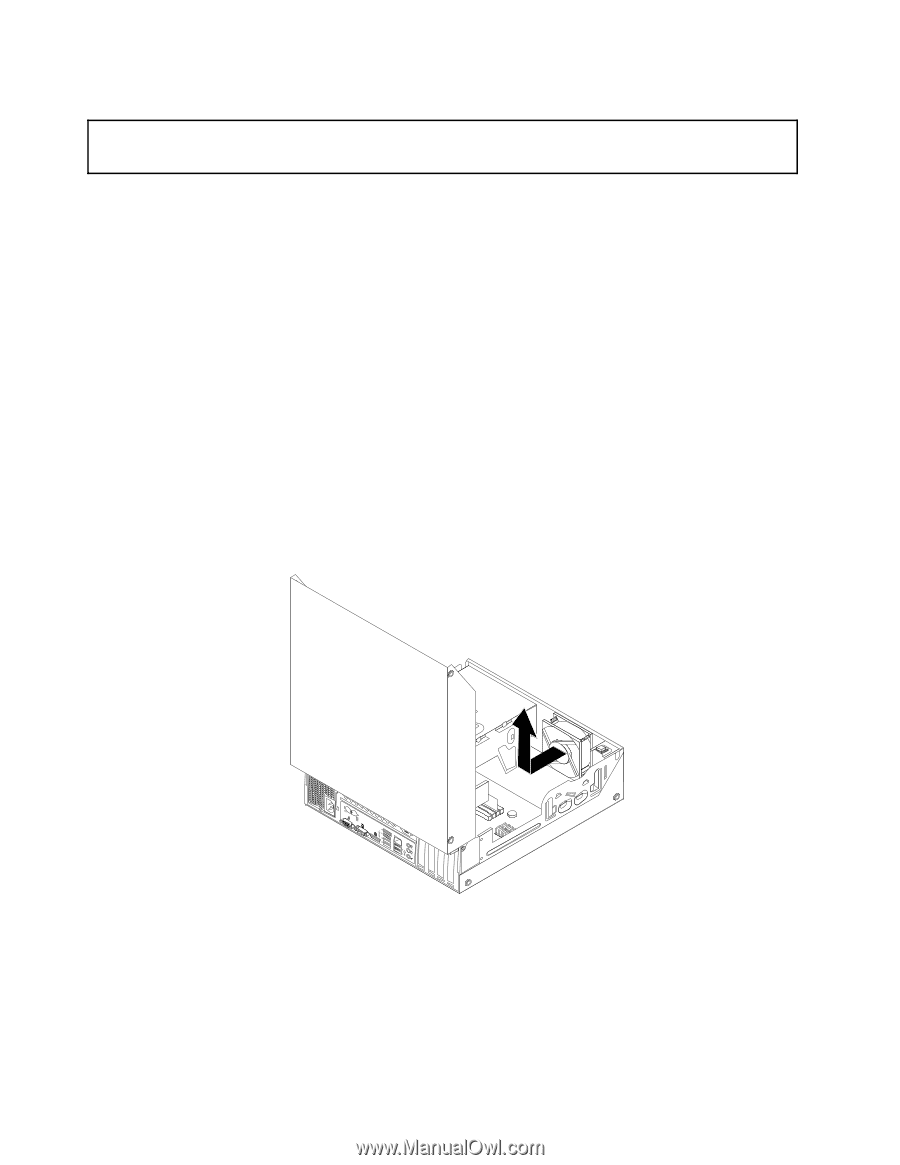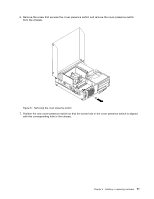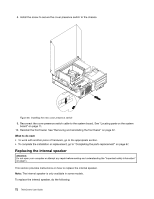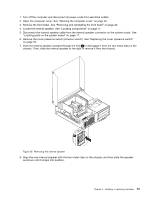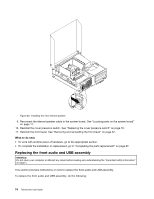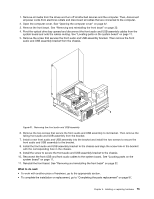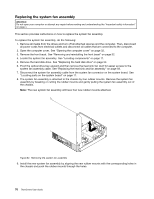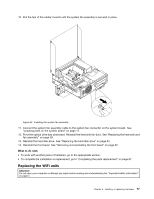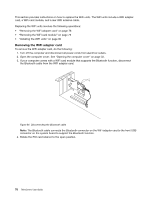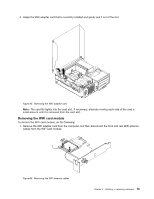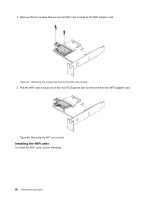Lenovo ThinkCentre M82 (English) User Guide - Page 88
Replacing the system fan assembly, Locating parts on the system board
 |
View all Lenovo ThinkCentre M82 manuals
Add to My Manuals
Save this manual to your list of manuals |
Page 88 highlights
Replacing the system fan assembly Attention: Do not open your computer or attempt any repair before reading and understanding the "Important safety information" on page v. This section provides instructions on how to replace the system fan assembly. To replace the system fan assembly, do the following: 1. Remove all media from the drives and turn off all attached devices and the computer. Then, disconnect all power cords from electrical outlets and disconnect all cables that are connected to the computer. 2. Open the computer cover. See "Opening the computer cover" on page 32. 3. Remove the front bezel. See "Removing and reinstalling the front bezel" on page 32. 4. Locate the system fan assembly. See "Locating components" on page 11. 5. Remove the hard disk drive. See "Replacing the hard disk drive" on page 54. 6. Pivot the optical drive bay upward and then remove the heat sink fan duct for easier access to the system fan assembly cable. See "Replacing the heat sink and fan assembly" on page 59. 7. Disconnect the system fan assembly cable from the system fan connector on the system board. See "Locating parts on the system board" on page 11. 8. The system fan assembly is attached to the chassis by four rubber mounts. Remove the system fan assembly by breaking or cutting the rubber mounts and gently pulling the system fan assembly out of the chassis. Note: The new system fan assembly will have four new rubber mounts attached. Figure 62. Removing the system fan assembly 9. Install the new system fan assembly by aligning the new rubber mounts with the corresponding holes in the chassis and push the rubber mounts through the holes. 76 ThinkCentre User Guide