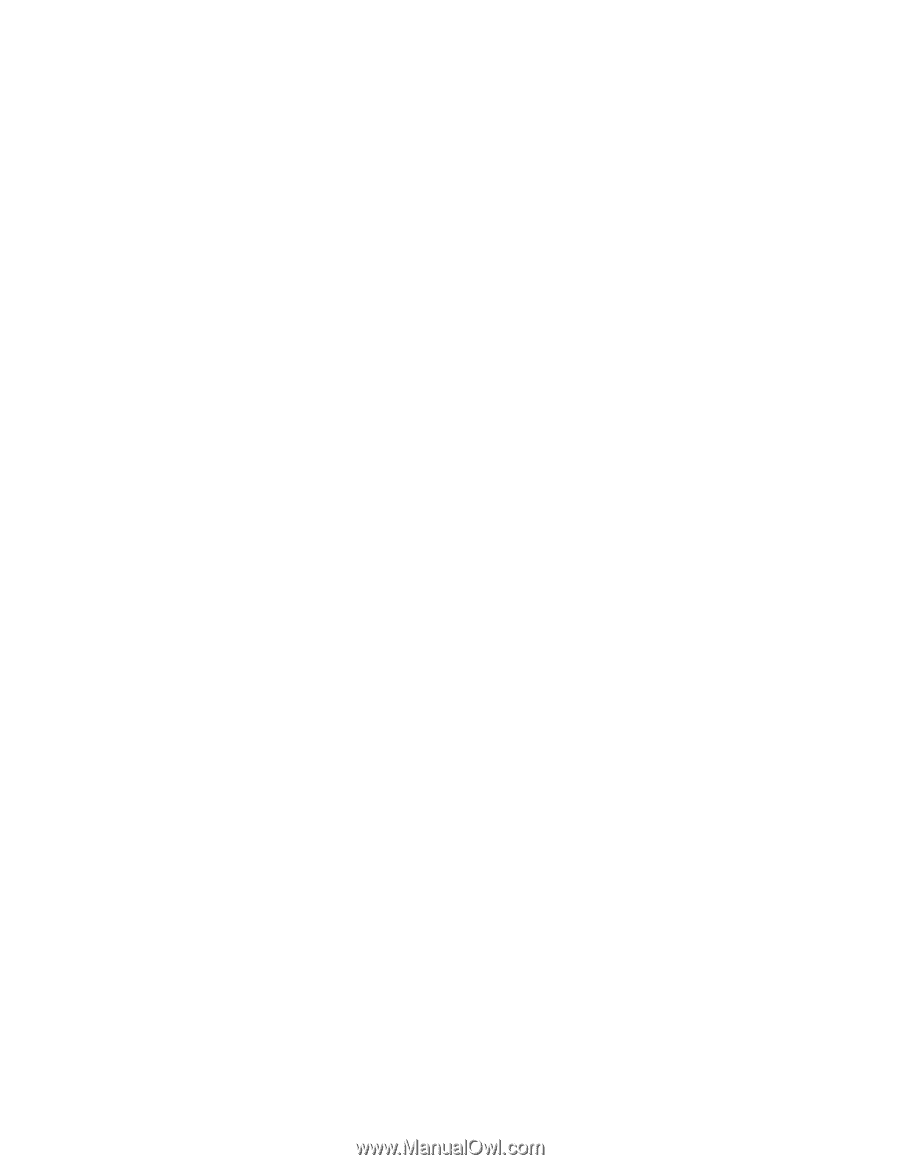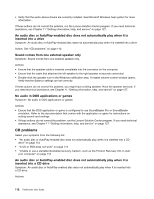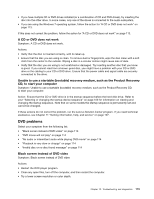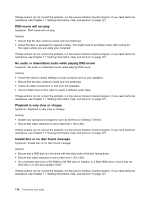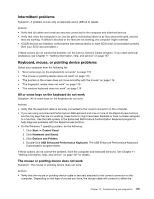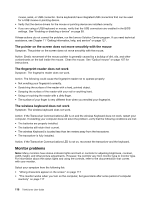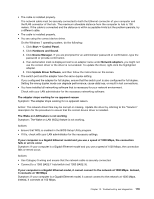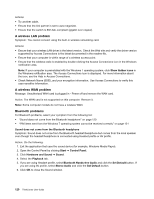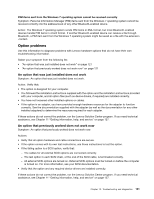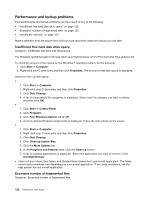Lenovo ThinkCentre M92 (English) User Guide - Page 129
of computer inactivity, Wrong characters appear on the screen
 |
View all Lenovo ThinkCentre M92 manuals
Add to My Manuals
Save this manual to your list of manuals |
Page 129 highlights
• "The monitor works when you turn on the computer, but goes blank when you start some application programs" on page 117 • "The image appears to be flickering" on page 117 • "The image is discolored" on page 118 Wrong characters appear on the screen Symptom: Wrong characters appear on the screen. Action: Have the computer serviced. For details, see Chapter 11 "Getting information, help, and service" on page 127. The monitor works when you turn on the computer, but goes blank after some period of computer inactivity Symptom: The monitor works when you turn on the computer, but goes blank after some period of computer inactivity. Action: The computer is probably set for energy savings with the power-management feature. If the power-management feature is enabled, disabling it or changing the settings might solve the problem. If these actions do not correct the problem, run the Lenovo Solution Center program. If you need technical assistance, see Chapter 11 "Getting information, help, and service" on page 127. The monitor works when you turn on the computer, but goes blank when you start some application programs Symptom: The monitor works when you turn on the computer, but goes blank when you start some application programs. Actions: • Ensure that the monitor signal cable is securely connected to the monitor and the monitor connector on the computer. A loose cable can cause intermittent problems. • Verify that the necessary device drivers for the application programs are installed. Refer to the documentation for the affected application program to see if device drivers are required. If these actions do not correct the problem, run the Lenovo Solution Center program. If you need technical assistance, see Chapter 11 "Getting information, help, and service" on page 127. The image appears to be flickering Symptom: The image appears to be flickering. Actions: • The monitor might be operating in a low-refresh rate display mode. Set the monitor to the highest, noninterlaced refresh rate supported by your monitor and the video controller in your computer. Attention: Using a resolution or refresh rate that is not supported by your monitor might damage it. Check the documentation that comes with your monitor to verify the supported refresh rates. • The monitor might be affected by interference from nearby equipment. Magnetic fields around other devices, such as transformers, appliances, fluorescent lights, and other monitors might be causing the problem. Move fluorescent desk lighting or any equipment that produces magnetic fields farther away from the monitor. If this does not correct the problem, do the following: 1. Turn off the monitor. (Moving a color monitor while it is turned on might cause screen discoloration.) Chapter 10. Troubleshooting and diagnostics 117