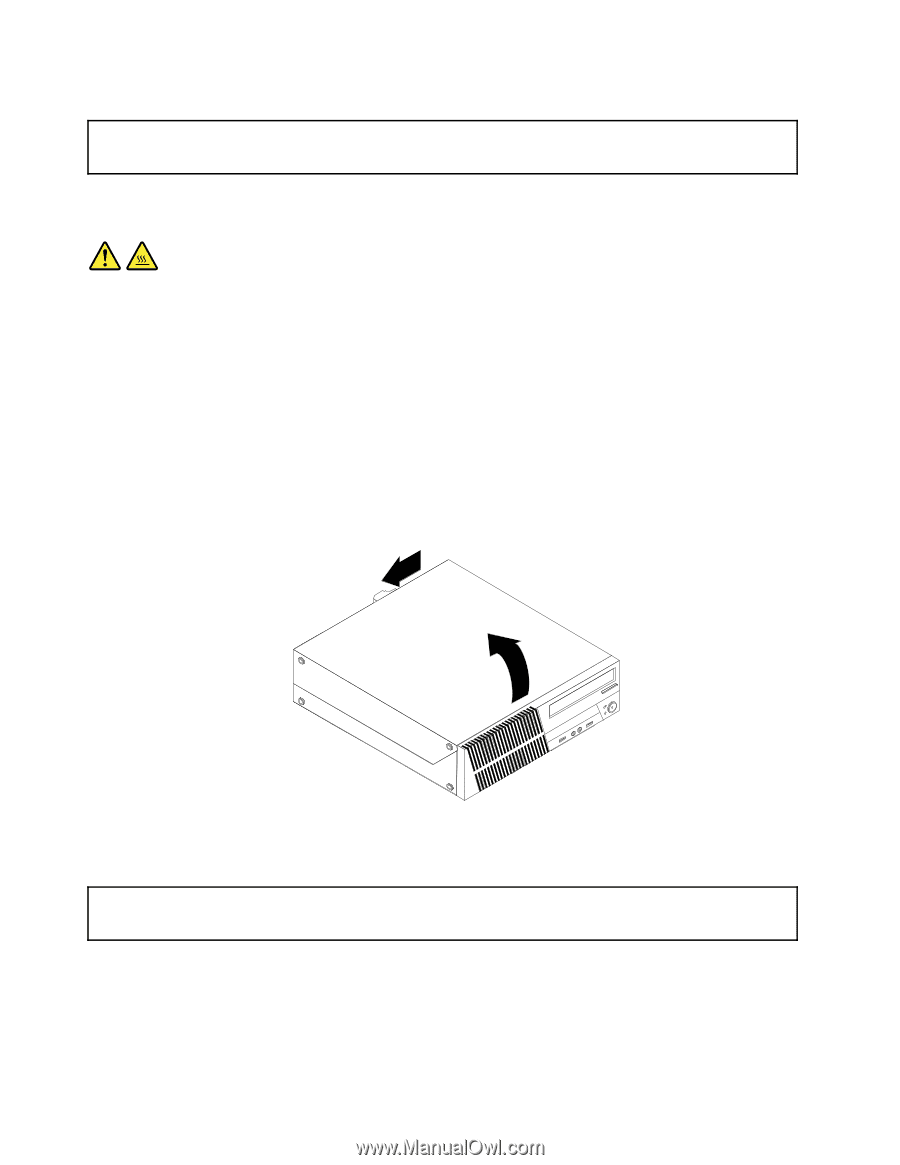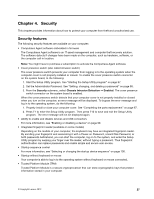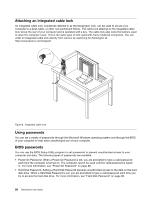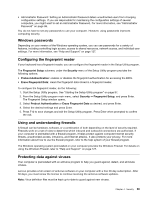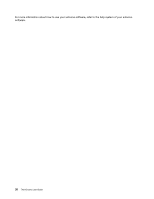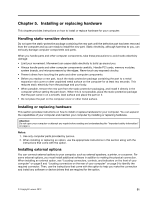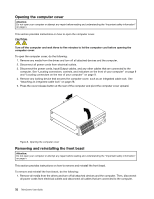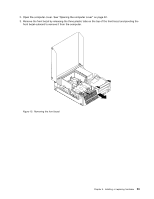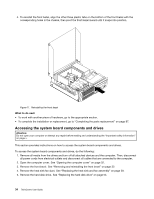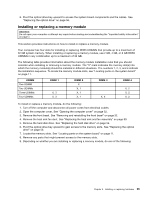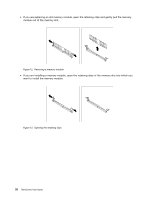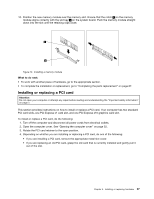Lenovo ThinkCentre M92 (English) User Guide - Page 44
Opening the computer cover, Removing and reinstalling the front bezel
 |
View all Lenovo ThinkCentre M92 manuals
Add to My Manuals
Save this manual to your list of manuals |
Page 44 highlights
Opening the computer cover Attention: Do not open your computer or attempt any repair before reading and understanding the "Important safety information" on page v. This section provides instructions on how to open the computer cover. CAUTION: Turn off the computer and wait three to five minutes to let the computer cool before opening the computer cover. To open the computer cover, do the following: 1. Remove any media from the drives and turn off all attached devices and the computer. 2. Disconnect all power cords from electrical outlets. 3. Disconnect the power cords, Input/Output cables, and any other cables that are connected to the computer. See "Locating connectors, controls, and indicators on the front of your computer" on page 8 and "Locating connectors on the rear of your computer" on page 9. 4. Remove any locking device that secures the computer cover, such as an integrated cable lock. See "Attaching an integrated cable lock" on page 28. 5. Press the cover-release button at the rear of the computer and pivot the computer cover upward. Figure 9. Opening the computer cover Removing and reinstalling the front bezel Attention: Do not open your computer or attempt any repair before reading and understanding the "Important safety information" on page v. This section provides instructions on how to remove and reinstall the front bezel. To remove and reinstall the front bezel, do the following: 1. Remove all media from the drives and turn off all attached devices and the computer. Then, disconnect all power cords from electrical outlets and disconnect all cables that are connected to the computer. 32 ThinkCentre User Guide