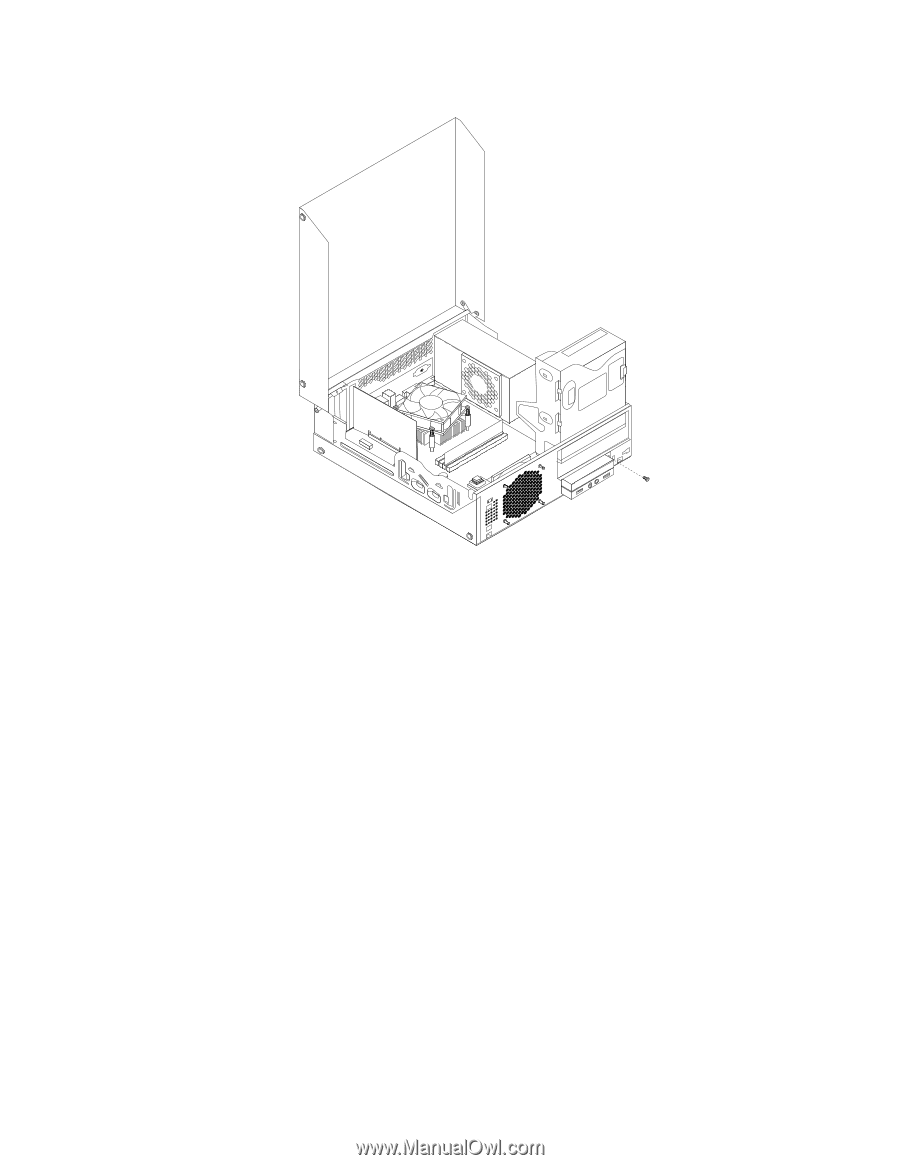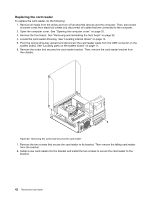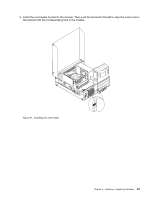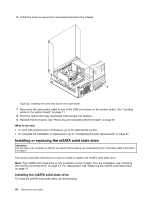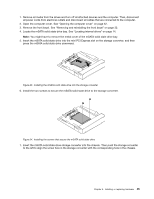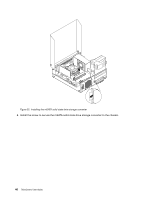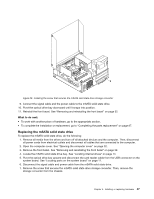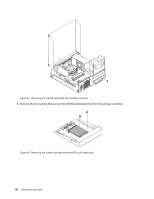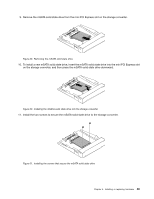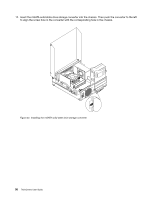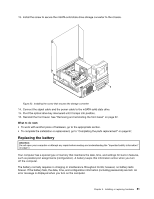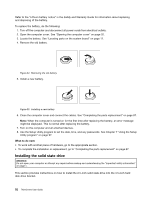Lenovo ThinkCentre M92 (English) User Guide - Page 59
Replacing the mSATA solid state drive
 |
View all Lenovo ThinkCentre M92 manuals
Add to My Manuals
Save this manual to your list of manuals |
Page 59 highlights
Figure 26. Installing the screw that secures the mSATA solid state drive storage converter 9. Connect the signal cable and the power cable to the mSATA solid state drive. 10. Pivot the optical drive bay downward until it snaps into position. 11. Reinstall the front bezel. See "Removing and reinstalling the front bezel" on page 32. What to do next: • To work with another piece of hardware, go to the appropriate section. • To complete the installation or replacement, go to "Completing the parts replacement" on page 87. Replacing the mSATA solid state drive To replace the mSATA solid state drive, do the following: 1. Remove all media from the drives and turn off all attached devices and the computer. Then, disconnect all power cords from electrical outlets and disconnect all cables that are connected to the computer. 2. Open the computer cover. See "Opening the computer cover" on page 32. 3. Remove the front bezel. See "Removing and reinstalling the front bezel" on page 32. 4. Locate the mSATA solid state drive bay. See "Locating internal drives" on page 14. 5. Pivot the optical drive bay upward and disconnect the card reader cable from the USB connector on the system board. See "Locating parts on the system board" on page 11. 6. Disconnect the signal cable and power cable from the mSATA solid state drive. 7. Remove the screw that secures the mSATA solid state drive storage converter. Then, remove the storage converter from the chassis. Chapter 5. Installing or replacing hardware 47