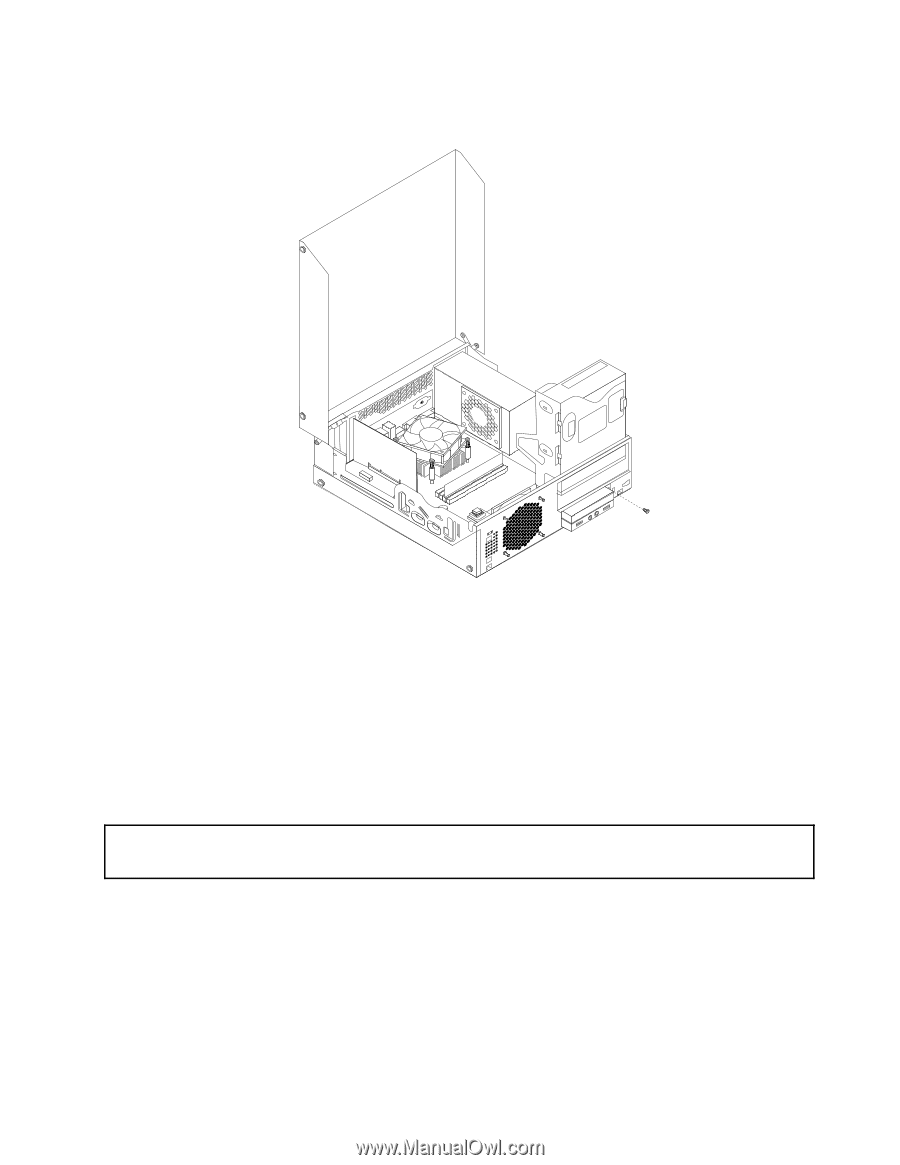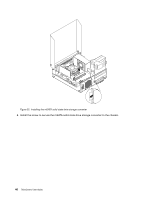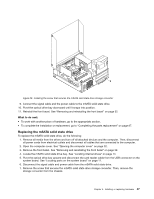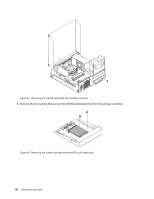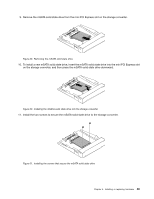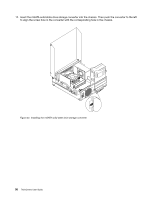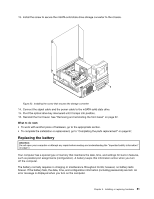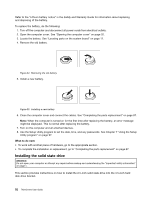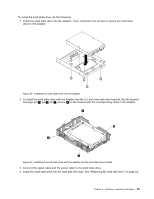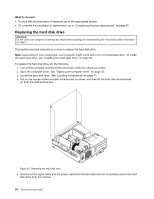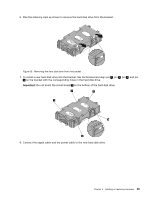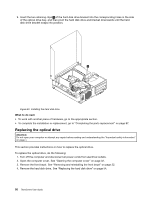Lenovo ThinkCentre M92 (English) User Guide - Page 63
Replacing the battery, off the computer.
 |
View all Lenovo ThinkCentre M92 manuals
Add to My Manuals
Save this manual to your list of manuals |
Page 63 highlights
13. Install the screw to secure the mSATA solid state drive storage converter to the chassis. Figure 33. Installing the screw that secures the storage converter 14. Connect the signal cable and the power cable to the mSATA solid state drive. 15. Pivot the optical drive bay downward until it snaps into position. 16. Reinstall the front bezel. See "Removing and reinstalling the front bezel" on page 32. What to do next: • To work with another piece of hardware, go to the appropriate section. • To complete the installation or replacement, go to "Completing the parts replacement" on page 87. Replacing the battery Attention: Do not open your computer or attempt any repair before reading and understanding the "Important safety information" on page v. Your computer has a special type of memory that maintains the date, time, and settings for built-in features, such as parallel-port assignments (configuration). A battery keeps this information active when you turn off the computer. The battery normally requires no charging or maintenance throughout its life; however, no battery lasts forever. If the battery fails, the date, time, and configuration information (including passwords) are lost. An error message is displayed when you turn on the computer. Chapter 5. Installing or replacing hardware 51