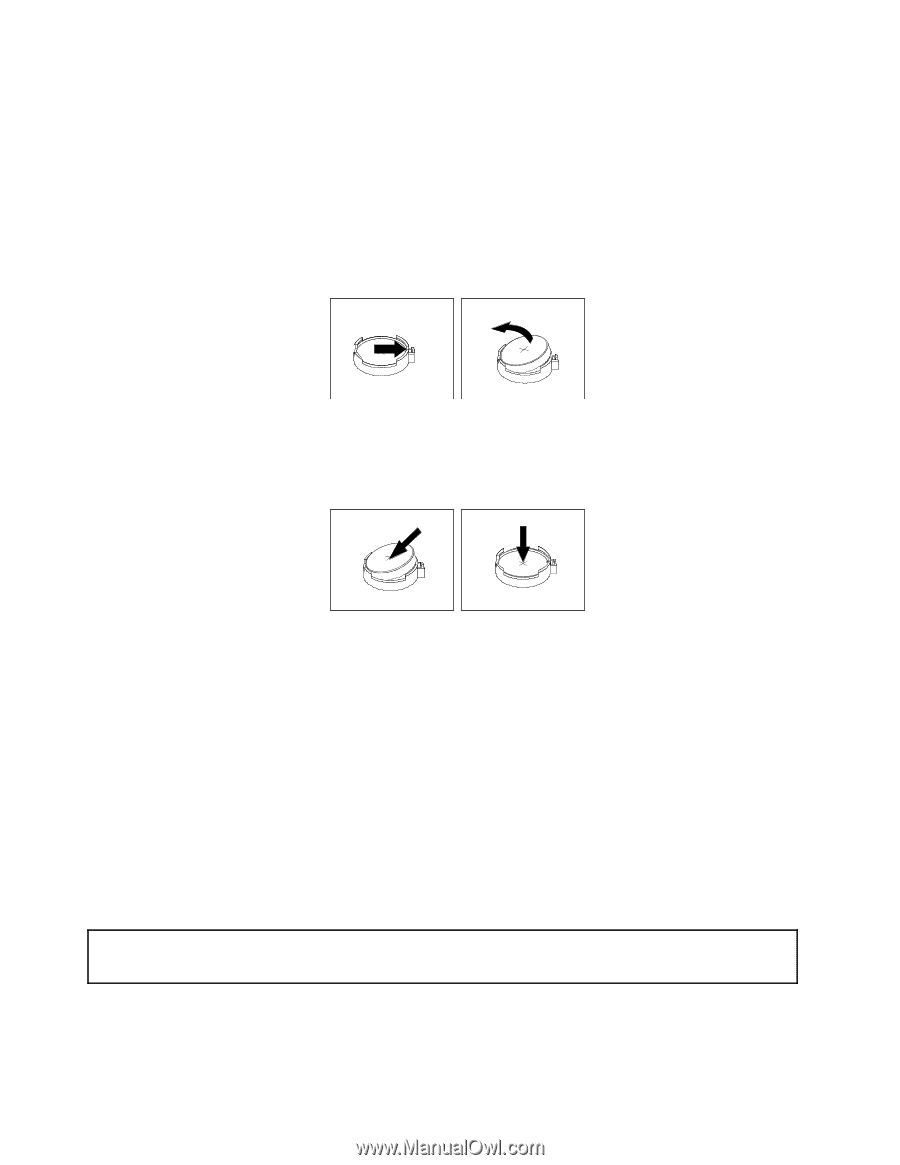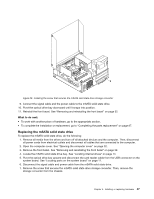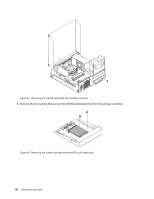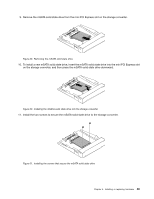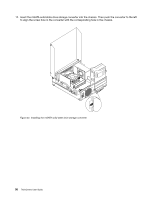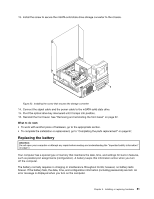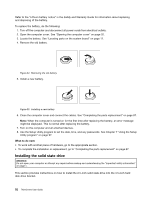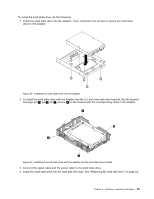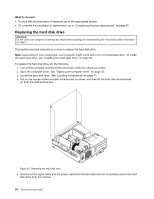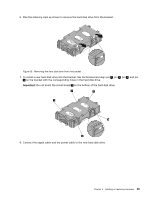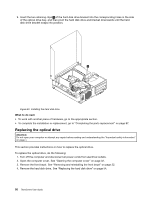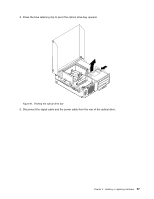Lenovo ThinkCentre M92 (English) User Guide - Page 64
Installing the solid state drive, Safety and Warranty Guide
 |
View all Lenovo ThinkCentre M92 manuals
Add to My Manuals
Save this manual to your list of manuals |
Page 64 highlights
Refer to the "Lithium battery notice" in the Safety and Warranty Guide for information about replacing and disposing of the battery. To replace the battery, do the following: 1. Turn off the computer and disconnect all power cords from electrical outlets. 2. Open the computer cover. See "Opening the computer cover" on page 32. 3. Locate the battery. See "Locating parts on the system board" on page 11. 4. Remove the old battery. Figure 34. Removing the old battery 5. Install a new battery. Figure 35. Installing a new battery 6. Close the computer cover and connect the cables. See "Completing the parts replacement" on page 87. Note: When the computer is turned on for the first time after replacing the battery, an error message might be displayed. This is normal after replacing the battery. 7. Turn on the computer and all attached devices. 8. Use the Setup Utility program to set the date, time, and any passwords. See Chapter 7 "Using the Setup Utility program" on page 97. What to do next: • To work with another piece of hardware, go to the appropriate section. • To complete the installation or replacement, go to "Completing the parts replacement" on page 87. Installing the solid state drive Attention: Do not open your computer or attempt any repair before reading and understanding the "Important safety information" on page v. This section provides instructions on how to install the 2.5-inch solid state drive into the 3.5-inch hard disk drive bracket. 52 ThinkCentre User Guide