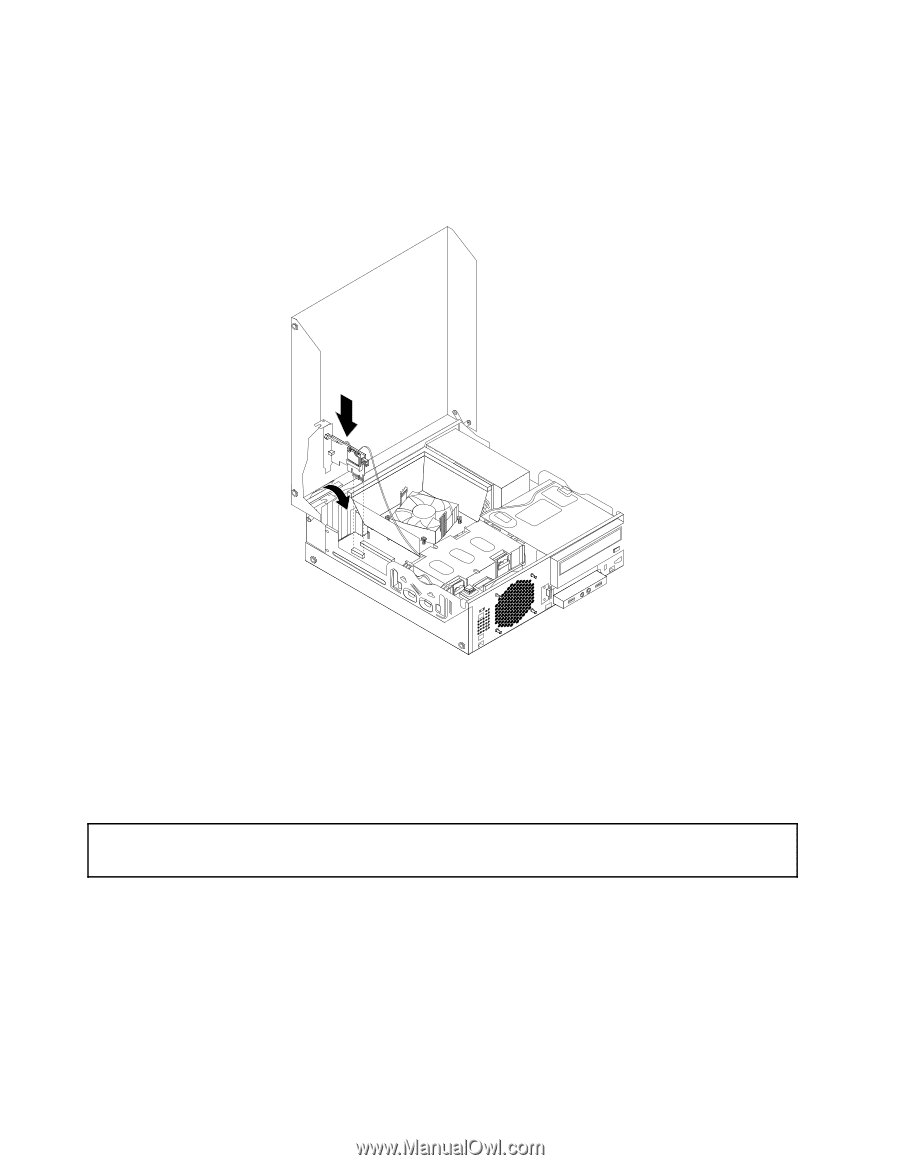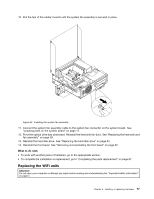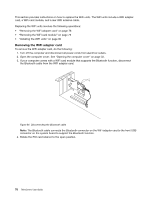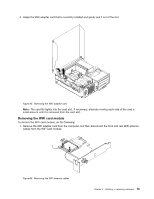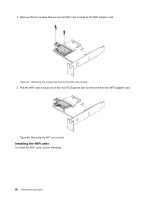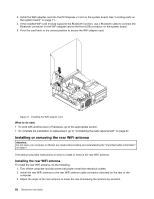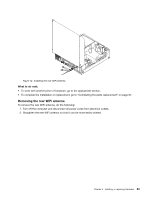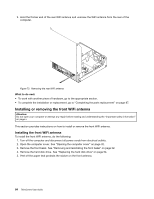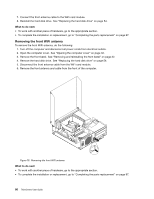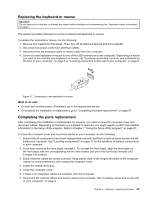Lenovo ThinkCentre M92 (English) User Guide - Page 94
Installing or removing the rear WiFi antenna
 |
View all Lenovo ThinkCentre M92 manuals
Add to My Manuals
Save this manual to your list of manuals |
Page 94 highlights
3. Install the WiFi adapter card into the PCI Express x1 slot on the system board. See "Locating parts on the system board" on page 11. 4. If the installed WiFi card module supports the Bluetooth function, use a Bluetooth cable to connect the Bluetooth connector on the WiFi adapter card to the front USB connector on the system board. 5. Pivot the card latch to the closed position to secure the WiFi adapter card. Figure 71. Installing the WiFi adapter card What to do next: • To work with another piece of hardware, go to the appropriate section. • To complete the installation or replacement, go to "Completing the parts replacement" on page 87. Installing or removing the rear WiFi antenna Attention: Do not open your computer or attempt any repair before reading and understanding the "Important safety information" on page v. This section provides instructions on how to install or remove the rear WiFi antenna. Installing the rear WiFi antenna To install the rear WiFi antenna, do the following: 1. Turn off the computer and disconnect all power cords from electrical outlets. 2. Install the rear WiFi antenna to the rear WiFi antenna cable connector attached on the rear of the computer. 3. Adjust the angle of the rear antenna to lower the risk of breaking the antenna by accident. 82 ThinkCentre User Guide