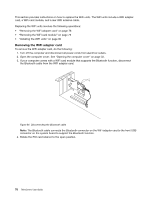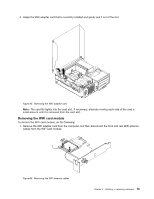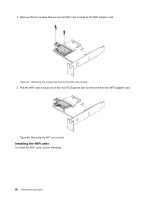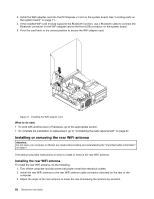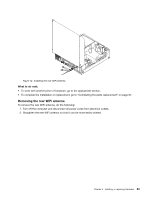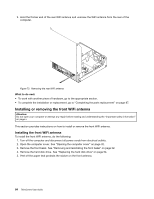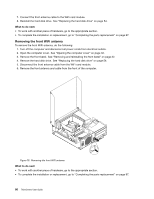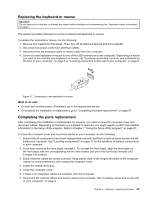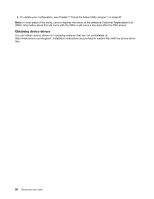Lenovo ThinkCentre M92 (English) User Guide - Page 95
Removing the rear WiFi antenna
 |
View all Lenovo ThinkCentre M92 manuals
Add to My Manuals
Save this manual to your list of manuals |
Page 95 highlights
Figure 72. Installing the rear WiFi antenna What to do next: • To work with another piece of hardware, go to the appropriate section. • To complete the installation or replacement, go to "Completing the parts replacement" on page 87. Removing the rear WiFi antenna To remove the rear WiFi antenna, do the following: 1. Turn off the computer and disconnect all power cords from electrical outlets. 2. Straighten the rear WiFi antenna so that it can be more easily twisted. Chapter 5. Installing or replacing hardware 83
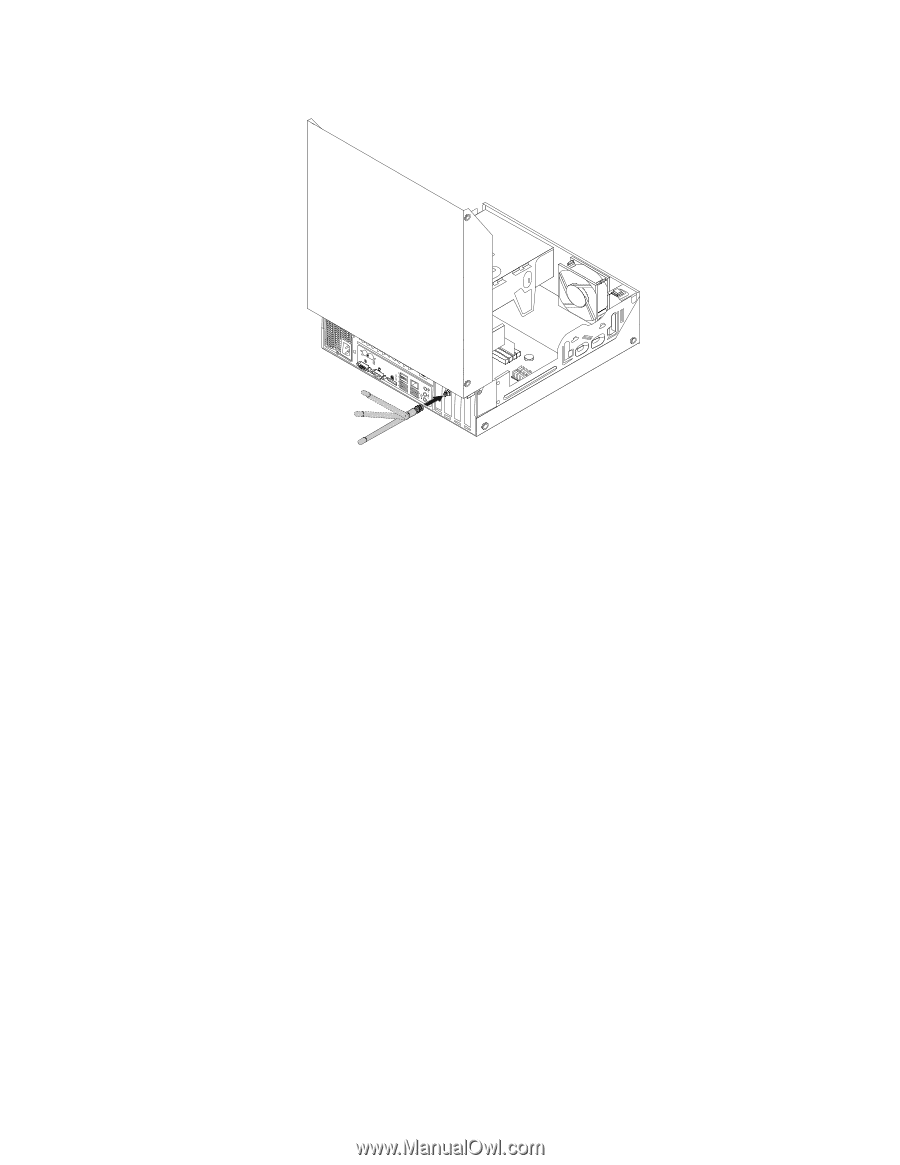
Figure 72. Installing the rear WiFi antenna
What to do next:
•
To work with another piece of hardware, go to the appropriate section.
•
To complete the installation or replacement, go to “Completing the parts replacement” on page 87.
Removing the rear WiFi antenna
To remove the rear WiFi antenna, do the following:
1. Turn off the computer and disconnect all power cords from electrical outlets.
2. Straighten the rear WiFi antenna so that it can be more easily twisted.
Chapter 5
.
Installing or replacing hardware
83