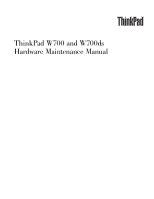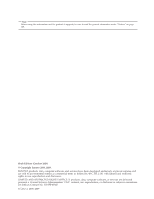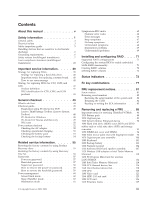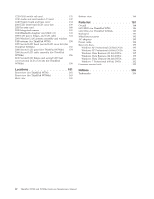Lenovo ThinkPad 700 User Manual
Lenovo ThinkPad 700 Manual
 |
View all Lenovo ThinkPad 700 manuals
Add to My Manuals
Save this manual to your list of manuals |
Lenovo ThinkPad 700 manual content summary:
- Lenovo ThinkPad 700 | User Manual - Page 1
ThinkPad W700 and W700ds Hardware Maintenance Manual - Lenovo ThinkPad 700 | User Manual - Page 2
- Lenovo ThinkPad 700 | User Manual - Page 3
ThinkPad W700 and W700ds Hardware Maintenance Manual - Lenovo ThinkPad 700 | User Manual - Page 4
Before using this information and the product it supports, be sure to read the general information under "Notices" on page 205. Sixth Edition (October 2009) © Copyright Lenovo 2008, 2009. LENOVO products, data, computer software, and services have been developed exclusively at private expense and - Lenovo ThinkPad 700 | User Manual - Page 5
-Doctor for Windows 48 PC-Doctor for Rescue and Recovery . . . . . 49 FRU tests 50 Power system checkout 52 Checking the AC adapter 52 Checking operational charging 53 Checking the battery pack 53 Checking the backup battery 54 Related service information 55 Restoring the factory contents by - Lenovo ThinkPad 700 | User Manual - Page 6
view (for ThinkPad W700 161 Front view (for ThinkPad W700ds 163 Rear view 165 Bottom view 166 Parts list 167 Overall 168 LCD FRUs for ThinkPad W700 186 LCD FRUs for ThinkPad W700ds 189 Keyboard 191 Miscellaneous parts 192 AC adapters 193 Power cords 194 Recovery discs 195 Windows XP - Lenovo ThinkPad 700 | User Manual - Page 7
About this manual This manual contains service and reference information for the following ThinkPad® products. ThinkPad W700 and W700ds MT 2752, 2753, 2754, 2757, 2758, 2762, and 2763 Use this manual along with the advanced diagnostic tests to troubleshoot problems. Important: This manual is - Lenovo ThinkPad 700 | User Manual - Page 8
vi ThinkPad W700 and W700ds Hardware Maintenance Manual - Lenovo ThinkPad 700 | User Manual - Page 9
presents following safety information that you need to be familiar with before you service a ThinkPad Notebook. v "General safety" on page 2 v "Electrical safety" on page 3 v "Safety inspection guide" on page 5 v "Handling devices that are sensitive to electrostatic discharge" on page 6 v "Grounding - Lenovo ThinkPad 700 | User Manual - Page 10
lifting any heavy object: 1. Make sure that you can stand safely without slipping. 2. Distribute the weight of the object equally between your feet. 3. Use a slow lifting force. Never move suddenly louvers or cover them with labels or stickers. 2 ThinkPad W700 and W700ds Hardware Maintenance Manual - Lenovo ThinkPad 700 | User Manual - Page 11
from grounds such as metal floor strips and machine frames. Observe the special safety precautions when you work with very high voltages; Instructions for these precautions are in the safety sections of maintenance information. Use extreme care when measuring high voltages. v Regularly inspect and - Lenovo ThinkPad 700 | User Manual - Page 12
is conductive; such touching can cause personal injury and machine damage. v Do not service the following parts with the power on when they are removed from their normal operating Switch off power. - Send another person to get medical aid. 4 ThinkPad W700 and W700ds Hardware Maintenance Manual - Lenovo ThinkPad 700 | User Manual - Page 13
ThinkPad features or options not covered by this inspection guide of every service task. Begin edges). 2. Power off the computer. Disconnect the power cord. batteries. 5. Remove the cover. 6. Check for any obvious non-ThinkPad alterations. Use good judgment as to the safety of any non-ThinkPad - Lenovo ThinkPad 700 | User Manual - Page 14
the ac plug on ac-operated computers. Grounding requirements Electrical grounding of the computer is required for operator safety and correct system function. Proper grounding of the electrical outlet can be verified by a certified electrician. 6 ThinkPad W700 and W700ds Hardware Maintenance Manual - Lenovo ThinkPad 700 | User Manual - Page 15
Safety notices (multilingual translations) The safety notices in this section are provided in the following languages: v English v Arabic v Brazilian Portuguese v French v German v Hebrew v Japanese v Korean v Spanish v Traditional Chinese Safety information 7 - Lenovo ThinkPad 700 | User Manual - Page 16
of the battery. DANGER If the LCD breaks and the fluid from inside the LCD gets into your eyes or on your hands, immediately wash the affected areas with water for at least 15 minutes. Seek medical care if any symptoms from the fluid are present after washing. 8 ThinkPad W700 and W700ds Hardware - Lenovo ThinkPad 700 | User Manual - Page 17
burn personnel or combustible materials. DANGER Unless hot swap is allowed for the FRU being replaced, do as follows before removing it: power off the computer, unplug all power cords from electrical outlets, remove the battery pack, and disconnect any interconnecting cables. Safety information 9 - Lenovo ThinkPad 700 | User Manual - Page 18
10 ThinkPad W700 and W700ds Hardware Maintenance Manual - Lenovo ThinkPad 700 | User Manual - Page 19
Safety information 11 - Lenovo ThinkPad 700 | User Manual - Page 20
, lave as áreas afetadas imediatamente com água durante pelo menos 15 minutos. Procure cuidados médicos se algum sintoma causado pelo fluido surgir após a lavagem. 12 ThinkPad W700 and W700ds Hardware Maintenance Manual - Lenovo ThinkPad 700 | User Manual - Page 21
PERIGO Para evitar choque elétrico, não remova a capa plástica que protege a parte inferior da placa inversora. PERIGO Embora as principais baterias possuam baixa voltagem, uma bateria em curto-circuito ou aterrada pode produzir corrente o bastante para queimar materiais de pessoal ou inflamáveis. - Lenovo ThinkPad 700 | User Manual - Page 22
. Des pièces métalliques ou des copeaux de métal pourraient causer un court-circuit. DANGER Certaines batteries de secours contiennent du nickel et du cadmium. Ne les démontez pas, ne les rechargez pas, des symptômes persistent après le lavage. 14 ThinkPad W700 and W700ds Hardware Maintenance Manual - Lenovo ThinkPad 700 | User Manual - Page 23
en plastique protégeant la partie inférieure de la carte d'alimentation. DANGER Bien que le voltage des batteries principales soit peu élevé, le court-circuit ou la mise à la masse d'une batterie peut produire suffisamment de courant pour brûler des matériaux combustibles ou causer des brûlures - Lenovo ThinkPad 700 | User Manual - Page 24
oder im Gehäuse vergessen wurden. Der Computer muß geschüttelt und auf Klappergerä Batterie nur Batterien des Typs verwenden, der in der Ersatzteilliste aufgeführt ist. Der Einsatz falscher Batterien kann zu Entzündung oder Explosion führen. 16 ThinkPad W700 and W700ds Hardware Maintenance Manual - Lenovo ThinkPad 700 | User Manual - Page 25
Entsorgung die örtlichen Bestimmungen für Sondermüll beachten. Der LCD-Bildschirm besteht aus Glas und kann zerbrechen, wenn er unsachgemäß behandelt wird oder der Computer auf den Boden fällt. Wenn der Bildschirm beschädigt ist und die darin befindliche Flüssigkeit in Kontakt mit Haut und Augen ger - Lenovo ThinkPad 700 | User Manual - Page 26
18 ThinkPad W700 and W700ds Hardware Maintenance Manual - Lenovo ThinkPad 700 | User Manual - Page 27
Safety information 19 - Lenovo ThinkPad 700 | User Manual - Page 28
20 ThinkPad W700 and W700ds Hardware Maintenance Manual - Lenovo ThinkPad 700 | User Manual - Page 29
Safety information 21 - Lenovo ThinkPad 700 | User Manual - Page 30
22 ThinkPad W700 and W700ds Hardware Maintenance Manual - Lenovo ThinkPad 700 | User Manual - Page 31
Safety information 23 - Lenovo ThinkPad 700 | User Manual - Page 32
inmediatamente las áreas afectadas con agua durante 15 minutos como mínimo. Obtenga atención medica si se presenta algún síntoma del fluido despues de lavarse. 24 ThinkPad W700 and W700ds Hardware Maintenance Manual - Lenovo ThinkPad 700 | User Manual - Page 33
PELIGRO Para evitar descargas, no quite la cubierta de plástico que rodea la parte baja de la tarjeta invertida. PELIGRO Aunque las baterías principales tienen un voltaje bajo, una batería cortocircuitada o con contacto a tierra puede producir la corriente suficiente como para quemar material - Lenovo ThinkPad 700 | User Manual - Page 34
26 ThinkPad W700 and W700ds Hardware Maintenance Manual - Lenovo ThinkPad 700 | User Manual - Page 35
Safety information 27 - Lenovo ThinkPad 700 | User Manual - Page 36
German v Hebrew v Japanese v Korean v Spanish v Traditional Chinese Some models of ThinkPad Notebook are equipped from the factory with an optical storage device such as a CD-ROM drive or a DVD-ROM , and avoid direct exposure to the beam. 28 ThinkPad W700 and W700ds Hardware Maintenance Manual - Lenovo ThinkPad 700 | User Manual - Page 37
Safety information 29 - Lenovo ThinkPad 700 | User Manual - Page 38
certificada nos Estados Unidos em conformidade com os requisitos do Department of Health and Human Services 21 Code of Federal Regulations (DHHS 21 CFR), Subcapítulo J, para produtos a instrumentos óticos, e evite exposição direta ao feixe. 30 ThinkPad W700 and W700ds Hardware Maintenance Manual - Lenovo ThinkPad 700 | User Manual - Page 39
Certains modèles d'ordinateur ThinkPad sont équipés d'origine d'une unité de stockage optique telle qu'une unité de CD-ROM ou de DVD-ROM. Ces unités sont également vendues séparé - Lenovo ThinkPad 700 | User Manual - Page 40
Einige ThinkPad-Modelle sind werkseitig mit einem CD-ROM- oder DVD-ROM-Laufwerk ausgestattet. CD- und DVD-Laufwerke können Laserstrahlung, wenn geöfnet. Nicht in den Strahl blicken. Keine Lupen oder Spiegel verwenden. Strahlungsbereich meiden. 32 ThinkPad W700 and W700ds Hardware Maintenance Manual - Lenovo ThinkPad 700 | User Manual - Page 41
Safety information 33 - Lenovo ThinkPad 700 | User Manual - Page 42
34 ThinkPad W700 and W700ds Hardware Maintenance Manual - Lenovo ThinkPad 700 | User Manual - Page 43
Safety information 35 - Lenovo ThinkPad 700 | User Manual - Page 44
, se certifica que en los Estados Unidos cumple los requisitos del Department of Health and Human Services 21 Code of Federal Regulations (DHHS 21 CFR) Subchapter J para productos láser de Clase ópticos y evite la exposición directa al rayo. 36 ThinkPad W700 and W700ds Hardware Maintenance Manual - Lenovo ThinkPad 700 | User Manual - Page 45
Safety information 37 - Lenovo ThinkPad 700 | User Manual - Page 46
38 ThinkPad W700 and W700ds Hardware Maintenance Manual - Lenovo ThinkPad 700 | User Manual - Page 47
in this manual. After a system board is replaced, ensure that the latest BIOS is loaded to the system board before completing the service action. To download software fixes, drivers, and BIOS, do as follows: 1. Go to http://www.lenovo.com/support 2. Enter the product number of the computer or press - Lenovo ThinkPad 700 | User Manual - Page 48
and servicing FRUs: v If you are instructed to replace a FRU but the replacement does not correct the problem, reinstall the original FRU before you continue. v Some computers have the Symptom-to-FRU Index for the computer you are servicing. 40 ThinkPad W700 and W700ds Hardware Maintenance Manual - Lenovo ThinkPad 700 | User Manual - Page 49
an IBM® or a Lenovo solution from an eSite, has been negotiated between IBM or Lenovo and the customer. A unique 4- FRUs are used to support CTO, CMV, and GAV Crystal Displays (LCDs), and memory. v Remember, all CTO and following Web site: http://www.lenovo.com/support/site.wss/document.do?lndocid= - Lenovo ThinkPad 700 | User Manual - Page 50
can be accessed at the following Web site: http://www.lenovo.com/ support v To view the key commodities, click on PARTS INFORMATION, memory) Use the HMM as a back-up to PEW and eSupport to view the complete list of FRUs at the MT Model level. 42 ThinkPad W700 and W700ds Hardware Maintenance Manual - Lenovo ThinkPad 700 | User Manual - Page 51
45 - "Lenovo ThinkVantage Toolbox (Lenovo System Toolbox)" on page 48 - "PC-Doctor for Windows" on page 48 - "PC-Doctor for Rescue and Recovery" on page 49 - "FRU tests" on page 50 v "Power system checkout" on page 52 The descriptions in this chapter apply to any ThinkPad model that supports the PC - Lenovo ThinkPad 700 | User Manual - Page 52
problems with the computer, determine whether the damage is covered under the warranty by referring to service or modification. v If the spindle of a hard disk drive becomes noisy, it may have been subjected to excessive force, or dropped. 44 ThinkPad W700 and W700ds Hardware Maintenance Manual - Lenovo ThinkPad 700 | User Manual - Page 53
http:// www.lenovo.com/support To create the PC-Doctor diagnostic CD, follow the instructions on the Web site. For some possible configurations of the computer, PC-Doctor might not run correctly. To avoid this problem, you need to initialize the computer setup by use of the BIOS Setup Utility before - Lenovo ThinkPad 700 | User Manual - Page 54
Diskette Drives Other Devices ThinkPad Devices Communication Wireless LAN PM Memory Hardware Info Utility Quit F1=Help PC-DOCTOR 2.0 Copyright 2008 PC-Doctor, Inc. All Rights Reserved. Use the cursor keys and ESC to move in menus. Press ENTER to select. 46 ThinkPad W700 and W700ds Hardware - Lenovo ThinkPad 700 | User Manual - Page 55
ThinkPad computer. If you have an external monitor attached to your computer, detach it before running PC-Doctor for DOS. v To test Digital Signature Chip, the security chip must be set to Active. 10. Run the applicable function test. 11. Follow the instructions on the screen. If there is a problem - Lenovo ThinkPad 700 | User Manual - Page 56
and resolve problems related to the computer. Select one of the categories listed below to display symptoms and solutions: v Check System Health v System and Device Tests v Lenovo Troubleshooting Center v System Reports v Updates and Support 48 ThinkPad W700 and W700ds Hardware Maintenance Manual - Lenovo ThinkPad 700 | User Manual - Page 57
PC-Doctor for Rescue and Recovery In some models of ThinkPad Notebook, the Rescue and Recovery® workspace enables you to run the PC-Doctor program to test the hardware features of the computer. To run the test, click "Run Diagnostics" on the Rescue and Recovery main screen. General checkout 49 - Lenovo ThinkPad 700 | User Manual - Page 58
ExpressCard slot Keyboard Hard disk drive Diskette drive Optical drive Applicable test 1. Diagnostics --> CPU/Coprocessor 2. Diagnostics --> Systemboard 3. If the ThinkPad W700 Mini Dock is attached to the ThinkPad computer, detach it. Place the computer on a horizontal surface, and run Diagnostics - Lenovo ThinkPad 700 | User Manual - Page 59
again. 3. If the test does not detect the error, run Diagnostics --> Memory Test-Full. Fan 1. Turn on the computer and check the air turbulence at the louver near the PC Card slot. 2. Run Diagnostics --> ThinkPad Devices --> Fan. TrackPoint or pointing If the TrackPoint does not work, check - Lenovo ThinkPad 700 | User Manual - Page 60
pack" on page 53 v "Checking the backup battery" on page 54 Checking the AC adapter You are here because the computer fails only when the AC adapter is used. v If the power problem occurs only when the ThinkPad W700 Mini Dock is used, replace the Mini Dock. v If the power-on indicator does not turn - Lenovo ThinkPad 700 | User Manual - Page 61
than 50% of the total power remaining when installed in the computer. Perform operational charging. If the battery status indicator or icon does not turn on, remove the battery pack and let it return to room temperature. Reinstall the battery pack. If the charge indicator or icon still does not turn - Lenovo ThinkPad 700 | User Manual - Page 62
Voltage (V dc) +2.5 to +3.2 Ground v If the voltage is correct, replace the system board. v If the voltage is not correct, replace the backup battery. v If the backup battery discharges quickly after replacement, replace the system board. 54 ThinkPad W700 and W700ds Hardware Maintenance Manual - Lenovo ThinkPad 700 | User Manual - Page 63
60 v "Symptom-to-FRU index" on page 62 Service Web site: When the latest maintenance diskette and the system program service diskette become available, they will be posted on http://www.lenovo.com/spm Restoring the factory contents by using Product Recovery discs When the hard disk drive (HDD) or - Lenovo ThinkPad 700 | User Manual - Page 64
Device. 2. Insert the Operating System Recovery Disc into the DVD drive. 3. Press F10 to save the Setup Utility configuration changes. Follow the instructions on the screen to begin the recovery process. 4. Select your language and click Next. 56 ThinkPad W700 and W700ds Hardware Maintenance Manual - Lenovo ThinkPad 700 | User Manual - Page 65
Next. If you do not agree with the terms and conditions, follow the instructions on the screen. 6. Click Yes in the displayed window to begin the operating system recovery process. 7. Insert the Applications and Drivers Recovery Disc when prompted and then click OK to begin the applications and - Lenovo ThinkPad 700 | User Manual - Page 66
removed. 5. Reinstall the backup battery and the battery pack. (B) If an SVP has been set and is known by the service technician: 1. Turn on the computer. 2. When the ThinkPad logo comes up, immediately press F1 to enter BIOS Setup Utility. For models supporting the Passphrase function, press F1 - Lenovo ThinkPad 700 | User Manual - Page 67
; then enter the master HDP. For the other models, enter the master HDP. Note: To check whether the ThinkPad Notebook you are servicing supports the Passphrase function, enter the BIOS Setup Utility and go to Security --> Password. If Using Passphrase item is displayed in the menu, this function is - Lenovo ThinkPad 700 | User Manual - Page 68
the battery is low, and then the computer enters the power-saving mode automatically. To cause the computer to return from sleep (standby) mode and resume operation, do one of the following: v Press the Fn key. v Open the LCD cover. v Turn on the power switch. 60 ThinkPad W700 and W700ds Hardware - Lenovo ThinkPad 700 | User Manual - Page 69
, and setup data are stored on the hard disk. v The system is powered off. Note: If the computer enters the hibernation mode while it is docked to the ThinkPad Advanced Dock or ThinkPad Advanced Mini Dock, do not undock it before resuming normal operation. If you do undock it and then try to resume - Lenovo ThinkPad 700 | User Manual - Page 70
EEPROM is not correct. 2. System board. 0185 Bad startup sequence settings. Enter BIOS Setup and load Setup defaults. 1. Run BIOS Setup Utility. Press F9, and Enter to load the default setting. Then save the current setting by pressing F10. 62 ThinkPad W700 and W700ds Hardware Maintenance Manual - Lenovo ThinkPad 700 | User Manual - Page 71
battery error 1. Charge the battery pack. 2. Battery pack. 0191 System Security-Invalid Remote Change requested. 1. Run BIOS Run BIOS Setup Utility continue. 1. Remove either a Mini-PCI Card or a modem daughter Load Setup Defaults in BIOS Setup Utility. 3. Hard Defaults in BIOS Setup Utility. 0230 - Lenovo ThinkPad 700 | User Manual - Page 72
and remove the miniPCI network card. 1. Remove Mini PCI network card. 2. System board. 1803 1. Remove the daughter card that you Unauthorized daughter card is plugged installed. in-Turn off and remove the daughter card. 2. System board. 64 ThinkPad W700 and W700ds Hardware Maintenance Manual - Lenovo ThinkPad 700 | User Manual - Page 73
. 1830 Invalid memory configuration-Power off and install a memory module to Slot docking station or port replicator if it is attached to the ThinkPad Notebook. 2. Place the ThinkPad Notebook on a horizontal surface. Do not apply any physical shock to the computer. 3. Run Diagnostics --> ThinkPad - Lenovo ThinkPad 700 | User Manual - Page 74
BIOS Setup Utility. 2. Backup battery. 3. System board. 1. Restore the system configuration to what it was before the computer entered hibernation mode. 2. If memory size order. v Enter the BIOS Setup Utility and add the device in boot order. 66 ThinkPad W700 and W700ds Hardware Maintenance Manual - Lenovo ThinkPad 700 | User Manual - Page 75
set. Type the password and press Enter. The hard-disk password prompt appears. A hard-disk password is set. Type the password and press Enter. Related service information 67 - Lenovo ThinkPad 700 | User Manual - Page 76
the LCD connectors. 2. LCD assembly. 3. System board. 1. See important note for "LCD-related symptoms." 2. Reseat all LCD connectors. 3. LCD assembly. 4. System board. LCD assembly. 68 ThinkPad W700 and W700ds Hardware Maintenance Manual - Lenovo ThinkPad 700 | User Manual - Page 77
the docking station or the port replicator c. Printer, mouse, and other external devices d. Battery pack e. Hard disk drive f. External diskette drive or optical drive g. DIMM h. Optical disk or diskette in the internal drive i. PC Cards 4. Turn on the computer. 5. Determine whether the problem has - Lenovo ThinkPad 700 | User Manual - Page 78
70 ThinkPad W700 and W700ds Hardware Maintenance Manual - Lenovo ThinkPad 700 | User Manual - Page 79
the computer you are servicing. ThinkPad W700 and W700ds supports BIOS for RAID, do as follows: 1. Press F1 to enter the BIOS Setup Utility menu. 2. Select Config. 3. Select Serial ATA (SATA). 4. Select SATA Controller Mode Option 5. Select RAID 6. Press F10 to save the settings. © Copyright Lenovo - Lenovo ThinkPad 700 | User Manual - Page 80
as follows: 1. Turn on the computer. 2. During the startup, when BIOS, create RAID volume, and then reinstall the operating system. All data on the hard disks will be erased during this process. For more information, see "Creating RAID volumes." 72 ThinkPad W700 and W700ds Hardware Maintenance Manual - Lenovo ThinkPad 700 | User Manual - Page 81
Status indicators This chapter presents the system status indicators that show the status of the computer. 1 2 3 4 5 6 7 8 9 10 11 12 8 9 10 Table 7. Status indicators Indicator 1 Wireless LAN status Meaning Green: The wireless feature (802.11 standard) is on, and the radio link - Lenovo ThinkPad 700 | User Manual - Page 82
computer is connected to the ac power supply. 10 Sleep (standby) Green: The computer is in sleep (standby) mode. status Blinking green: The computer is entering sleep (standby) mode or hibernation mode, or is resuming normal operation. 74 ThinkPad W700 and W700ds Hardware Maintenance Manual - Lenovo ThinkPad 700 | User Manual - Page 83
Table 7. Status indicators (continued) Indicator Meaning 11 Serial Ultrabay Green: An Serial Ultrabay Enhanced device is installed and in Enhanced status use. Blinking green: An Serial Ultrabay Enhanced device is in the process of being detached. Turn off: An Serial Ultrabay Enhanced - Lenovo ThinkPad 700 | User Manual - Page 84
76 ThinkPad W700 and W700ds Hardware Maintenance Manual - Lenovo ThinkPad 700 | User Manual - Page 85
+F5 Fn+F6 Notes: v To use the Fn+F4 key combination, you must have the ThinkPad PM device driver installed on the computer. v If you want to use the combination to put the computer into hibernation mode or do-nothing mode (in Windows XP, shut the computer down or show the panel for turning off the - Lenovo ThinkPad 700 | User Manual - Page 86
: This button is used to open the EasyEject Utility main window. v Fn+F9 Settings: Configures the settings for the Fn+F9 function. Note: If the computer is a Windows 7 model, it does not support the EasyEject Utility function. Reserved. Reserved. 78 ThinkPad W700 and W700ds Hardware Maintenance - Lenovo ThinkPad 700 | User Manual - Page 87
ThinkPad PM device driver installed on the computer. Turn the ThinkLight® on or off. Note: This function is supported only on the ThinkPad computers the Break key. Fn+cursor keys These key combinations work with Windows Windows Media Player. They have the following functions: v Fn+down arrow - Lenovo ThinkPad 700 | User Manual - Page 88
80 ThinkPad W700 and W700ds Hardware Maintenance Manual - Lenovo ThinkPad 700 | User Manual - Page 89
a reliability problem. In the ThinkPad Notebook, this problem is addressed 180 degrees more (Cross-section) v Torque driver If you have a torque driver, refer to the "Torque" column for each step drivers are calibrated correctly following country specifications. © Copyright Lenovo 2008, 2009 81 - Lenovo ThinkPad 700 | User Manual - Page 90
example, the Serial Number to be input is '1STTTTMMMSSSSSSS'. Retaining the UUID The Universally Unique Identifier (UUID) is a 128-bit number uniquely assigned to your computer at production and stored in the EEPROM of your system board. 82 ThinkPad W700 and W700ds Hardware Maintenance Manual - Lenovo ThinkPad 700 | User Manual - Page 91
or later. 1. Insert the LENOVO ThinkPad Hardware Maintenance Diskette Version 1.76 or later, and restart the computer. 2. From the main menu, select 6. Set ECA Information. 3. To read ECA information, select 2. Read ECA/rework number from EEPROM and follow the instruction. 4. To read box build date - Lenovo ThinkPad 700 | User Manual - Page 92
84 ThinkPad W700 and W700ds Hardware Maintenance Manual - Lenovo ThinkPad 700 | User Manual - Page 93
service any computer unless you have been trained and certified. An untrained person runs the risk of damaging parts. 2. Before replacing any FRU, review any FRU, turn off the computer, unplug all power cords from electrical outlets, remove the battery pack, and then disconnect Lenovo 2008, 2009 85 - Lenovo ThinkPad 700 | User Manual - Page 94
the second screen to move accidentally or to be damaged. v Do not open or close the computer display or change the opening angle by holding the second screen only. To do so might damage playback don't work with WinDVD on the second screen. 86 ThinkPad W700 and W700ds Hardware Maintenance Manual - Lenovo ThinkPad 700 | User Manual - Page 95
v When the second screen is extended, the main display and the second screen work in the Extend desktop mode, but not single mode or clone mode. Removing and replacing a FRU 87 - Lenovo ThinkPad 700 | User Manual - Page 96
replaced. Note that a physically damaged battery pack is non-warranty replacement. DANGER Use only the battery specified in the parts list for your computer. Any other battery could ignite or explode. Table 9. Removal steps of battery pack 1 2 88 ThinkPad W700 and W700ds Hardware Maintenance Manual - Lenovo ThinkPad 700 | User Manual - Page 97
1020 Digitizer pen Table 10. Removal steps of digitizer pen 2 1 Removing and replacing a FRU 89 - Lenovo ThinkPad 700 | User Manual - Page 98
When you release the switch in step 1 , the lever pops out. In step 2 , pull the lever a little to release the device from the bay. 1 2 3 90 ThinkPad W700 and W700ds Hardware Maintenance Manual - Lenovo ThinkPad 700 | User Manual - Page 99
1040 Hard disk drive (HDD) cover, HDD and HDD rubber rails or solid state drive (SSD) and storage converter For access, remove this FRU: v "1010 Battery pack" on page 88 Attention: v Do not drop the hard disk drive or apply any physical shock to it. The hard disk drive is sensitive - Lenovo ThinkPad 700 | User Manual - Page 100
: 5 5 When installing: The rubber rails on the hard disk drive must be attached to the replacement drive. Otherwise the drive cannot be installed properly. 92 ThinkPad W700 and W700ds Hardware Maintenance Manual - Lenovo ThinkPad 700 | User Manual - Page 101
Table 12. Removal steps of HDD cover, HDD and HDD rubber rails or SSD and storage converter (continued) SSD and storage converter: 5 6 Removing and replacing a FRU 93 - Lenovo ThinkPad 700 | User Manual - Page 102
1050 DIMM slot cover and DIMM For access, remove this FRU: v "1010 Battery pack" on page 88 Table 13. Removal steps of DIMM slot cover and DIMM Note: Loosen the screws 1 , but do not remove them. 1 2 3 3 4 94 ThinkPad W700 and W700ds Hardware Maintenance Manual - Lenovo ThinkPad 700 | User Manual - Page 103
Table 13. Removal steps of DIMM slot cover and DIMM (continued) Note: If only one DIMM is used on the computer you are servicing, the card must be installed in SLOT-0 ( a ), but not in SLOT-1 ( b ). b a When installing: Insert the notched end of the DIMM into the socket. Press the - Lenovo ThinkPad 700 | User Manual - Page 104
palm rest with fingerprint reader For access, remove these FRUs in order: v "1010 Battery pack" on page 88 v "1040 Hard disk drive (HDD) cover, HDD and quantity) M2.5 × 9 mm, wafer-head, nylon-coated (4) Color Black Torque 0.392 Nm (4 kgfcm) 96 ThinkPad W700 and W700ds Hardware Maintenance Manual - Lenovo ThinkPad 700 | User Manual - Page 105
Table 14. Removal steps of palm rest (continued) 2 3 3 5 4 Removing and replacing a FRU 97 - Lenovo ThinkPad 700 | User Manual - Page 106
reader connector 2 firmly to the system board. Some models have only the fingerprint reader connector. 1 2 2. Attach the palm rest as shown in this figure. 3 3 98 ThinkPad W700 and W700ds Hardware Maintenance Manual - Lenovo ThinkPad 700 | User Manual - Page 107
Table 15. Installation of the palm rest (continued) 3. Push the front side of the palm rest until it clicks into place. 4 4 4 4 4 4. Close the LCD cover and turn the computer over. Then fasten the four screws to secure the palm rest. Removing and replacing a FRU 99 - Lenovo ThinkPad 700 | User Manual - Page 108
1070 Digitizer pen case assembly For access, remove these FRUs in order: v "1010 Battery pack" on page 88 v "1020 Digitizer pen" on page 89 v "1040 Hard Color M2 × 3.5 mm, wafer-head, nylon-coated (1) Silver Torque 0.167 Nm (1.7 kgfcm) 100 ThinkPad W700 and W700ds Hardware Maintenance Manual - Lenovo ThinkPad 700 | User Manual - Page 109
1080 Keyboard For access, remove these FRUs in order: v "1010 Battery pack" on page 88 v "1040 Hard disk drive (HDD) cover, HDD and HDD rubber rails or solid state drive (SSD) and storage converter" on page - Lenovo ThinkPad 700 | User Manual - Page 110
Table 17. Removal steps of keyboard (continued) When installing: Make sure that the keyboard edges a are under the frame as shown in this figure. a a 102 ThinkPad W700 and W700ds Hardware Maintenance Manual - Lenovo ThinkPad 700 | User Manual - Page 111
specified in the parts list for your computer. Any other battery could ignite or explode. For access, remove these FRUs in order: v "1010 Battery pack" on page 88 v "1040 Hard disk drive (HDD) cover, HDD and HDD rubber rails or solid state drive (SSD) and storage converter" on page - Lenovo ThinkPad 700 | User Manual - Page 112
1100 Numeric keypad For access, remove these FRUs in order: v "1010 Battery pack" on page 88 v "1040 Hard disk drive (HDD) cover, HDD and (1) Silver Torque 0.167 Nm (1.7 kgfcm) Slide the keypad a little in the direction shown by arrow 3 . 3 104 ThinkPad W700 and W700ds Hardware Maintenance Manual - Lenovo ThinkPad 700 | User Manual - Page 113
Table 19. Removal steps of numeric keypad (continued) 4 When installing: Make sure that the keypad edges 1 are under the frame as shown in this figure. 1 1 Removing and replacing a FRU 105 - Lenovo ThinkPad 700 | User Manual - Page 114
Table 19. Removal steps of numeric keypad (continued) 2 a 106 ThinkPad W700 and W700ds Hardware Maintenance Manual - Lenovo ThinkPad 700 | User Manual - Page 115
1110 Keyboard bezel and speaker assembly For access, remove these FRUs in order: v "1010 Battery pack" on page 88 v "1040 Hard disk drive (HDD) cover, HDD and HDD rubber rails or solid state drive (SSD) and storage converter" on page - Lenovo ThinkPad 700 | User Manual - Page 116
Table 20. Removal steps of keyboard bezel (continued) 4 3 4 3 When installing: Make sure that all the claws are attached firmly. When installing: Make sure that the connector cable is routed as shown in this figure. 108 ThinkPad W700 and W700ds Hardware Maintenance Manual - Lenovo ThinkPad 700 | User Manual - Page 117
Table 21. Removal steps of speaker assembly 1 1 1 2 Step 1 Screw (quantity) Color M2 × 3.5 mm, small-head, nylon-coated (3) Silver Torque 0.167 Nm (1.7 kgfcm) Removing and replacing a FRU 109 - Lenovo ThinkPad 700 | User Manual - Page 118
Memory Minicard Note: If the Intel Turbo Memory Minicard is installed in the half-size PCI Express Mini Card slot as shown in "1120 Wireless USB adapter or Intel Turbo Memory Minicard," go to "1140 Intel Turbo Memory assembly" on page 107 110 ThinkPad W700 and W700ds Hardware Maintenance Manual - Lenovo ThinkPad 700 | User Manual - Page 119
antenna cable. Table 22. Removal steps of Wireless USB adapter or Intel Turbo Memory Minicard Note: Step 1 is only for models with the Wireless USB adapter. For models with the Intel Turbo Memory Minicard, skip step 1 . 2 2 1 Step 2 Screw (quantity) M2 × 3 mm, thin-head, nylon-coated (2) Color - Lenovo ThinkPad 700 | User Manual - Page 120
1130 PCI Express Mini Card for wireless LAN/WiMAX For access, remove these FRUs in order: v "1010 Battery pack" on Mini Card. 2 1 2 Step 2 Screw (quantity) M2 × 3 mm, thin-head, nylon-coated (2) Color Silver Torque 0.167 Nm (1.7 kgfcm) 112 ThinkPad W700 and W700ds Hardware Maintenance Manual - Lenovo ThinkPad 700 | User Manual - Page 121
of PCI Express Mini Card for wireless LAN/WiMAX (continued) 3 When installing: v In models with wireless LAN card that has two antenna connectors, plug the gray cable into the jack labeled MAIN, and the black cable into the jack labeled AUX on the card. If the computer you are servicing has three - Lenovo ThinkPad 700 | User Manual - Page 122
1140 Intel Turbo Memory Minicard For access, remove these FRUs in order: v "1010 Battery pack" on page 88 v " Memory Minicard 1 1 2 Step 1 Screw (quantity) M2 × 3 mm, thin-head, nylon-coated (2) Color Silver Torque 0.167 Nm (1.7 kgfcm) 3 114 ThinkPad W700 and W700ds Hardware Maintenance Manual - Lenovo ThinkPad 700 | User Manual - Page 123
Table 24. Removal steps of Intel Turbo Memory Minicard (continued) 4 Removing and replacing a FRU 115 - Lenovo ThinkPad 700 | User Manual - Page 124
1150 CPU thermal device/fan For access, remove these FRUs in order: v "1010 Battery pack" on page 88 v "1040 Hard disk drive (HDD) cover, HDD and HDD of the fan can cause distortion or deformation and imperfect contact with components. 116 ThinkPad W700 and W700ds Hardware Maintenance Manual - Lenovo ThinkPad 700 | User Manual - Page 125
device/fan When installing: v Before you attach the fan assembly to the computer, apply thermal grease, at an amount of 0.2 grams, on the part . Either too much or too less application of grease can cause a thermal problem due to imperfect contact with a component. For the new CPU thermal device/ - Lenovo ThinkPad 700 | User Manual - Page 126
VGA thermal device/fan For access, remove these FRUs in order: v "1010 Battery pack" on page 88 v "1040 Hard disk drive (HDD) cover, HDD Improper handling of the fan can cause distortion or deformation and imperfect contact with components. 118 ThinkPad W700 and W700ds Hardware Maintenance Manual - Lenovo ThinkPad 700 | User Manual - Page 127
device/fan When installing: v Before you attach the fan assembly to the computer, apply thermal grease, at an amount of 0.2 grams, on the part Either too much or too less application of grease can cause a thermal problem due to imperfect contact with a component. For the new VGA thermal device - Lenovo ThinkPad 700 | User Manual - Page 128
1170 CPU For access, remove these FRUs in order: v "1010 Battery pack" on page 88 v "1040 Hard disk drive (HDD) cover, HDD and HDD rubber rails or solid then rotate the head of the screw in the direction shown by arrow b to secure the CPU. 120 ThinkPad W700 and W700ds Hardware Maintenance Manual - Lenovo ThinkPad 700 | User Manual - Page 129
board Base cover assembly Structure Frame FRU no. Depends on the model Depends on the model 45N6098 For access, remove these FRUs in order: v "1010 Battery pack" on page 88 v "1040 Hard disk drive (HDD) cover, HDD and HDD rubber rails or solid state drive (SSD) and storage converter" on page - Lenovo ThinkPad 700 | User Manual - Page 130
Table 30. Removal steps of video card (continued) 3 122 ThinkPad W700 and W700ds Hardware Maintenance Manual - Lenovo ThinkPad 700 | User Manual - Page 131
1190 HDD I/O sub card For access, remove these FRUs in order: v "1010 Battery pack" on page 88 v "1040 Hard disk drive (HDD) cover, HDD and HDD rubber rails or solid state drive (SSD) and storage converter" on page - Lenovo ThinkPad 700 | User Manual - Page 132
1 Screw (quantity) Color M2 × 3.5 mm, small-head, nylon-coated (3) Silver 2 M2.5 × 5 mm, wafer-head, nylon-coated (1) Silver Torque 0.167 Nm (1.7 kgfcm) 0.392 Nm (4 kgfcm) 124 ThinkPad W700 and W700ds Hardware Maintenance Manual - Lenovo ThinkPad 700 | User Manual - Page 133
Table 31. Removal steps of HDD I/O sub card (continued) For models with 34-mm ExpressCard/CompactFlash Card slot: 1 1 1 1 2 Step 1 Screw (quantity) Color M2 × 3.5 mm, small-head, nylon-coated (4) Silver 2 M2.5 × 5 mm, wafer-head, nylon-coated (1) Silver Torque 0.167 Nm (1.7 kgfcm) 0.392 - Lenovo ThinkPad 700 | User Manual - Page 134
FRUs in order: v "1010 Battery pack" on page 88 v " page 107 v "1120 Wireless USB adapter or Intel Turbo Memory Minicard" on page 110 v "1130 PCI Express Mini Card for wireless LAN/WiMAX" on page 112 Table 32 Nm (4 kgfcm) 0.392 Nm (4 kgfcm) 126 ThinkPad W700 and W700ds Hardware Maintenance Manual - Lenovo ThinkPad 700 | User Manual - Page 135
nylon-coated (4) Black 4 M2 × 10 mm, wafer-head, nylon-coated (2) Black Torque 0.392 Nm (4 kgfcm) 0.167 Nm (1.7 kgfcm) Step 6a is only for ThinkPad W700ds. 6 6 6 6a When installing: In ThinkPad W700ds, make sure that the cable connector 6a is attached firmly. Removing and replacing a FRU 127 - Lenovo ThinkPad 700 | User Manual - Page 136
you route the cables, make sure that they are not subjected to any tension. Tension could cause the cables to be damaged by the cable guides, or a wire to be broken. 2. Make sure that the LCD connector is attached firmly. 128 ThinkPad W700 and W700ds Hardware Maintenance Manual - Lenovo ThinkPad 700 | User Manual - Page 137
or access, remove these FRUs, in order: v "1010 Battery pack" on page 88 v "1040 Hard disk drive (HDD and speaker assembly" on page 107 v "1120 Wireless USB adapter or Intel Turbo Memory Minicard" on page 110 v "1130 PCI Express Mini Card for wireless LAN/WiMAX" on page 112 v "1200 LCD unit" on - Lenovo ThinkPad 700 | User Manual - Page 138
Table 33. Removal steps of structure frame (continued) 4 4 4 4 4 6 4 5 5 Step 4 Screw (quantity) Color M2 × 10 mm, wafer-head, nylon-coated (6) Black Torque 0.167 Nm (1.7 kgfcm) 7 130 ThinkPad W700 and W700ds Hardware Maintenance Manual - Lenovo ThinkPad 700 | User Manual - Page 139
card For access, remove these FRUs, in order: v "1010 Battery pack" on page 88 v "1040 Hard disk drive (HDD and speaker assembly" on page 107 v "1120 Wireless USB adapter or Intel Turbo Memory Minicard" on page 110 v "1130 PCI Express Mini Card for wireless LAN/WiMAX" on page 112 v "1200 LCD unit" on - Lenovo ThinkPad 700 | User Manual - Page 140
remove these FRUs, in order: v "1010 Battery pack" on page 88 v "1040 Hard page 107 v "1120 Wireless USB adapter or Intel Turbo Memory Minicard" on page 110 v "1130 PCI Express Mini Card for wireless LAN/WiMAX" on page 112 v " Nm (1.7 kgfcm) 132 ThinkPad W700 and W700ds Hardware Maintenance Manual - Lenovo ThinkPad 700 | User Manual - Page 141
Table 35. Removal steps of audio and card reader I/O card (continued) 2 4 3 When installing: Make sure the connector is attached firmly. Removing and replacing a FRU 133 - Lenovo ThinkPad 700 | User Manual - Page 142
functions. The procedure is as follows: 1. Place the computer on a horizontal surface. 2. Run Diagnostics --> ThinkPad Devices --> HDD Active Protection Test. Attention: Do not apply physical shock to the computer while the test is running. 134 ThinkPad W700 and W700ds Hardware Maintenance Manual - Lenovo ThinkPad 700 | User Manual - Page 143
need to recover the RAID mode in BIOS Setup Utility menu as follows: Config -> 96 v "1080 Keyboard" on page 101 v "1090 Backup battery" on page 103 v "1100 Numeric keypad" on page 104 Wireless USB adapter or Intel Turbo Memory Minicard" on page 110 v "1130 PCI Express Mini Card for wireless LAN/WiMAX" - Lenovo ThinkPad 700 | User Manual - Page 144
(Memory Controller Hub) c Video sub card (Mobile PCI Express Module) d Accelerometer chip for the HDD Active Protection System™ e ICH (I/O Controller Hub) Upper side of the system board: a b c d Bottom side of the system board: e 136 ThinkPad W700 and W700ds Hardware Maintenance Manual - Lenovo ThinkPad 700 | User Manual - Page 145
Table 36. Removal steps of system board and base cover 1 11 2 Step 1 Screw (quantity) Color M2 × 3.5 mm, wafer-head, nylon-coated (3) Silver Torque 0.167 Nm (1.7 kgfcm) Turn the system board over, and then disconnect the PC Card/ExpressCard slots assembly or PC Card/Smart Card slots assembly - Lenovo ThinkPad 700 | User Manual - Page 146
be put on the new base cover. 1 Serial number label 2 Wireless LAN LMA label 3 Windows license label (COA) 4 Wireless LAN label 5 Ether label For some models, you also of each label, refer the following figure: 1 2 7 6 3 5 4 138 ThinkPad W700 and W700ds Hardware Maintenance Manual - Lenovo ThinkPad 700 | User Manual - Page 147
2010 LCD front bezel (LCD cover kit) For access, remove this FRU: v "1010 Battery pack" on page 88 Table 37. Removal steps of LCD front bezel 1 1 1 1 1 1 Step 1 Screw cap Screw (quantity) M2.5 × 7 mm, wafer-head, nylon-coated (6) Color Black - Lenovo ThinkPad 700 | User Manual - Page 148
2020 Inverter card For access, remove these FRUs in order: v "1010 Battery pack" on page 88 v "2010 LCD front bezel (LCD cover kit)" on page 139 Table 38. Removal steps the connector that has blue cable and white cable b are attached firmly. 140 ThinkPad W700 and W700ds Hardware Maintenance Manual - Lenovo ThinkPad 700 | User Manual - Page 149
2030 Integrated camera For access, remove these FRUs in order: v "1010 Battery pack" on page 88 v "2010 LCD front bezel (LCD cover kit)" on page 139 Table 39. Removal steps of integrated camera 1 When installing: Make sure that the connector is attached firmly. Removing and replacing a FRU 141 - Lenovo ThinkPad 700 | User Manual - Page 150
Table 39. Removal steps of integrated camera (continued) 2 2 3 Step 1 Screw (quantity) M2 × 3.5 mm, thin-head, nylon-coated (2) Color Black Torque 0.167 Nm (1.7 kgfcm) 142 ThinkPad W700 and W700ds Hardware Maintenance Manual - Lenovo ThinkPad 700 | User Manual - Page 151
2040 Bluetooth daughter card (BDC-2.1) For access, remove these FRUs in order: v "1010 Battery pack" on page 88 v "2010 LCD front bezel (LCD cover kit)" on page 139 Table 40. Removal steps of BDC-2.1 1 2 Step 1 Screw (quantity) Color M2 × 3.5 - Lenovo ThinkPad 700 | User Manual - Page 152
, remove these FRUs in order: v "1010 Battery pack" on page 88 v "1040 Hard disk on page 107 v "1120 Wireless USB adapter or Intel Turbo Memory Minicard" on page 110 v "1130 PCI Express Mini Card for wireless LAN/WiMAX" on page 112 v "1200 LCD ThinkPad W700 and W700ds Hardware Maintenance Manual - Lenovo ThinkPad 700 | User Manual - Page 153
Table 41. Removal steps of LCD panel, hinges, and LCD cable (continued) 2 3 3 Removing and replacing a FRU 145 - Lenovo ThinkPad 700 | User Manual - Page 154
4 M2.5 × 5 mm, wafer-head, nylon-coated (4) Silver For ThinkPad W700ds 4 M2.5 × 7 mm, wafer-head, nylon-coated (4) Black Torque 0.392 Nm (4 kgfcm) 0.392 Nm (4 kgfcm) When installing: Make sure that the connector is attached firmly. 146 ThinkPad W700 and W700ds Hardware Maintenance Manual - Lenovo ThinkPad 700 | User Manual - Page 155
Table 41. Removal steps of LCD panel, hinges, and LCD cable (continued) For ThinkPad W700: 6 6 6 7 6 6 6 Step 6 Screw (quantity) M2 × 3 mm, wafer-head, nylon-coated (6) Color Black Torque 0.167 Nm (1.7 kgfcm) 8 9 8 8 8 9 8 8 Step 8 Screw (quantity) M2 × 3 mm, wafer-head, nylon-coated - Lenovo ThinkPad 700 | User Manual - Page 156
Table 41. Removal steps of LCD panel, hinges, and LCD cable (continued) For ThinkPad W700ds: 6 6 6 6 6 8 7 6 7 6 6 7 Step 6 Screw (quantity) Color M2.5 × 7 mm, wafer-head, -coated (6) Color Black Torque 0.167 Nm (1.7 kgfcm) 148 ThinkPad W700 and W700ds Hardware Maintenance Manual - Lenovo ThinkPad 700 | User Manual - Page 157
Table 41. Removal steps of LCD panel, hinges, and LCD cable (continued) 12 13 When installing: Make sure that the LCD cable is attached firmly. Removing and replacing a FRU 149 - Lenovo ThinkPad 700 | User Manual - Page 158
ThinkPad W700) v "1010 Battery Turbo Memory Minicard" on page 110 v "1130 PCI Express Mini Card for ThinkPad W700) 11 1 2 1 2 Step 1 Screw (quantity) Color M2 × 3.5 mm, wafer-head, nylon-coated (4) Silver Torque 0.167 Nm (1.7 kgfcm) 150 ThinkPad W700 and W700ds Hardware Maintenance Manual - Lenovo ThinkPad 700 | User Manual - Page 159
ThinkPad W700) (continued) 4 4 4 4 4 3 4 When installing: As you route the cables, make sure that they are not subjected to any tension. Tension could cause the cables to be damaged by the cable guides USB antenna installed, leave it installed in the computer. Removing and replacing a FRU 151 - Lenovo ThinkPad 700 | User Manual - Page 160
or Intel Turbo Memory Minicard" on page 110 v "1130 PCI Express Mini Card for wireless ThinkPad W700ds) 2 2 2 2 2 2 1 Step 2 Screw (quantity) M2.5 × 4.5 mm, wafer-head, nylon-coated (6) Color Silver Torque 0.394 Nm (4 kgfcm) 3 3 3 152 ThinkPad W700 and W700ds Hardware Maintenance Manual - Lenovo ThinkPad 700 | User Manual - Page 161
Table 43. Removal steps of second LCD bezel (second LCD cover kit) (for ThinkPad W700ds) (continued) 5 5 5 5 5 55 4 6 Removing and replacing a FRU 153 - Lenovo ThinkPad 700 | User Manual - Page 162
ThinkPad W700ds) For access, remove these FRUs in order: v "1010 Battery Turbo Memory Minicard" on page 110 v "1130 PCI Express Mini Card for ThinkPad W700ds)" on page 152 Table 44. Removal steps of second LCD panel (for ThinkPad W700ds) 3 2 1 154 ThinkPad W700 and W700ds Hardware Maintenance Manual - Lenovo ThinkPad 700 | User Manual - Page 163
Table 44. Removal steps of second LCD panel (for ThinkPad W700ds) (continued) 4 Removing and replacing a FRU 155 - Lenovo ThinkPad 700 | User Manual - Page 164
LCD cable assembly (for ThinkPad W700ds) 1 1 2 1 4 3 Step 1 2 Screw (quantity) Color M2.5 × 4.5 mm, wafer-head, nylon-coated Silver (3) M2.5 × 7 mm, wafer-head, nylon-coated (1) Silver Torque 0.394 Nm (4 kgfcm) 0.394 Nm (4 kgfcm) 156 ThinkPad W700 and W700ds Hardware Maintenance Manual - Lenovo ThinkPad 700 | User Manual - Page 165
Table 45. Removal steps of second LCD cable assembly (for ThinkPad W700ds) (continued) 5 6 6 Removing and replacing a FRU 157 - Lenovo ThinkPad 700 | User Manual - Page 166
ThinkPad W700ds) For access, remove these FRUs in order: v "1010 Battery Intel Turbo Memory Minicard" on page 110 v "1130 PCI Express Mini Card for ThinkPad W700ds)" on page 152 v "2080 Second LCD panel (for ThinkPad W700ds)" on page 154 158 ThinkPad W700 and W700ds Hardware Maintenance Manual - Lenovo ThinkPad 700 | User Manual - Page 167
Table 46. Removal steps of second LCD hinges and second LCD rear cover (second LCD cover kit) (for ThinkPad W700ds) 1 1 Step 1 Screw (quantity) M2.5 × 4.5 mm, wafer-head, nylon-coated (6) Color Silver Torque 0.394 Nm (4 kgfcm) 2 Removing and replacing a FRU 159 - Lenovo ThinkPad 700 | User Manual - Page 168
46. Removal steps of second LCD hinges and second LCD rear cover (second LCD cover kit) (for ThinkPad W700ds) (continued) 3 3 4 4 Step 3 Screw (quantity) M2.5 × 3.5 mm, wafer-head, alignment, adjust the fastening of screws c . c b a b c 160 ThinkPad W700 and W700ds Hardware Maintenance Manual - Lenovo ThinkPad 700 | User Manual - Page 169
Locations This chapter presents the location of ThinkPad W700 and W700ds features and hardware. Front view (for ThinkPad W700) 1 ThinkLight 2 Integrated camera (for some models) buttons 11 UltraNav 12 Power switch 1 2 1 4 12 3 4 10 9 8 11 7 6 © Copyright Lenovo 2008, 2009 5 161 - Lenovo ThinkPad 700 | User Manual - Page 170
(Universal serial bus) connectors 20 Digitizer pad 21 Volume control buttons 22 ThinkVantage button 22 21 20 13 14 15 16 17 18 19 162 ThinkPad W700 and W700ds Hardware Maintenance Manual - Lenovo ThinkPad 700 | User Manual - Page 171
Front view (for ThinkPad W700ds) 1 ThinkLight 2 Integrated camera (for some models) 3 Status indicators Note: For the description of each indicator, see "Status indicators" on page 73. 4 Stereo speakers 5 Second screen 6 - Lenovo ThinkPad 700 | User Manual - Page 172
(Universal serial bus) connectors 21 Digitizer pad 22 Volume control buttons 23 ThinkVantage button 23 22 21 14 15 16 17 18 19 20 164 ThinkPad W700 and W700ds Hardware Maintenance Manual - Lenovo ThinkPad 700 | User Manual - Page 173
Rear view 1 Status indicators Note: For the description of each indicator, see "Status indicators" on page 73. 2 ExpressCard/Smart Card/CompactFlash card slot 3 ExpressCard/Smart Card/CompactFlash card eject button 4 ExpressCard slot 5 USB (Universal serial bus) connectors 6 IEEE 1394 - Lenovo ThinkPad 700 | User Manual - Page 174
3b Hard disk drive or solid state drive (slot 1) 4 Wireless radio switch 5 Battery pack 6 LCD cover latch 7 4-in-1 media card reader 8 Stereo headphone jack 9 Microphone jack 10 Battery pack latch 10 1 2 9 8 7 6 5 4 3a 3b 166 ThinkPad W700 and W700ds Hardware Maintenance Manual - Lenovo ThinkPad 700 | User Manual - Page 175
on page 168 v "LCD FRUs for ThinkPad W700" on page 186 v "LCD FRUs for ThinkPad W700ds" on page 189 v "Keyboard" on page 191 v "Miscellaneous parts" on page 192 v "AC adapters" on page 193 v "Power cords" on page 194 v "Recovery discs" on page 195 v "Common service tools" on page 203 Notes: v Each - Lenovo ThinkPad 700 | User Manual - Page 176
Overall 30 1 29 2 28 4 3 27 26 a 5 25 6 24 7 23 22 d 8 21 20 b 9 19 c 10 18 17 11 12 16 13 15 14 168 ThinkPad W700 and W700ds Hardware Maintenance Manual - Lenovo ThinkPad 700 | User Manual - Page 177
192. 1 LCD unit (see "LCD FRUs for ThinkPad W700" on page 186 or "LCD FRUs for ThinkPad W700ds" on page 189.) 2 Numeric keypad 42T3903 N F4x, MCx v 2753-CTO, 48x, 6Yx, E7x v 2754-CTO, 5Mx, 5Nx, 5Px, 5Qx, 5Rx, 5Sx, 5Tx v 2757-CTO, 22x, 23x, 24x, 25x, 26x, 27x, 4Jx, 4Px, 4Qx, 4Rx v 2758-CTO, 28x, - Lenovo ThinkPad 700 | User Manual - Page 178
MQx, MRx, MVx, MZx, N2x v 2762-CTO v 2763-CTO 9 System board assembly, MXM-support, non-TPM for W700 v 2752-CTO, 78x, FBx, FCx v 2753-CTO v 2754-CTO v 2757-CTO v 2758-CTO, 76x, 77x, FFx, FQx v 2762-CTO v 2763-CTO 45N4545 CRU ID ** ** N N 170 ThinkPad W700 and W700ds Hardware Maintenance Manual - Lenovo ThinkPad 700 | User Manual - Page 179
, EJx, EKx, ELx, FEx, LZx, M7x, MKx, MMx, MWx, MXx, MYx v 2762-CTO v 2763-CTO 9 System board assembly, MXM-support, non-TPM for W700ds v 2752-CTO, E2x, F5x v 2753-CTO v 2754-CTO v 2757-CTO v 2758-CTO, E2x, EFx v 2762-CTO v 2763-CTO 10 ODD switch sub card 11 Audio and card reader I/O card 12 Base - Lenovo ThinkPad 700 | User Manual - Page 180
63x, 67x, 6Ux, 6Zx, ETx, F4x, F5x, F7x, F8x, FBx, FCx, FDx, FLx, N3x, N4x v 2753-CTO, MHx v 2754-CTO v 2757-CTO v 2758-CTO, 4Ux, 4Vx, 5Ex, 5Hx, 5Jx, 75x, 77x, EAx, ECx, EEx, ELx, FEx, FQx, M5x, M7x v 2762-CTO v 2763-CTO CRU ID * * * 172 ThinkPad W700 and W700ds Hardware Maintenance Manual - Lenovo ThinkPad 700 | User Manual - Page 181
cover, 12.7 mm v 2752-CTO, xxE, xxJ v 2753-CTO, xxE, xxJ v 2754-CTO, xxE, xxJ v 2757-CTO, xxE, xxJ v 2758-CTO, xxE, xxJ v 2762-CTO, xxE, xxJ v 2763-CTO, xxE, xxJ 44C0692 * 14 Digitizer pen 45N2631 * 15 Memory-upgrade slot cover 44C9536 * 16 Battery pack, Li-ion (9 cell) 42T4655 * 16 - Lenovo ThinkPad 700 | User Manual - Page 182
6Kx, 6Ux, 7Dx, EQx, ETx, EUx, EVx, EWx, F4x, F5x, F7x, F8x, FBx, FCx, FDx, FGx v 2753-CTO v 2754-CTO, 5Wx, FNx v 2757-CTO, 4Nx v 2758-CTO, 4Ux, 4Vx, 58x, 59x, 5Bx, 5Dx, 79x, 7Ax, E2x, EAx, FFx, EGx, EHx, LZx, M2x v 2762-CTO v 2763-CTO 174 ThinkPad W700 and W700ds Hardware Maintenance Manual - Lenovo ThinkPad 700 | User Manual - Page 183
to install HDDs that have same FRU no.s both in HDD slot 0 and in slot 1. SATA hard disk drive, 500 GB, 9.5 mm, 5,400 rpm v 2752-CTO, MGx, MTx, MUx v 2753-CTO v 2754-CTO v 2757-CTO v 2758-CTO, MRx v 2762-CTO v 2763-CTO 45N7221 ** 19 Note: When you replace the HDD or HDDs used in the - Lenovo ThinkPad 700 | User Manual - Page 184
5Zx, 62x, 63x, 64x, 65x, 6Gx, 6Tx, 6Zx, EPx, FKx v 2753-CTO, 6Wx, 6Xx v 2754-CTO, FMx v 2757-CTO, 4Kx, 4Lx, 4Mx, E8x, E9x v 2758-CTO, 5Ex, 5Hx, 5Jx, 74x, 75x, 76x, 77x, E3x, EBx, ECx, EEx, ELx, FEx, M6x, M7x, MKx v 2762-CTO v 2763-CTO 176 ThinkPad W700 and W700ds Hardware Maintenance Manual - Lenovo ThinkPad 700 | User Manual - Page 185
have same FRU no.s both in HDD slot 0 and in slot 1. SATA hard disk drive, 250 GB, 9.5 mm, 7,200 rpm (FDE) v 2752-CTO v 2753-CTO v 2754-CTO v 2757-CTO v 2758-CTO v 2762-CTO v 2763-CTO 42T1563 ** 19 Note: When you replace the HDD or HDDs used in the models with RAID mode, be - Lenovo ThinkPad 700 | User Manual - Page 186
1. SATA hard disk drive, 500 GB, 9.5 mm, 7,200 rpm v 2752-CTO, N4x v 2753-CTO v 2754-CTO v 2757-CTO v 2758-CTO v 2762-CTO v 2763 2753-CTO v 2754-CTO, 5Wx v 2757-CTO, 4Nx v 2758-CTO, 58x, 59x, 5Bx, 5Dx, EGx v 2762-CTO v 2763-CTO 45N8201 ** 178 ThinkPad W700 and W700ds Hardware Maintenance Manual - Lenovo ThinkPad 700 | User Manual - Page 187
state drive, 160 GB, 9 mm v 2752-CTO v 2753-CTO v 2754-CTO v 2757-CTO v 2758-CTO v 2762-CTO v 2763-CTO - SATA solid state drive, 256 GB, 9 mm v 2752-CTO v 2753-CTO v 2754-CTO v 2757-CTO v 2758-CTO v 2762-CTO v 2763-CTO 20 Backup battery FRU no. 41W0516 CRU ID ** 41W0519 ** 45N8203 ** 45N8205 - Lenovo ThinkPad 700 | User Manual - Page 188
CTO 22 CPU assembly, Intel Core 2 Duo mobile processor T9550 (2.66 GHz) v 2752-CTO, FUx v 2753-CTO v 2754-CTO v 2757-CTO v 2758-CTO, FFx, LZx v 2762-CTO v 2763-CTO FRU no. 43Y6523 43Y6525 42W8194 42W7987 42W8289 42W8195 CRU ID ** ** N N N N 180 ThinkPad W700 and W700ds Hardware Maintenance Manual - Lenovo ThinkPad 700 | User Manual - Page 189
-CTO v 2763-CTO 42W8197 22 CPU assembly, Intel Core 2 Quad processor Q9000 (2.0 GHz) v 2752-CTO, FLx, FXx, MCx, MDx, N6x, N7x, N9x v 2753-CTO v 2754-CTO v 2757-CTO v 2758-CTO, M2x, M7x, MLx, MMx, MQx, MYx, N2x v 2762-CTO v 2763-CTO 42W8239 22 CPU assembly, Intel Core 2 Quad processor Q9100 (2.26 - Lenovo ThinkPad 700 | User Manual - Page 190
Mini PCI Express Adapter III v 2752-CTO, 78x, F4x, F5x, FCx, FDx v 2753-CTO v 2754-CTO v 2757-CTO v 2758-CTO, 76x, 77x, EFx, EGx, FFx, FQx v 2762-CTO v 2763-CTO FRU no. 42W8043 42W8291 42W8116 43Y6523 43Y6525 43Y6511 CRU ID N N N ** ** ** 182 ThinkPad W700 and W700ds Hardware Maintenance Manual - Lenovo ThinkPad 700 | User Manual - Page 191
, MMx, MPx, MQx, MRx, MVx, MWx, MXx, MYx, MZx, N2x v 2762-CTO v 2763-CTO 24 Intel WiMAX/WiFi Link 5350 v 2752-CTO v 2753-CTO v 2754-CTO v 2757-CTO v 2758-CTO v 2762-CTO v 2763-CTO 43Y6533 25 Digitizer pen case assembly 45N3146 26 34-mm ExpressCard/54-mm ExpressCard slot 43Y9797 v 2752-CTO - Lenovo ThinkPad 700 | User Manual - Page 192
E7x, F3x, FGx, FKx, FSx, FUx, MAx, MBx, N6x, N7x, N8x v 2753-CTO, 48x, 6Sx, 6Zx, E7x, MNx v 2754-CTO, EMx v 2757-CTO v 2758-CTO, 29x, 5Cx, FFx, M6x, MKx, MPx, MZx v 2762-CTO v 2763 .) 30 TrackPoint stick caps 91P9642 CRU ID N N N ** ** ** * 184 ThinkPad W700 and W700ds Hardware Maintenance Manual - Lenovo ThinkPad 700 | User Manual - Page 193
E8x, E9x, FPx, LXx v 2758-CTO, 4Xx, 4Zx, 54x, 57x, 59x, 5Ax, 5Bx, 5Cx, 5Dx, 5Ex, 5Gx, 5Jx, 5Kx, 5Lx, EDx, EEx, EFx, EGx, EKx, ELx, LZx, M2x, M3x, M4x, M5x, MRx v 2762-CTO v 2763-CTO - Telephone cable, RoHS 91P6967 - Thermal grease 91P8835 - ThinkPad W700 Mini Dock 2.0 60Y4105 - AC adapter - Lenovo ThinkPad 700 | User Manual - Page 194
LCD FRUs for ThinkPad W700 In ThinkPad W700, there are following types of LCDs. v 17.0-in. WXGA+ TFT LCD (Table 48 on page 187) v 17.0-in. WUXGA TFT LCD (Table 49 on page 187) 9 1 3 2 8 3 7 4 5 6 186 ThinkPad W700 and W700ds Hardware Maintenance Manual - Lenovo ThinkPad 700 | User Manual - Page 195
E2x, FFx v 2762-CTO v 2763-CTO 3 Hinges W700 4 LCD cable assembly W700 5 Integrated camera v 2752-CTO, 3Lx, 3Mx, 43x, 45x, 46x, 5Zx, 62x, 6Px, 7Bx, FAx, FBx, FUx v 2753-CTO, 6Vx, 6Wx v 2754-CTO, 5Mx, 5Nx, 5Px, 5Qx, 5Rx, 5Sx v 2757-CTO, 22x, 23x, 24x, 25x, 26x, 27x v 2758-CTO, 28x, 4Sx, 4Wx, 4Xx, 52x - Lenovo ThinkPad 700 | User Manual - Page 196
, MEx, MFx, MNx, MUx, N5x, N6x, N7x, N8x, N9x v 2753-CTO, 6Sx, 6Tx, 6Ux, 6Zx, 72x, MJx, MNx v 2754-CTO v 2757-CTO, 4Px, 4Qx, 4Rx, LXx v 2758-CTO, 29x, 2Bx, 4Tx, 4Ux, 4Vx, 4Yx, 4Zx, 55x, 56x 9 Clear plate kit 45N6046 CRU ID N N N N N N 188 ThinkPad W700 and W700ds Hardware Maintenance Manual - Lenovo ThinkPad 700 | User Manual - Page 197
LCD FRUs for ThinkPad W700ds 15 14 13 12 11 10 9 8 7 6 1 2 3 4 5 Parts list 189 - Lenovo ThinkPad 700 | User Manual - Page 198
N 10 Second LCD hinges 45N3891 N 11 Second LCD cable assembly 44C9905 N 12 LCD cable assembly for W700ds 44C9935 N 13 Inverter card (X2 CCFL) 42W8030 N 14 Bluetooth daughter card (BDC-2.1) 42T0969 N 15 Clear plate kit 45N6046 N 190 ThinkPad W700 and W700ds Hardware Maintenance Manual - Lenovo ThinkPad 700 | User Manual - Page 199
Keyboard Table 51. Parts list-Keyboard Language Arabic Belgian Brazilian Portuguese Bulgarian Canadian French (058) Canadian French (Acnor) Czech Danish Dutch Finnish, Swedish French German Greek (U.S. English and Greek layout) Hebrew Hungarian Icelandic Italian Japanese Kazakh Korean Latin American - Lenovo ThinkPad 700 | User Manual - Page 200
small) v Screw caps (oval) v Battery latch v Battery latch knob v Battery latch spring v Wireless LAN knob sheet memory bottom) v Sheet (MiniPCI Express card) v Sheet (UWB) v Bracket, CPU support bracket P/N 45N6044 45N6047 43Y9788 43Y9786 192 ThinkPad W700 and W700ds Hardware Maintenance Manual - Lenovo ThinkPad 700 | User Manual - Page 201
AC adapters Table 53. Parts list-2-pin AC adapters FRU 2-pin (170 W, 20 V) adapter (models CTO, xxE, xxF, xxJ, xxL, xxP, xxS, xxY, xxU) 2-pin (170 W, 20 V) adapter (models CTO, xxE, xxF, xxJ, xxL, xxP, xxS, xxY, xxU) Table 54. Parts list-3-pin AC adapters FRU 3-pin (170 W, 20 V) adapter (models CTO, - Lenovo ThinkPad 700 | User Manual - Page 202
Power cords A ThinkPad power cord for a specific country or region is usually available only in that country or region: Table 42T5135 42T5141 42T5089 42T5150 42T5126 42T5114 42T5168 42T5147 42T5132 42T5162 42T5129 42T5156 42T5120 CRU ID * 194 ThinkPad W700 and W700ds Hardware Maintenance Manual - Lenovo ThinkPad 700 | User Manual - Page 203
in the computer: v 2752-CTO, 6Nx, 6Px, 6Sx, 6Tx, 6Ux, 6Zx, 72x, 73x, F6x, N5x, N7x v 2753-CTO, 6Zx, 72x, E7x v 2754-CTO v 2757-CTO, 4Lx, 4Qx v 2758-CTO, 52x, 54x, 55x, 57x, M2x, MWx v 2762-CTO v 2763-CTO Table 57. Parts list-Windows XP Professional (32 bit) recovery DVDs Language P/N CRU - Lenovo ThinkPad 700 | User Manual - Page 204
computer: v 2752-CTO v 2753-CTO v 2754-CTO v 2762-CTO v 2763-CTO Table 58. Parts list-Windows XP Professional (64 bit) recovery DVDs Language P/N CRU ID English 58Y3851 * French 58Y3848 German 58Y3849 Japanese 58Y3850 Simplified Chinese 58Y3847 196 ThinkPad W700 and W700ds Hardware - Lenovo ThinkPad 700 | User Manual - Page 205
, F9x, FAx, FBx, FCx, FDx, FLx, MBx, MCx, MGx, MTx, MUx v 2753-CTO, 48x, 6Vx, 6Wx, 6Yx, MNx v 2754-CTO, 5Mx, 5Nx, 5Qx, 5Rx, 5Tx, 5Ux, 5Vx, 5Wx v 2757-CTO, 23x, 24x, 26x, 27x, 4Jx, 4Kx, 4Mx, 4Nx, 4Px, 4Rx, LXx v 2758-CTO, 4Wx, 4Yx, 53x, 56x, 58x, 5Ax, 5Bx, 5Cx v 2762-CTO - Lenovo ThinkPad 700 | User Manual - Page 206
Table 59. Parts list-Windows Vista Business (32 bit) DVDs Language Brazilian Portuguese Czech Danish English English (modem-disabled) English, Finnish, 58Y0034 58Y0032 58Y0038 58Y0017 58Y0035 58Y0036 58Y0037 58Y0040 58Y0024 58Y0039 CRU ID * 198 ThinkPad W700 and W700ds Hardware Maintenance Manual - Lenovo ThinkPad 700 | User Manual - Page 207
(64 bit) DVDs Windows Vista Business (64 bit) is preinstalled as the operating system in the , FXx, M9x, MAx, MDx, MEx, MFx, MNx, MSx, N3x, N4x, N6x, N8x, N9x v 2753-CTO, 6Sx, 6Tx, 6Ux, E6x, MJx v 2754-CTO, EMx v 2757-CTO v 2758-CTO, 28x, 29x, 2Bx, 4Sx, 4Tx, 4Ux, 4Vx, 4Xx, 4Zx, 59x, 5Dx, 5Fx, 5Gx, - Lenovo ThinkPad 700 | User Manual - Page 208
Table 60. Parts list-Windows Vista Business (64 bit) DVDs Language Czech Danish English English (modem-disabled) English, Finnish, and Swedish ( 58Y0056 58Y0057 58Y0058 58Y0062 58Y0043 58Y0059 58Y0060 58Y0061 58Y0064 58Y0050 58Y0063 CRU ID * 200 ThinkPad W700 and W700ds Hardware Maintenance Manual - Lenovo ThinkPad 700 | User Manual - Page 209
system in the following models: v 2752-CTO, 3Cx, 63x, 64x, ESx, ETx, EVx v 2753-CTO, 6Xx, MHx v 2754-CTO v 2757-CTO v 2758-CTO, 5Ex, 5Hx, 5Jx, M5x v 2762-CTO v 2763-CTO Table 61. Parts list-Windows Vista Ultimate (64 bit) DVDs Language Danish English English (modem-disabled) English, Finnish, and - Lenovo ThinkPad 700 | User Manual - Page 210
following models: v 2752-CTO v 2753-CTO v 2754-CTO v 2762-CTO v 2763-CTO Table 62. Parts list-Windows 7 Professional (64 bit) recovery DVDs Language P/N CRU ID Brazilian Traditional Chinese (Hong Kong S.A.R.) 58Y3763 Turkish 58Y3779 202 ThinkPad W700 and W700ds Hardware Maintenance Manual - Lenovo ThinkPad 700 | User Manual - Page 211
tools Table 63. Parts list-Common service tools Tool P/N Screwdriver kit 95F3598 1/4″ drive spinner handle diskette drive for maintenance diskette 05K9283 USB floppy diskette drive tool kit 27L3452 Test card for integrated Smart Card 42W7820 LENOVO ThinkPad Hardware Maintenance Diskette - Lenovo ThinkPad 700 | User Manual - Page 212
204 ThinkPad W700 and W700ds Hardware Maintenance Manual - Lenovo ThinkPad 700 | User Manual - Page 213
services currently available in your area. Any reference to a Lenovo product, program, or service is not intended to state or imply that only that Lenovo product, program, or service not intended for use in implantation or other life support applications where malfunction may result in injury or - Lenovo ThinkPad 700 | User Manual - Page 214
® Windows® Windows Vista The following are trademarks of Intel Corporation or its subsidiaries in the United States, other countries, or both: Intel® Intel® Core™ 2 Duo Other company, product, or service names may be the trademarks or service marks of others. 206 ThinkPad W700 and W700ds Hardware - Lenovo ThinkPad 700 | User Manual - Page 215
- Lenovo ThinkPad 700 | User Manual - Page 216
Part Number: 43Y9442_05 (1P) P/N: 43Y9442_05
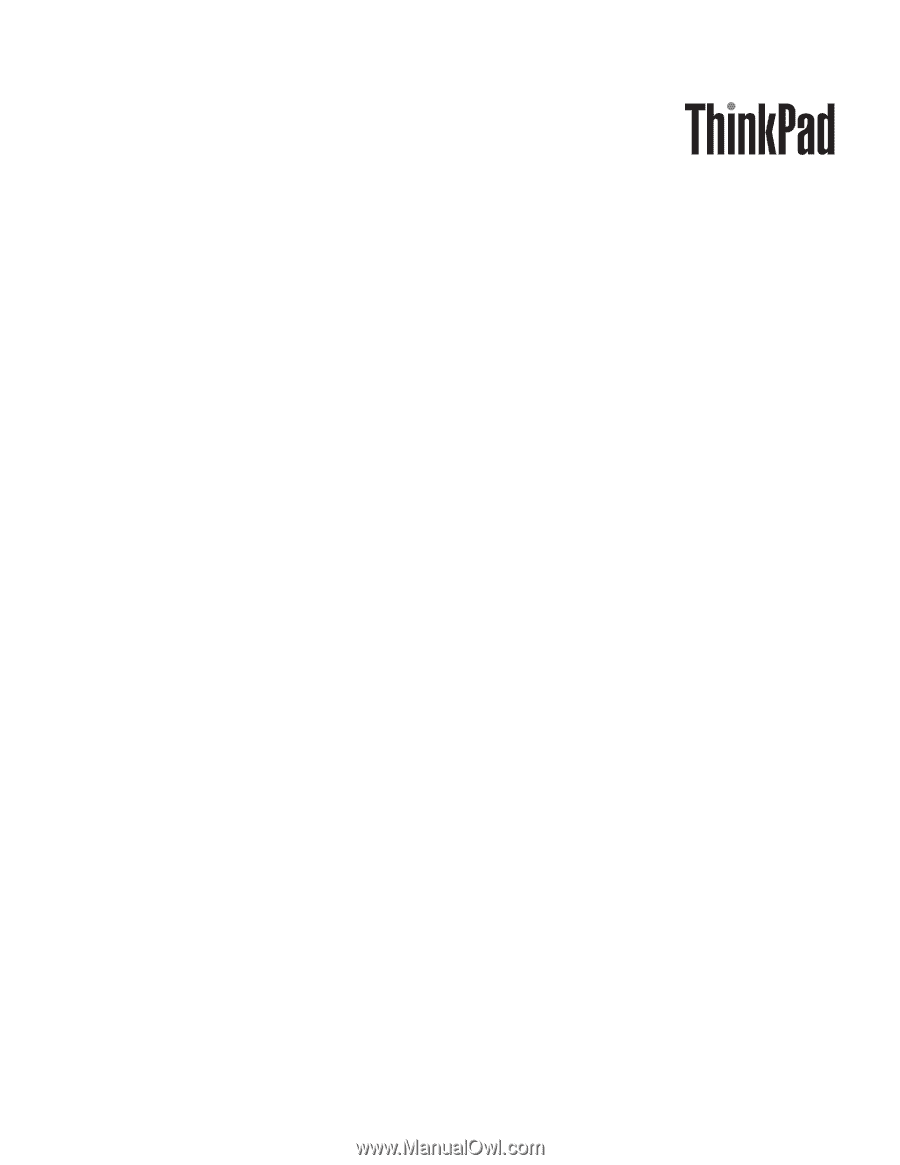
ThinkPad W700 and W700ds
Hardware Maintenance Manual