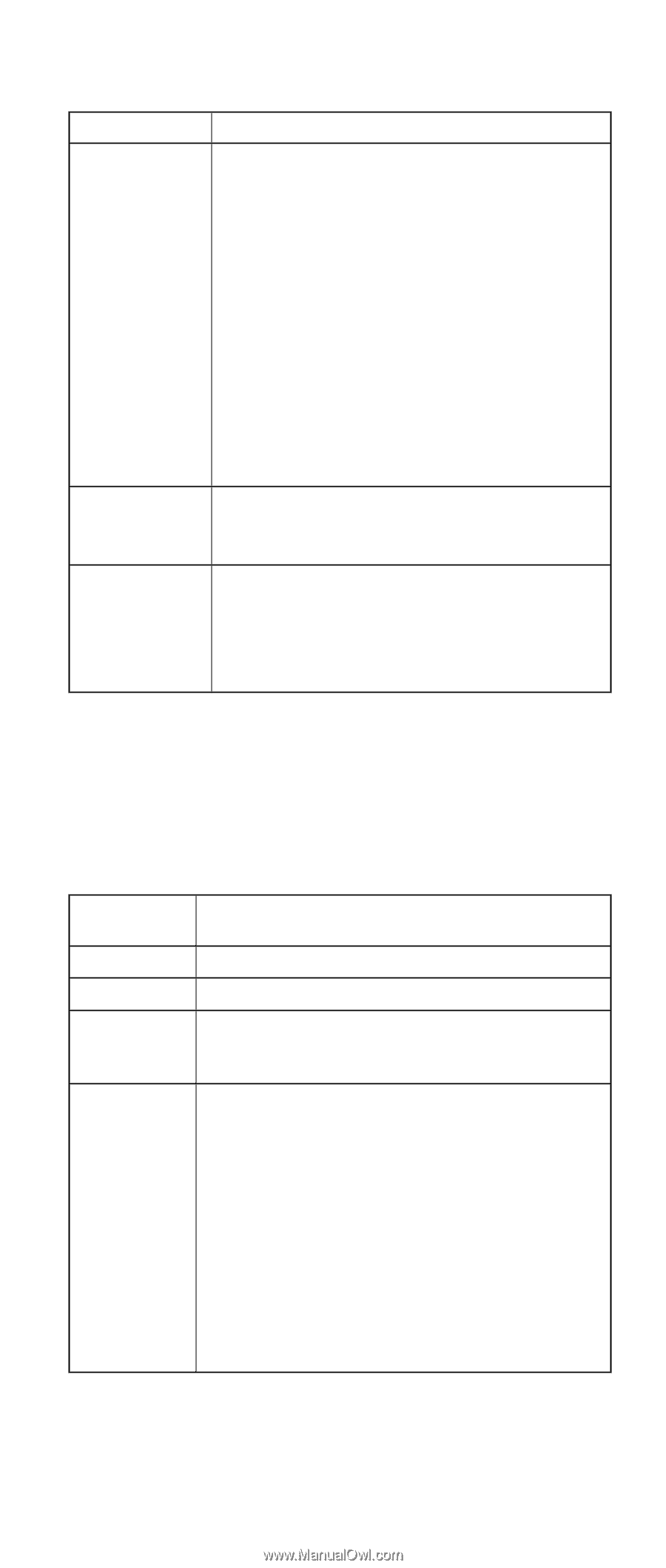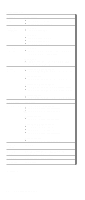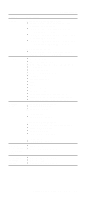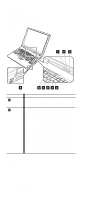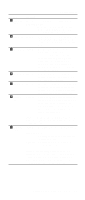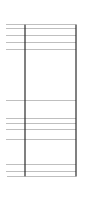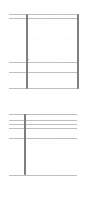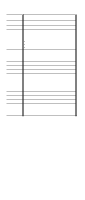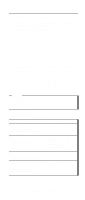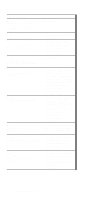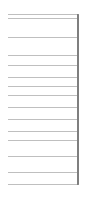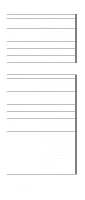Lenovo ThinkPad A31p ThinkPad A30/p, A31/p Hardware Maintenance Manual (Septem - Page 55
Fn key combinations, The following table shows the function of each combination - thinkpad a31 test
 |
View all Lenovo ThinkPad A31p manuals
Add to My Manuals
Save this manual to your list of manuals |
Page 55 highlights
Product overview FRU TrackPoint or pointing device Applicable test If the TrackPoint does not work, check the configuration in the ThinkPad Configuration program. If the TrackPoint is disabled, select Enable to enable it. After you use the TrackPoint, the pointer may drift on the screen for a short time. This drift can occur when a slight, steady pressure is applied to the TrackPoint pointer. This symptom is not a hardware problem. If the pointer stops after a short time, no service action is necessary. CD-ROM or DVD drive Fan If enabling the TrackPoint does not correct the problem, continue with the following : v Interactive Tests --> Mouse 1. Diagnostics --> Other Devices --> CD-ROM/DVD 2. Interactive Tests --> CD-ROM/DVD Test 1. Turn on the computer and check the air turbulence at the louver near the power switch. 2. Run Diagnostics --> Other Devices --> IBM Fan. Fn key combinations The following table shows the function of each combination of Fn with a function key. The Fn key works independently from the operating system. Key Description combination Fn+F1 Fn+F2 Reserved. Reserved. Fn+F3 Turn off the LCD display, leaving the screen blank. To turn the LCD display on again, press any key or the TrackPoint stick. Fn+F4 Turn standby mode on. To return to normal operation, press the Fn key independently, without pressing a function key. Notes: 1. This mode is called suspend mode in Windows 95 and Windows NT. 2. In Windows 2000, this combination of buttons functions as a sleep button. The customer can change the settings so that pressing it puts the computer into hibernation mode or even shuts the computer down. (continued) ThinkPad A30, A30p, A31, A31p 51