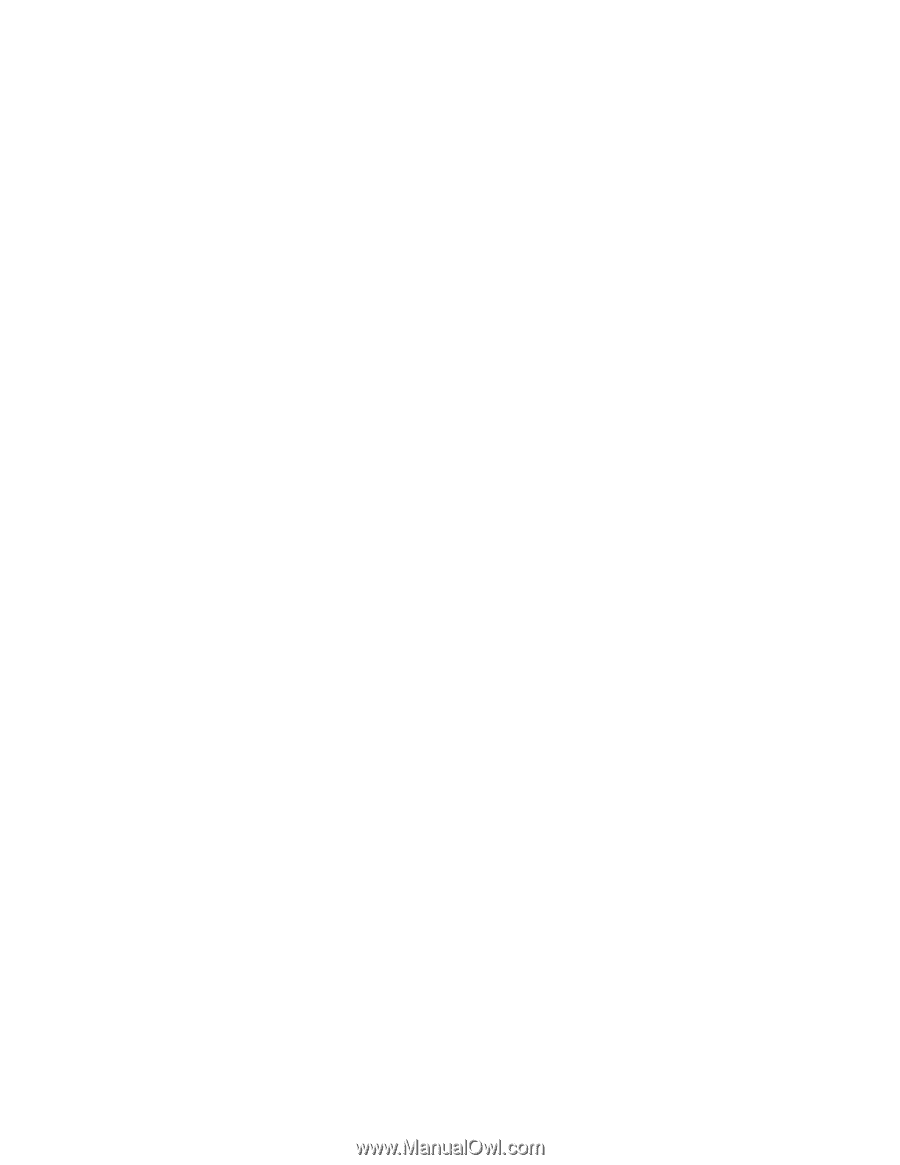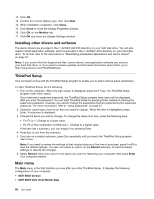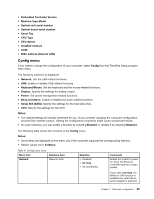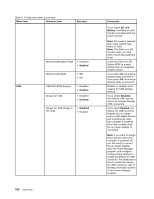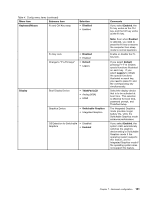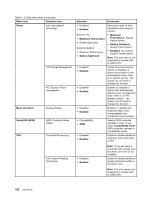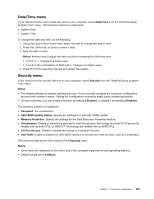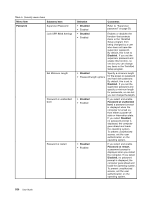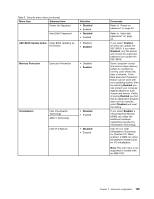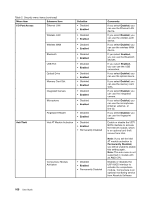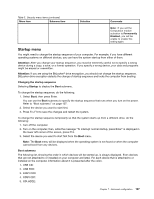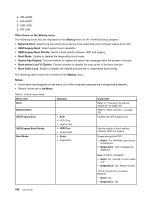Lenovo ThinkPad Edge E430 (English) User Guide - Page 121
Date/Time menu, Security menu, Date/Time, Notes, Security, Enabled, Disabled, Password
 |
View all Lenovo ThinkPad Edge E430 manuals
Add to My Manuals
Save this manual to your list of manuals |
Page 121 highlights
Date/Time menu If you need to set the current date and time of your computer, select Date/Time from the ThinkPad Setup program main menu. The following submenu is displayed: • System Date • System Time To change the date and time, do the following: 1. Using the up and down arrow keys, select the item to change the date or time. 2. Press Tab, Shift+Tab, or Enter to select a field. 3. Type the date or time. Notes: Another way to adjust the date and time is pressing the following keys: • Fn+F5 or -: Change to a lower value. • Fn+F6 or the combination of Shift and +: Change to a higher value. 4. Press Fn+F10 to save the changes and restart the system. Security menu If you need to set the security features of your computer, select Security from the ThinkPad Setup program main menu. Notes: • The default settings are already optimized for you. If you consider changing the computer configuration, proceed with extreme caution. Setting the configuration incorrectly might cause unexpected results. • On each submenu, you can enable a function by selecting Enabled, or disable it by selecting Disabled. The following submenu is displayed: • Password: Set a password. • UEFI BIOS Update Option: Specify the settings for Flash UEFI BIOS update. • Memory Protection: Specify the settings for the Data Execution Prevention feature. • Virtualization: Enable or disable the settings for Intel Virtualization Technology and Intel VT-d Feature (for models with an Intel CPU), or AMD-V™ Technology (for models with an AMD CPU). • I/O Port Access: Enable or disable the access to individual I/O ports. • Anti-Theft: Enable or disable the UEFI BIOS interface to activate anti-theft services, such as Computrace. The following table shows the contents of the Security menu. Notes: • Some items are displayed on the menu only if the computer supports the corresponding features. • Default values are in boldface. Chapter 7. Advanced configuration 103