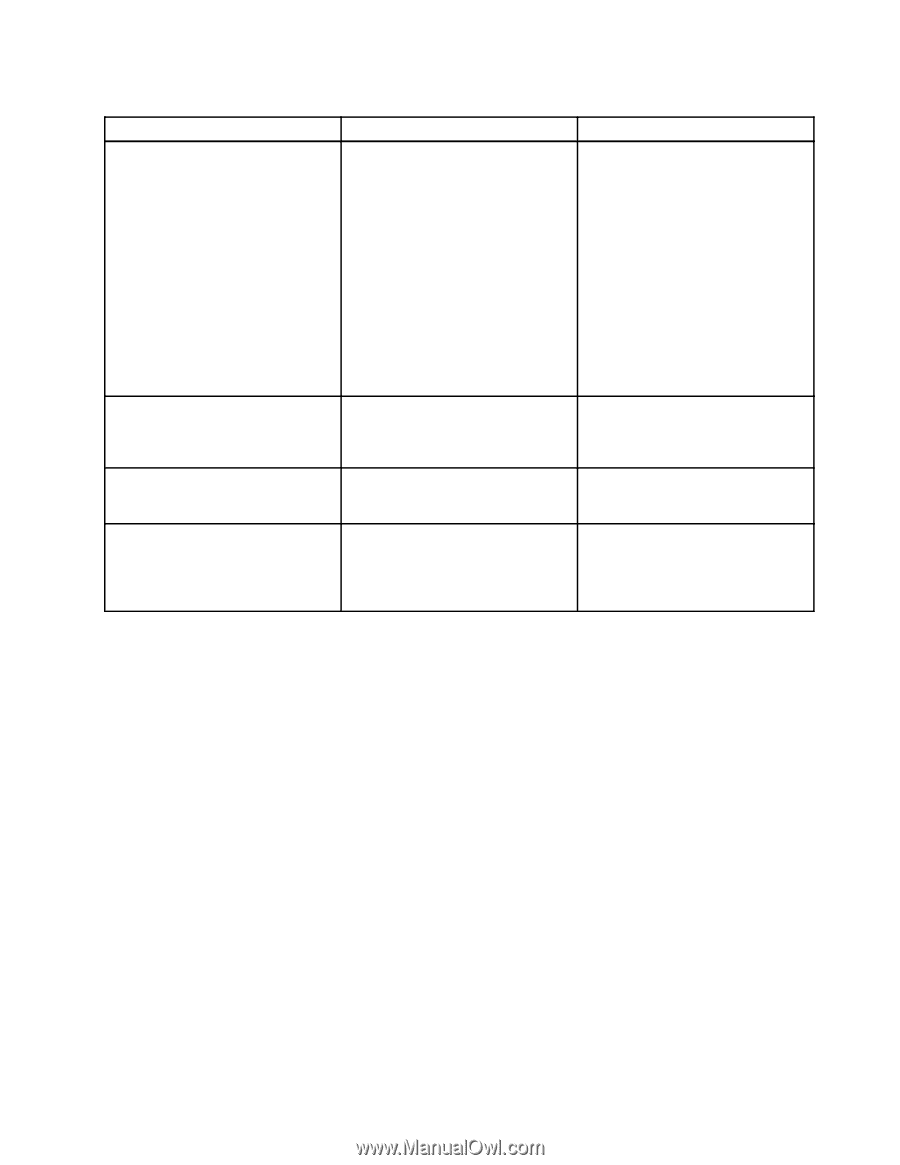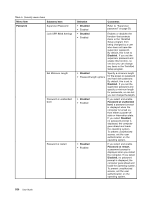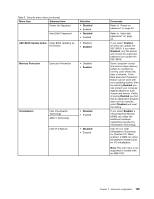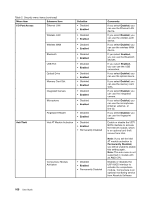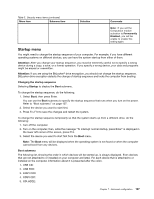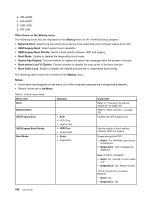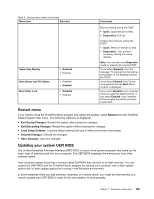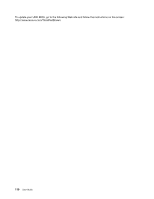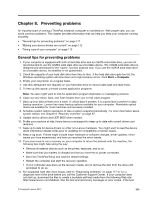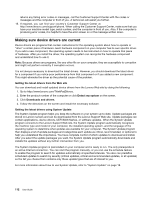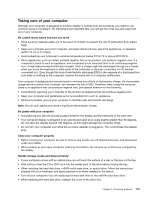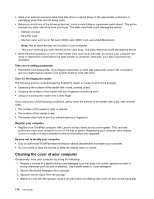Lenovo ThinkPad Edge E430 (English) User Guide - Page 127
Restart menu, Updating your system UEFI BIOS, Restart, Exit Saving Changes, Load Setup Defaults
 |
View all Lenovo ThinkPad Edge E430 manuals
Add to My Manuals
Save this manual to your list of manuals |
Page 127 highlights
Table 6. Startup menu items (continued) Menu item Selection Option Key Display Boot Device List F12 Option Boot Order Lock • Disabled • Enabled • Disabled • Enabled • Disabled • Enabled Comments Memory testing during the POST: • Quick: Quick test (or no test). • Diagnostics: Full test. Testing other devices during the POST: • Quick: Minimum test (or no test). • Diagnostics: Can perform necessary testing for critical devices. Note: You can also enter Diagnostic mode by pressing Esc during POST. If you select Disabled, then the message "To interrupt normal startup, press Enter" is not displayed during the POST. If you select Enabled, the F12 key is recognized and the Boot Menu window is displayed. If you select Disabled, your computer will boot using the default priority. If you select Enabled, your computer will boot using the priority you have customized. Restart menu If you need to close the ThinkPad Setup program and restart the system, select Restart from the ThinkPad Setup program main menu. The following submenu is displayed: • Exit Saving Changes: Restart the system after saving the changes. • Exit Discarding Changes: Restart the system without saving the changes. • Load Setup Defaults: Load the default setting that was in effect at the time of purchase. • Discard Changes: Discard the changes. • Save Changes: Save the changes. Updating your system UEFI BIOS The Unified Extensible Firmware Interface (UEFI) BIOS is a part of the system programs that make up the basic layer of software built into your computer. The UEFI BIOS translates the instructions from other software layers. Your computer system board has a module called EEPROM, also referred to as flash memory. You can update the UEFI BIOS and the ThinkPad Setup program by starting your computer with a flash update optical disc or flash update application running in the Windows environment. In some instances when you add software, hardware, or a device driver, you might be informed that you need to update your UEFI BIOS in order for the new addition to work properly. Chapter 7. Advanced configuration 109