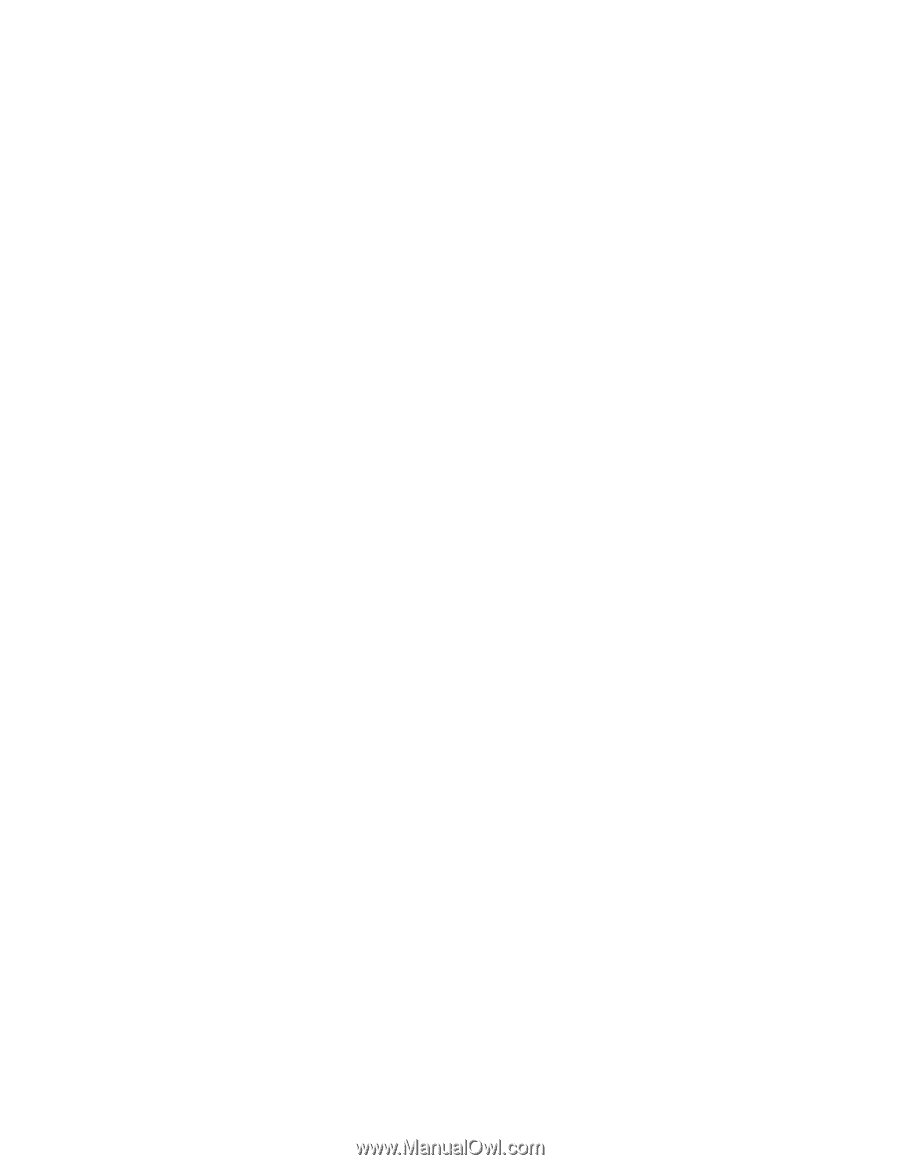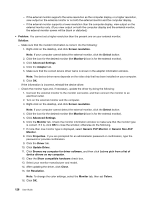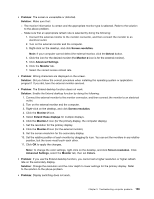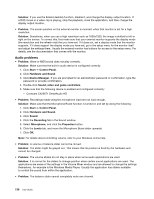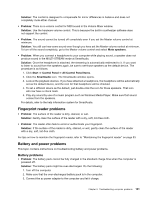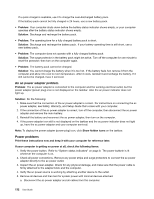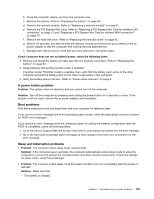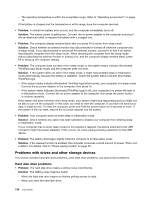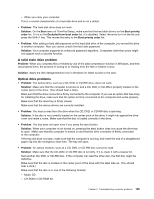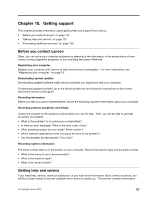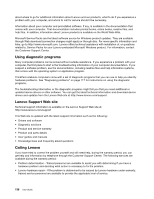Lenovo ThinkPad Edge E430 (English) User Guide - Page 151
A power button problem, Boot problems, Sleep and hibernation problems
 |
View all Lenovo ThinkPad Edge E430 manuals
Add to My Manuals
Save this manual to your list of manuals |
Page 151 highlights
b. Close the computer display, and turn the computer over. c. Remove the battery. Refer to "Replacing the battery" on page 63. d. Remove the memory module. Refer to "Replacing a memory module" on page 81. e. Remove the PCI Express Mini Card. Refer to "Replacing a PCI Express Mini Card for wireless LAN connection" on page 73 and "Replacing a PCI Express Mini Card for wireless WAN connection" on page 76. f. Remove the hard disk drive. Refer to "Replacing the hard disk drive" on page 66. g. Wait for 30 seconds, and then reinstall the memory module and the known good battery or the ac power adapter to test the computer with minimal devices attached first. h. Reinstall each device one at a time that you have removed in the earlier steps. If your computer does not run on battery power, check the following items: 1. Remove and reseat the battery to make sure that it is properly connected. Refer to "Replacing the battery" on page 63. 2. Swap batteries with another similar model, if available. If another similar ThinkPad model is available, then verify that the battery pack works in the other computer and that the battery pack for the other model works in this computer. 3. Verify the battery-status indicator. Refer to "Power status indicator" on page 9. A power button problem Problem: The system does not respond, and you cannot turn off the computer. Solution: Turn off the computer by pressing and holding the power button for 4 seconds or more. If the system is still not reset, remove the ac power adapter and the battery. Boot problems Print these instructions now and keep them with your computer for reference later. If you receive an error message before the operating system loads, follow the appropriate corrective actions for POST error messages. If you receive an error message while the operating system is loading the desktop configuration after the POST is completed, check the following items: 1. Go to the Lenovo Support Web site at http://www.lenovo.com/support and search for the error message. 2. Go to the Microsoft Knowledge Base homepage at http://support.microsoft.com/ and search for the error message. Sleep and hibernation problems • Problem: The computer enters sleep mode unexpectedly. Solution: If the microprocessor overheats, the computer automatically enters sleep mode to allow the computer to cool and to protect the microprocessor and other internal components. Check the settings for sleep mode, using Power Manager. • Problem: The computer enters sleep mode (the sleep indicator turns on) immediately after the power-on self-test. Solution: Make sure that: - The battery is charged. Chapter 9. Troubleshooting computer problems 133