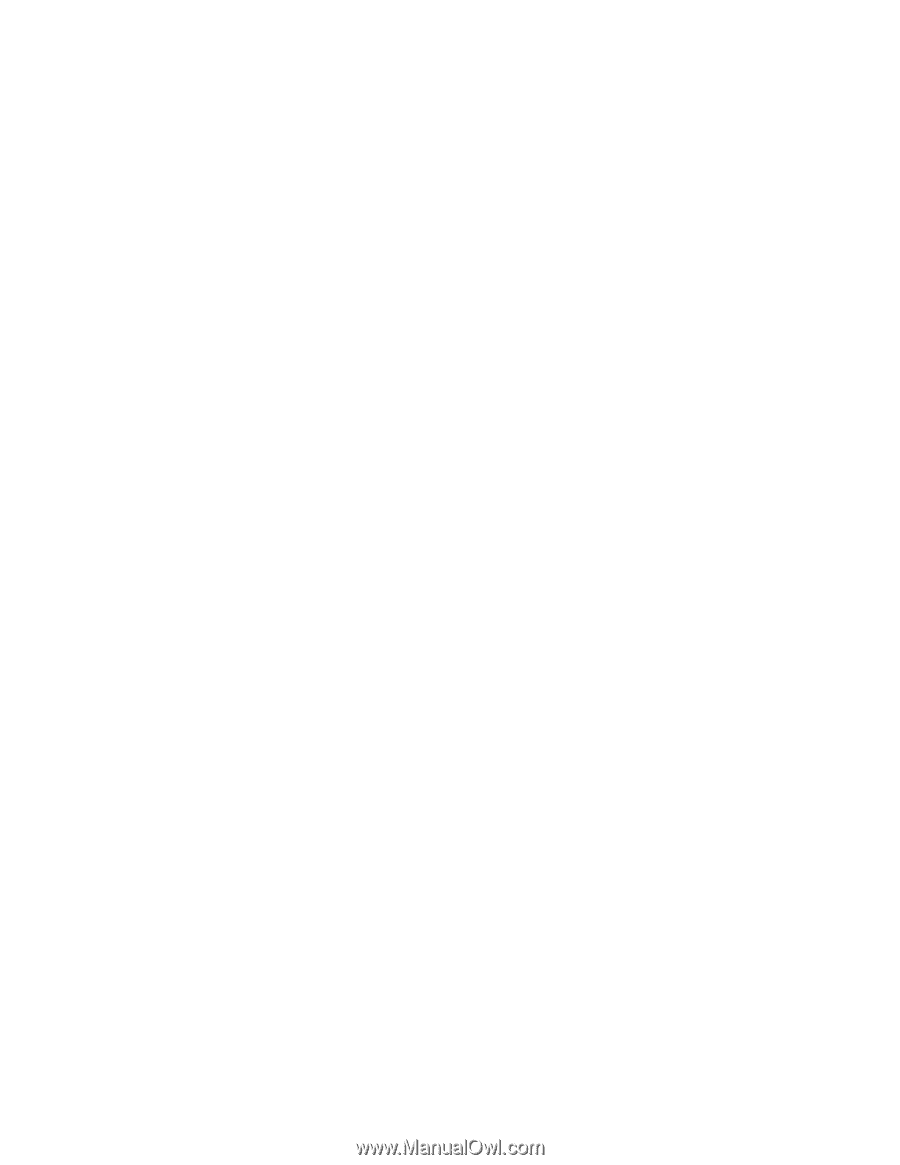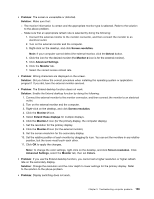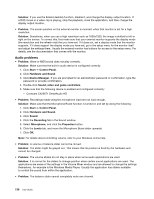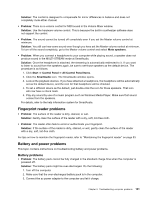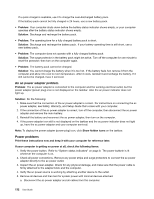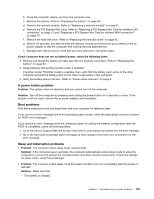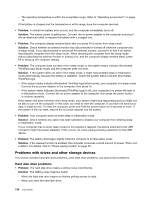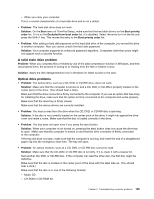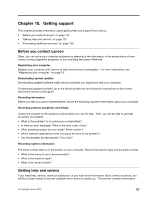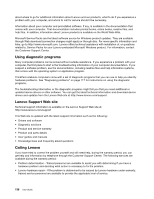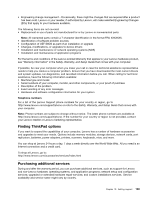Lenovo ThinkPad Edge E430 (English) User Guide - Page 152
Problems with drives and other storage devices, Hard disk drive problems
 |
View all Lenovo ThinkPad Edge E430 manuals
Add to My Manuals
Save this manual to your list of manuals |
Page 152 highlights
- The operating temperature is within the acceptable range. Refer to "Operating environment" on page 14. If the battery is charged and the temperature is within range, have the computer serviced. • Problem: A critical low-battery error occurs, and the computer immediately turns off. Solution: The battery power is getting low. Connect the ac power adapter to the computer and plug it into an electrical outlet, or replace the battery with a charged one. • Problem: The computer display remains blank after you press Fn to return from sleep mode. Solution: Check whether an external monitor was disconnected or turned off while the computer was in sleep mode. If you disconnected or turned off the external monitor, connect it or turn it on before resuming the computer from the sleep mode. When resuming the computer from the sleep mode without attaching the external monitor or turning it on, and the computer display remains blank, press F6 to bring up the computer display. • Problem: The computer does not return from sleep mode, or the system status indicator (illuminated ThinkPad logo) blinks slowly and the computer does not work. Solution: If the system does not return from sleep mode, it might have entered sleep or hibernation mode automatically because the battery is depleted. Check the system status indicator (illuminated ThinkPad logo). - If the system status indicator (illuminated ThinkPad logo) blinks slowly, your computer is in sleep mode. Connect the ac power adapter to the computer; then press Fn. - If the system status indicator (illuminated ThinkPad logo) is off, your computer is in power-off state or in hibernation mode. Connect the ac power adapter to the computer; then press the power button to resume operation. If the system still does not return from sleep mode, your system might stop responding and you might not be able to turn off the computer. In this case, you need to reset the computer. If you have not saved your data, it might be lost. To reset the computer, press and hold the power button for 4 seconds or more. If the system is still not reset, remove the ac power adapter and the battery. • Problem: Your computer does not enter sleep or hibernation mode. Solution: Check whether any option has been selected to disable your computer from entering sleep or hibernation mode. If your computer tries to enter sleep mode but the request is rejected, the device attached to the USB connector might have been disabled. If this occurs, do a hot-unplug-and-plug operation for the USB device. • Problem: The battery discharges slightly while the computer is in hibernation mode. Solution: If the wakeup function is enabled, the computer consumes a small amount of power. This is not a defect. For details, refer to "Power-saving modes" on page 30. Problems with drives and other storage devices This section includes hard disk drive problems, solid state drive problems, and optical drive problems. Hard disk drive problems • Problem: The hard disk drive makes a rattling noise intermittently. Solution: The rattling noise might be heard: - When the hard disk drive begins or finishes getting access to data. - When you carry the hard disk drive. 134 User Guide