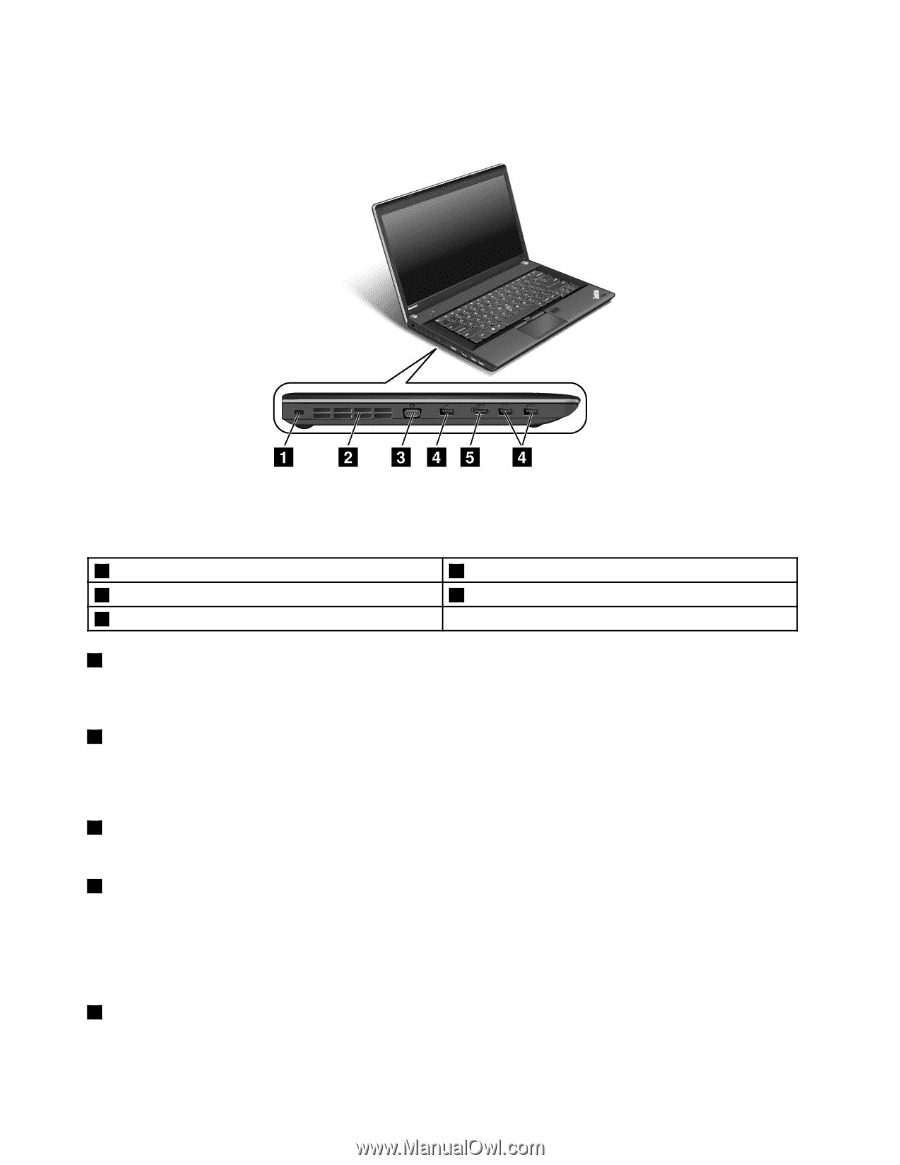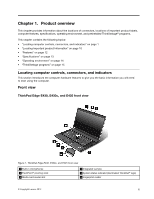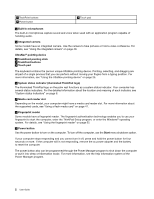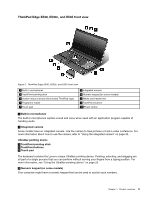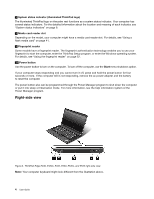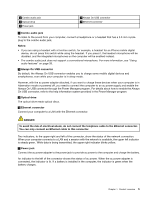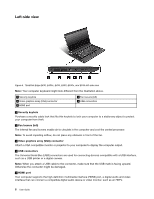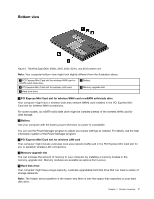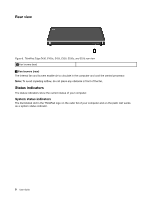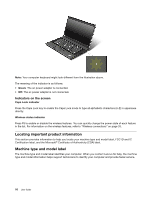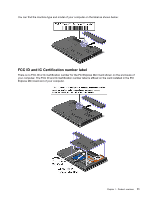Lenovo ThinkPad Edge E430 (English) User Guide - Page 24
Left-side view, ThinkPad Edge E430, E430c, E435, and E535 left-side view
 |
View all Lenovo ThinkPad Edge E430 manuals
Add to My Manuals
Save this manual to your list of manuals |
Page 24 highlights
Left-side view Figure 4. ThinkPad Edge E430, E430c, E435, E530, E530c, and E535 left-side view Note: Your computer keyboard might look different from the illustration above. 1 Security keyhole 3 Video graphics array (VGA) connector 5 HDMI port 2 Fan louvers (left) 4 USB connectors 1 Security keyhole Purchase a security cable lock that fits this keyhole to lock your computer to a stationary object to protect your computer from theft. 2 Fan louvers (left) The internal fan and louvers enable air to circulate in the computer and cool the central processor. Note: To avoid impeding airflow, do not place any obstacle in front of the fan. 3 Video graphics array (VGA) connector Attach a VGA compatible monitor or projector to your computer to display the computer output. 4 USB connectors The Universal Serial Bus (USB) connectors are used for connecting devices compatible with a USB interface, such as a USB printer or a digital camera. Note: When you attach a USB cable to the connector, make sure that the USB mark is facing upward. Otherwise the connector might be damaged. 5 HDMI port Your computer supports the high-definition multimedia interface (HDMI) port, a digital audio and video interface that can connect a compatible digital audio device or video monitor, such as an HDTV. 6 User Guide