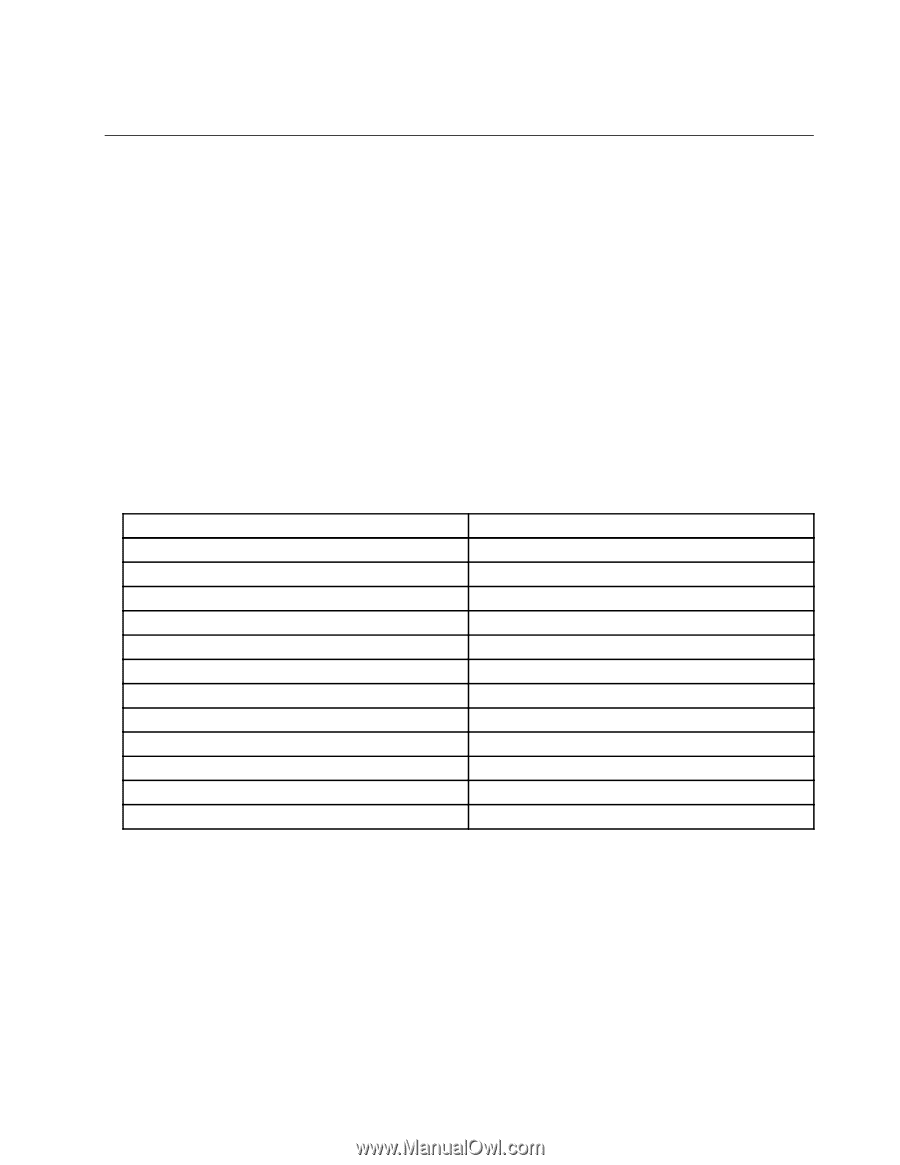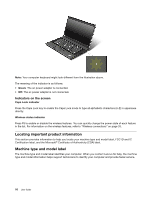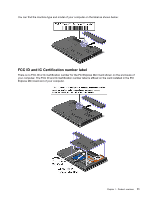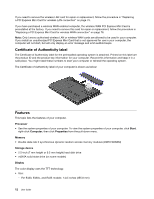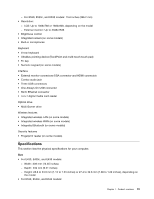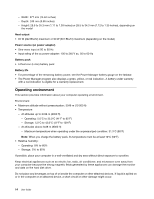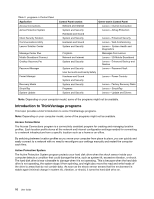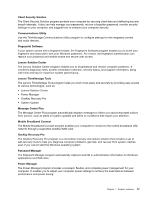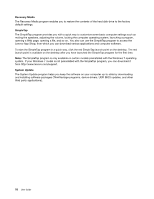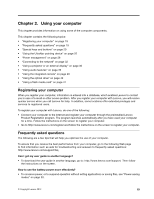Lenovo ThinkPad Edge E430 (English) User Guide - Page 33
ThinkVantage programs, Accessing applications in Windows 7 - driver
 |
View all Lenovo ThinkPad Edge E430 manuals
Add to My Manuals
Save this manual to your list of manuals |
Page 33 highlights
Do not eat or smoke over your keyboard. Particles that fall into your keyboard can cause damage. ThinkVantage programs Your computer is preinstalled with ThinkVantage programs to help you work more easily and securely. Note: To learn more about ThinkVantage programs and other computing solutions offered by Lenovo, go to http://www.lenovo.com/support. Accessing applications in Windows 7 If you are using the Windows® 7 operating system, you can access ThinkVantage programs from the Lenovo ThinkVantage Tools program or from Control Panel. • Accessing ThinkVantage programs from the Lenovo ThinkVantage Tools program Click Start ➙ All Programs ➙ Lenovo ThinkVantage Tools. Double-click a program icon to access the program. Note: If a program icon in the Lenovo ThinkVantage Tools program navigation window is dimmed, it indicates that you need to install the program manually. To install the program manually, double-click the program icon. Then, follow the instructions on the screen. When the installation process completes, the program icon will be activated. Table 1. Programs in the Lenovo ThinkVantage Tools program Application Icon name Access Connections™ Internet Connection Active Protection System™ Airbag Protection Client Security Solution Enhanced Security Communications Utility Web Conferencing Lenovo Solution Center System Health and Diagnostics Mobile Broadband Connect 3G Mobile Broadband OneKey® Recovery Pro Enhanced Backup and Restore Password Manager Password Vault Power Manager Power Controls Recovery Media Factory Recovery Disks SimpleTap SimpleTap System Update Update and Drivers Note: Depending on your computer model, some of the programs might not be available. • Accessing programs from Control Panel Click Start ➙ Control Panel. Depending on the program you want to access, click the corresponding section and then click the corresponding green text. Note: If you do not find the program you need in Control Panel, open the Lenovo ThinkVantage Tools program navigation window and double-click the dimmed icon to install the program you need. Then, follow the instructions on the screen. When the installation process completes, the program icon will be activated, and you can find the program in Control Panel. The programs and the corresponding sections and green texts in Control Panel are listed in the following table. Chapter 1. Product overview 15