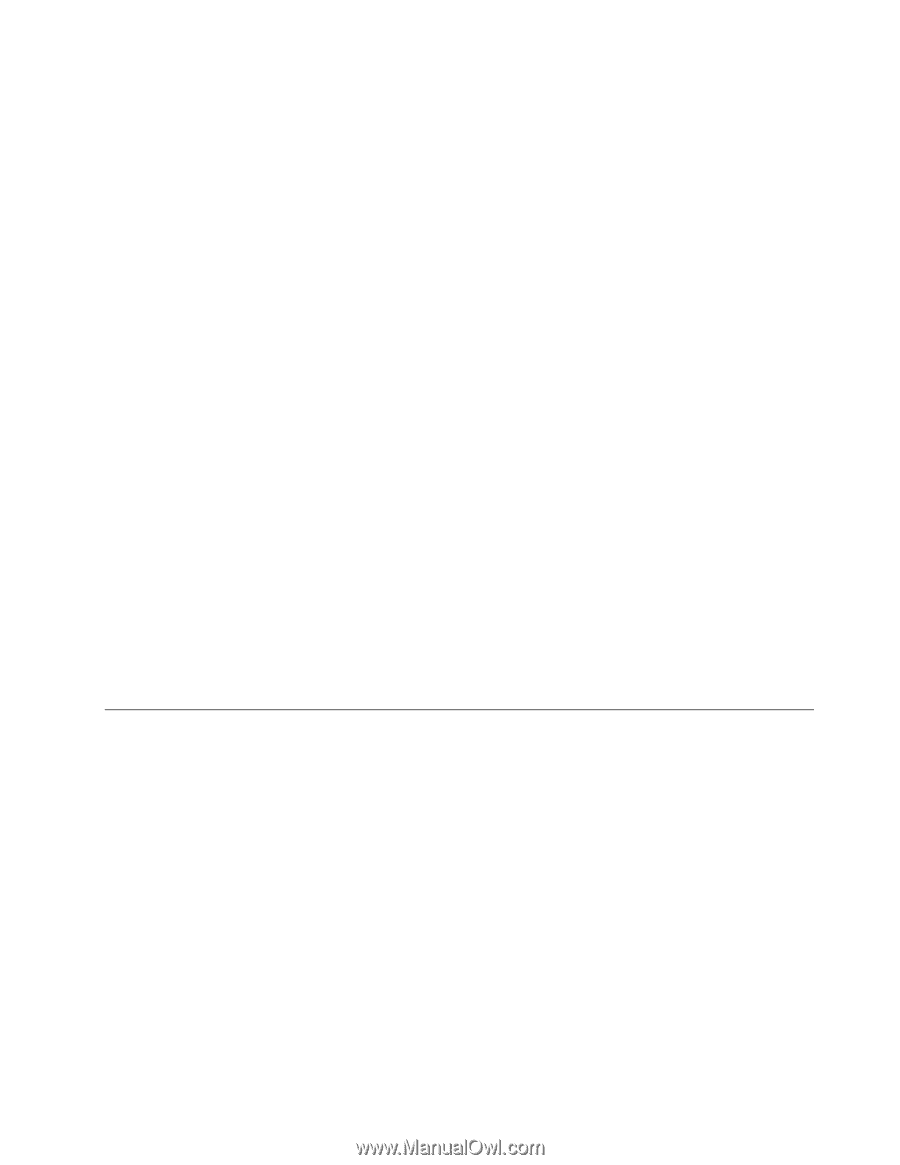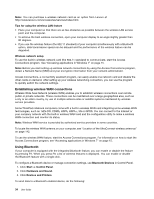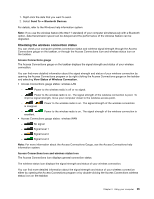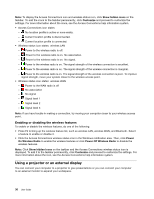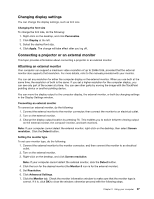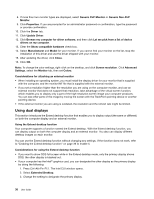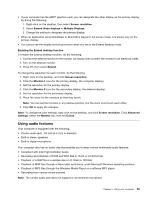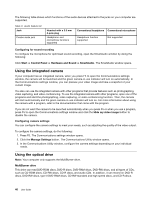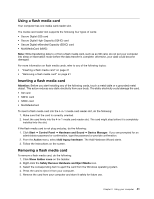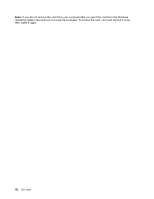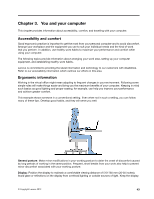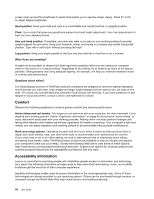Lenovo ThinkPad Edge E430 (English) User Guide - Page 57
Using audio features, Compliant with Intel High Definition Audio
 |
View all Lenovo ThinkPad Edge E430 manuals
Add to My Manuals
Save this manual to your list of manuals |
Page 57 highlights
• If your computer has the AMD® graphics card, you can designate the other display as the primary display by doing the following: 1. Right-click on the desktop, then select Screen resolution. 2. Select Extend these displays in Multiple Displays. 3. Change the setting to designate the primary display. • When an application using DirectDraw or Direct3D is played in full-screen mode, it is shown only on the primary display. • You cannot use the display switching function when you are in the Extend desktop mode. Enabling the Extend desktop function To enable the Extend desktop function, do the following: 1. Connect the external monitor to the monitor connector; then connect the monitor to an electrical outlet. 2. Turn on the external monitor. 3. Press F6, then select Extend. To change the resolution for each monitor, do the following: 1. Right-click on the desktop, and click Screen resolution. 2. Click the Monitor-1 icon (for the primary display, the computer display). 3. Set the resolution for the primary display. 4. Click the Monitor-2 icon (for the secondary display, the external display). 5. Set the resolution for the secondary display. 6. Place the icons for the monitors so that they touch. Note: You can set the monitors in any relative position, but the icons must touch each other. 7. Click OK to apply the changes. Note: To change the color settings, right-click on the desktop, and click Screen resolution. Click Advanced Settings, select the Monitor tab, then set Colors. Using audio features Your computer is equipped with the following: • Combo audio jack, 1/8 inch (3.5 mm) in diameter • Built-in stereo speakers • Built-in digital microphone Your computer also has an audio chip that enables you to enjoy various multimedia audio features: • Compliant with Intel High Definition Audio • Recording and playback of PCM and WAV files in 16-bit or 24-bit format • Playback of a WAV file at a sample rate of 44.1KHz to 192 KHz • Playback of MIDI files through a Wave table synthesizer under Microsoft Windows operating systems • Playback of MP3 files through the Windows Media Player or a software MP3 player • Recording from various sound sources Note: The combo audio jack does not support a conventional microphone. Chapter 2. Using your computer 39