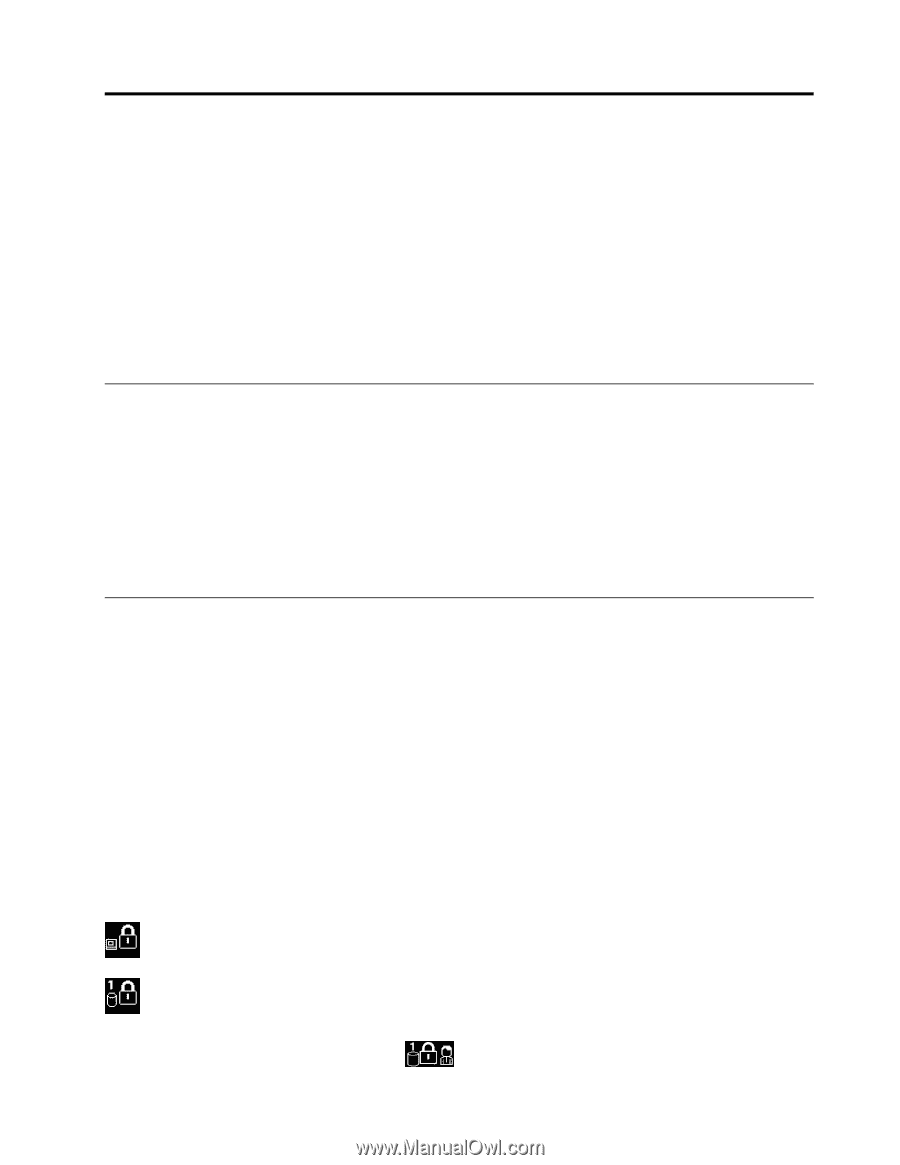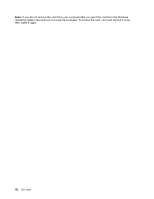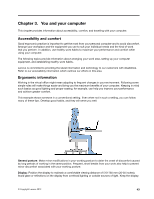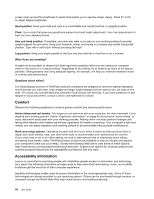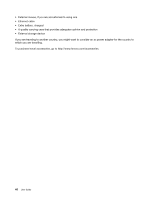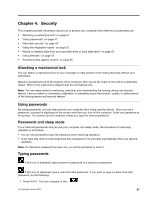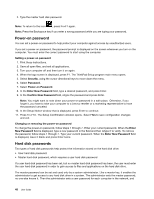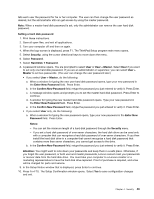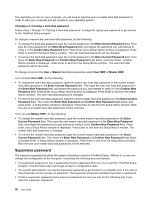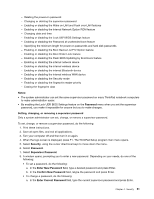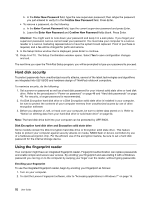Lenovo ThinkPad Edge E430 (English) User Guide - Page 65
Security, Attaching a mechanical lock, Using passwords, Passwords and sleep mode
 |
View all Lenovo ThinkPad Edge E430 manuals
Add to My Manuals
Save this manual to your list of manuals |
Page 65 highlights
Chapter 4. Security This chapter provides information about how to protect your computer from theft and unauthorized use. • "Attaching a mechanical lock" on page 47 • "Using passwords" on page 47 • "Hard disk security" on page 52 • "Using the fingerprint reader" on page 52 • "Notice on deleting data from your hard disk drive or solid state drive" on page 54 • "Using firewalls" on page 55 • "Protecting data against viruses" on page 55 Attaching a mechanical lock You can attach a mechanical lock to your computer, to help prevent it from being removed without your permission. Attach a mechanical lock to the keyhole of the computer; then secure the chain on the lock to a stationary object. Refer to the instructions shipped with the mechanical lock. Note: You are responsible for evaluating, selecting, and implementing the locking device and security feature. Lenovo makes no comments, judgments, or warranties about the function, quality, or performance of the locking device and security feature. Using passwords By using passwords, you can help prevent your computer from being used by others. Once you set a password, a prompt is displayed on the screen each time you turn on the computer. Enter your password at the prompt. You cannot use the computer unless you type the correct password. Passwords and sleep mode If you have set passwords and you put your computer into sleep mode, the procedure for resuming operation is as follows: • You are not prompted to type the password when resuming operation. • If any hard disk drive or solid state drive has a password, it is unlocked automatically when you resume operation. Note: If a Windows password has been set, you will be prompted to enter it. Typing passwords If this icon is displayed, type a power-on password or a supervisor password. If this icon is displayed, type a user hard disk password. If you want to type a master hard disk password, do the following: 1. Press Fn+F1. The icon changes to this: © Copyright Lenovo 2012 47