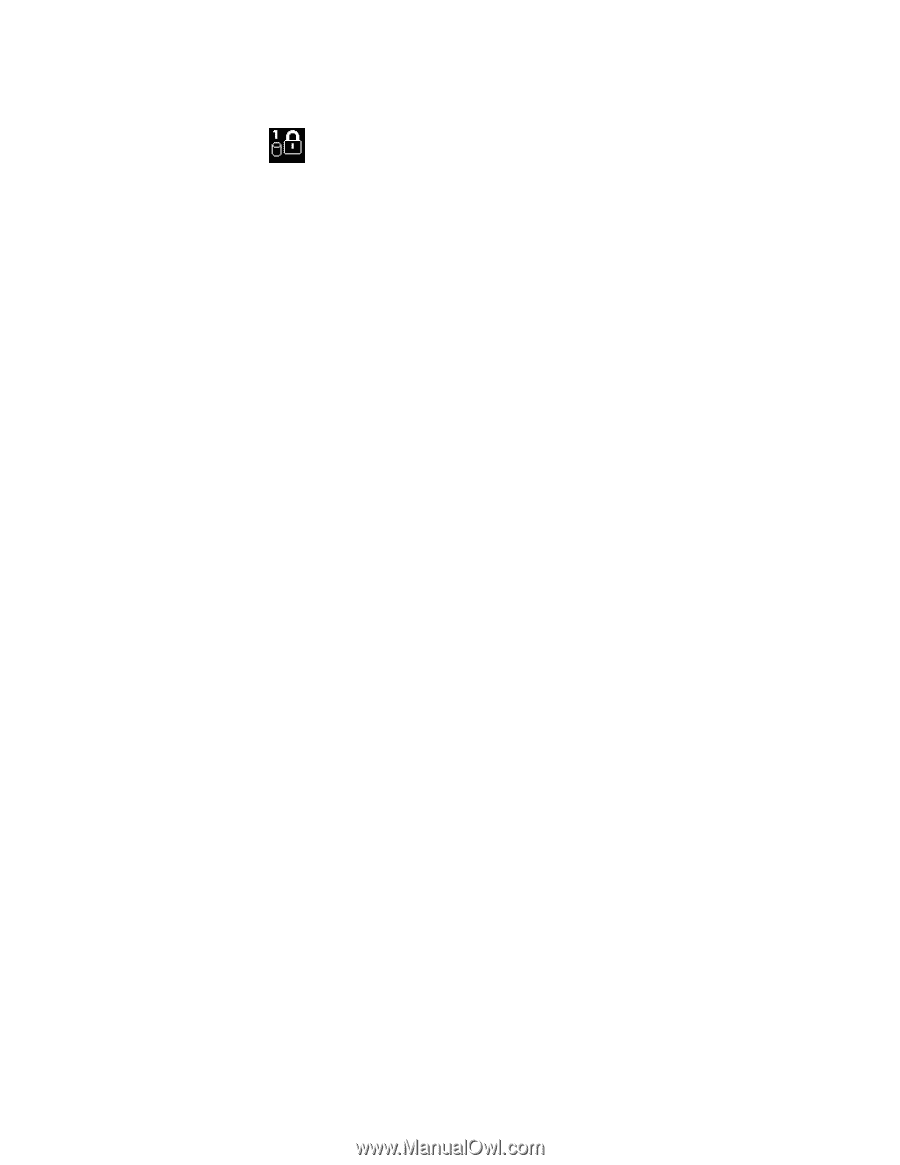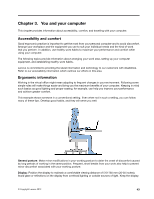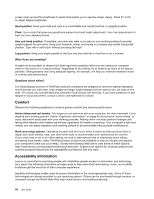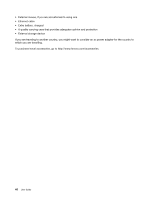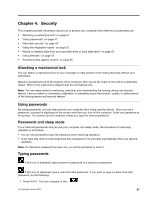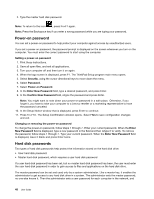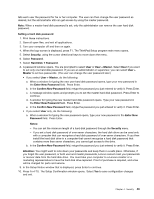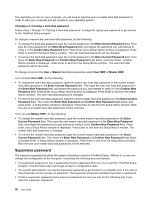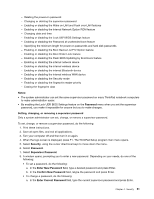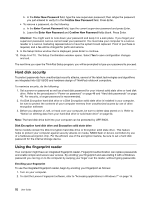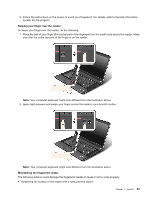Lenovo ThinkPad Edge E430 (English) User Guide - Page 66
Power-on password, Hard disk passwords, Press Fn+F10. The Setup Confirmation window opens. Select
 |
View all Lenovo ThinkPad Edge E430 manuals
Add to My Manuals
Save this manual to your list of manuals |
Page 66 highlights
2. Type the master hard disk password. Note: To return to the icon , press Fn+F1 again. Note: Press the Backspace key if you enter a wrong password while you are typing your password. Power-on password You can set a power-on password to help protect your computer against access by unauthorized users. If you set a power-on password, the password prompt is displayed on the screen whenever you turn on the computer. You must enter the correct password to start using the computer. Setting a power-on password 1. Print these instructions. 2. Save all open files, and exit all applications. 3. Turn your computer off and then turn it on again. 4. When the logo screen is displayed, press F1. The ThinkPad Setup program main menu opens. 5. Select Security, using the cursor directional keys to move down the menu. 6. Select Password. 7. Select Power-on Password. 8. In the Enter New Password field, type a desired password, and press Enter. 9. In the Confirm New Password field, retype the password and press Enter. Note: You might want to note down your power-on password in a safe place. Otherwise, if you forget it, you have to take your computer to a Lenovo reseller or a marketing representative to have the password canceled. 10. In the Setup Notice window that is displayed, press Enter to continue. 11. Press Fn+F10. The Setup Confirmation window opens. Select Yes to save configuration changes and exit. Changing or removing the power-on password To change the power-on password, follow steps 1 through 7. Enter your current password. When the Enter New Password field is displayed, type a new password in the field and then retype it to verify. To remove the password, follow steps 1 through 7. Type your current password. When the Enter New Password field is displayed, leave it blank and press Enter twice. Hard disk passwords Two types of hard disk passwords help protect the information stored on the hard disk drive: • User hard disk password • Master hard disk password, which requires a user hard disk password If a user hard disk password has been set, but no master hard disk password has been, the user must enter the user hard disk password in order to gain access to files and applications on the hard disk drive. The master password can be set and used only by a system administrator. Like a master key, it enables the administrator to get access to any hard disk drive in a system. The administrator sets the master password; no one else knows it. Then the administrator sets a user password for each computer in the network, and 48 User Guide