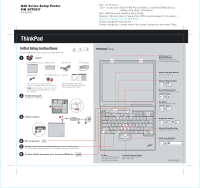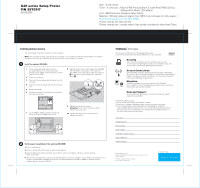Lenovo ThinkPad G41 (English) Setup Guide for ThinkPad G40, G41
Lenovo ThinkPad G41 Manual
 |
View all Lenovo ThinkPad G41 manuals
Add to My Manuals
Save this manual to your list of manuals |
Lenovo ThinkPad G41 manual content summary:
- Lenovo ThinkPad G41 | (English) Setup Guide for ThinkPad G40, G41 - Page 1
Access IBM button. Unpack: ThinkPad(R) computer Battery pack Power cord AC adapter Modem cord 2 TrackPoint(R) caps Books * See reverse for notes about unlisted, missing, or damaged items and recovery CD. Note: Read the safety notices in the Service and Troubleshooting Guide before you use the - Lenovo ThinkPad G41 | (English) Setup Guide for ThinkPad G40, G41 - Page 2
" in the Service and Troubleshooting Guide. Your name: Company name: Model number: Serial number: Company or reseller service: Support Web site: Support number: Copyright Lenovo 2005. Portions Copyright International Business Machines Corporation 2005. All rights reserved. ThinkPad is a registered

2
1
1
2
3
1
or
Brightness Control
Install battery pack:
Your battery is ready to use.
Connect to power:
Turn on the power:
This proces
, and your computer may restart mul
s takes
several minut
tiple times.
es
Configure the Operating System following on-screen instructions:
Unpack:
For more detailed infor
on.
mation, press the Access IBM butt
Battery pack
ThinkPad(R) computer
Power cord
2 TrackPoint(R) caps
Modem cord
AC adapter
Books
- Setup Instructions (this sheet)
- Service and Troubleshooting Guide
- Other supplements or flyers
* See reve
d,
rse for notes about unliste
missing, or damaged items and recovery CD.
Note:
Rea
and Troubleshooting Guide before you use
the computer.
d the safety notices in the Service
UltraConnect
Wireless Antenna
(TM)
Full Screen Magnifier
Zooms the entire screen
Presentation Director
Wireless Radio Control
Fn Key
Volume and Mute Buttons
Internet Navigation Keys
Web browser back and forward
TrackPoint Center Button
P/N: 39T5917
Optimal pl
superior range and performance
acement provides
Easily g
multiple monitors
ive presentations or use
Scroll docu
area of the screen
ments or magnify an
Use in comb
with blue icons to access
special ThinkPad features
ination with keys
EasyEject
Use to undo
attachable devices
ck and remove
Initial Setup Instructions
For more deta
ess the Access IBM button.
iled information, pr
39T5917
06/30/2005