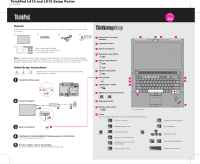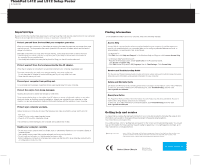Lenovo ThinkPad L512 (English) Setup Guide
Lenovo ThinkPad L512 Manual
 |
View all Lenovo ThinkPad L512 manuals
Add to My Manuals
Save this manual to your list of manuals |
Lenovo ThinkPad L512 manual content summary:
- Lenovo ThinkPad L512 | (English) Setup Guide - Page 1
Instructions (this sheet) - Service and Troubleshooting Guide - Other supplements or flyers Note: No recovery disc is provided. Instead, everything needed for recovering factory-installed files and applications is provided in the Lenovo partition on your hard disk drive. If you remove the Lenovo - Lenovo ThinkPad L512 | (English) Setup Guide - Page 2
computer generates. When your computer is turned on or the battery is charging, the base, the palm rest, and some wireless devices on your computer. To refer to it, go to http://www.lenovo.com/think/support, click Troubleshooting, and then click User's guides and manuals. Getting help and service
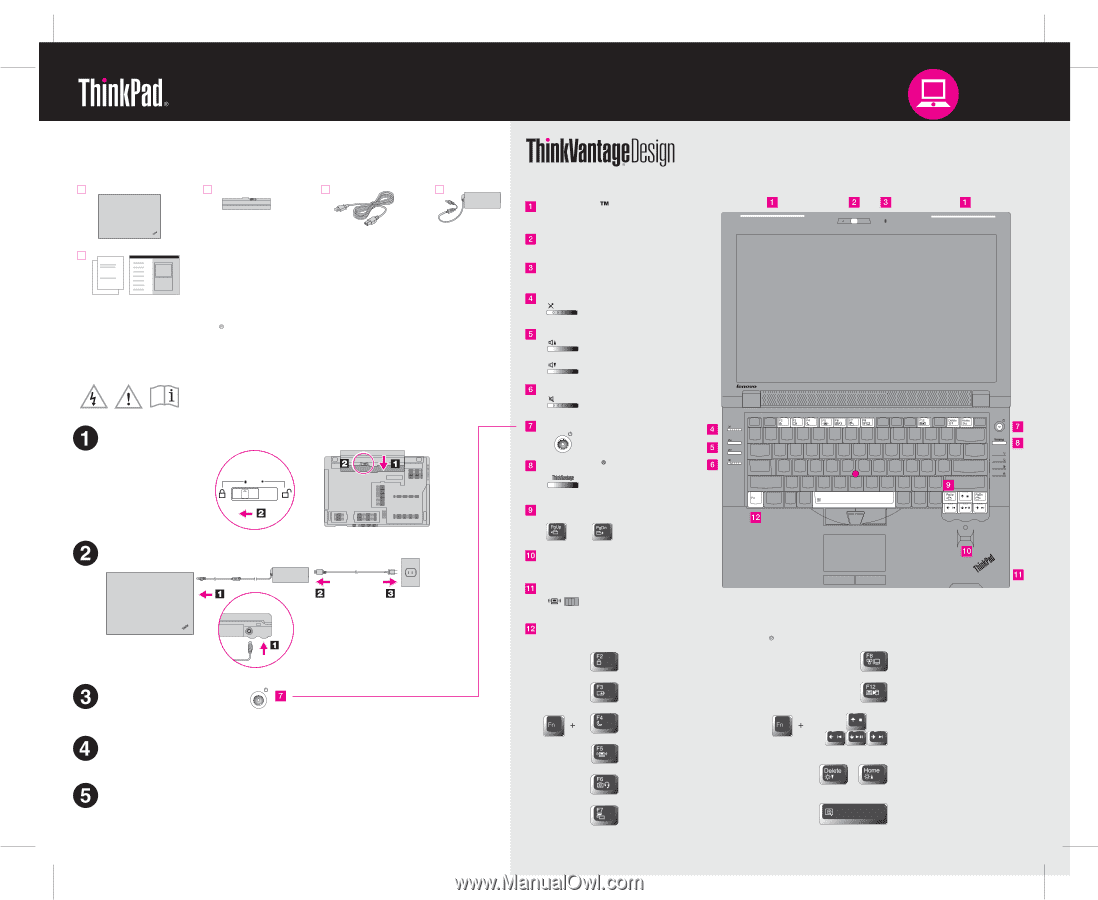
ThinkPad
L412 and L512 Setup Poster
2/19/2010
Install the battery pack:
Connect to power:
Turn on the power:
This process takes several minutes.
Configure the Operating System following on-screen instructions:
Unpack
Enter hibernation
Multimedia controls
Change display brightness
Magnify screen contents
Lock your computer
Manage battery & power
Enter sleep (standby)
Manage wireless connections
Change camera & microphone
mute settings
Change display settings
Change input device settings
Fn key
Volume control buttons
Power switch
Web browser back and forward
Initial Setup Instructions
Read the safety notices and important tips in the included manuals
before using your computer.
For more details, refer to
:
Access Help
Integrated camera*
Built-in microphone
*On select models.
Fingerprint reader*
Wireless radio switch
- Setup Instructions (this sheet)
- Service and Troubleshooting Guide
- Other supplements or flyers
Speaker mute button
Microphone mute button
For how to open
, see the reverse side of this page.
Access Help
Some models may contain items that are not listed. If any item is missing or damaged, contact your place
of purchase.
UltraConnect
wireless
antennas
Use in combination with other keys to access special ThinkPad
features.
ThinkVantage
button
Note:
No recovery disc is provided. Instead, everything needed for recovering factory-installed files and
applications is provided in the Lenovo
partition on your hard disk drive. If you remove the Lenovo partition,
be sure to create a recovery disc. For more information, see "Recovery overview" in
.
Access Help