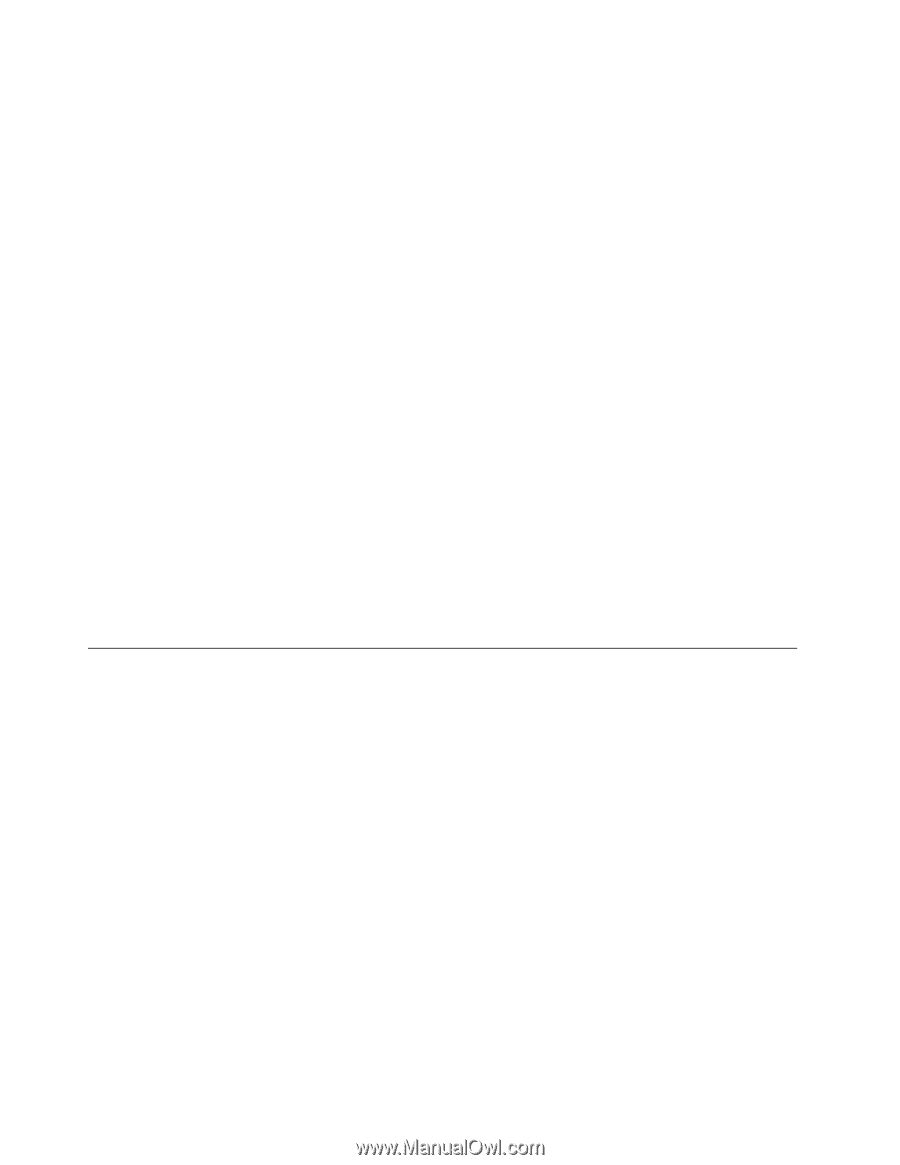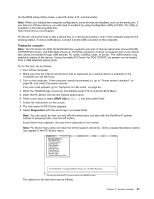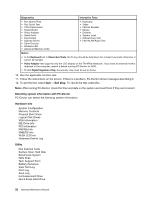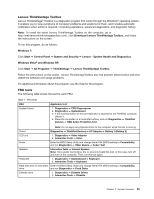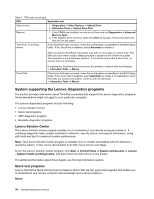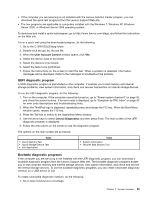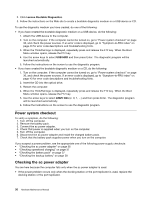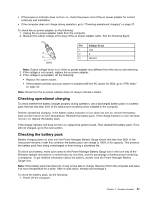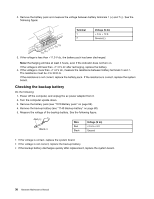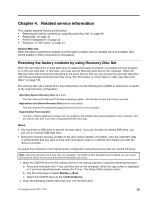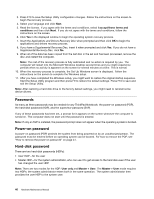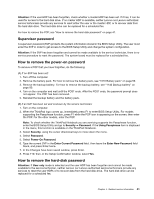Lenovo ThinkPad L520 Hardware Maintenance Manual - Page 42
Power system checkout, Checking the ac power adapter, Lenovo Bootable Diagnostics, USB HDD, ATAPI CDx
 |
View all Lenovo ThinkPad L520 manuals
Add to My Manuals
Save this manual to your list of manuals |
Page 42 highlights
2. Click Lenovo Bootable Diagnostics. 3. Follow the instructions on the Web site to create a bootable diagnostic medium on a USB device or CD. To use the diagnostic medium you have created, do one of the following: • If you have created the bootable diagnostic medium on a USB device, do the following: 1. Attach the USB device to the computer. 2. Turn on the computer. If the computer cannot be turned on, go to "Power system checkout" on page 36, and check the power sources. If an error code is displayed, go to "Symptom-to-FRU index" on page 43 for error code descriptions and troubleshooting hints. 3. When the ThinkPad logo is displayed, repeatedly press and release the F12 key. When the Boot Menu window opens, release the F12 key. 4. Use the arrow keys to select USB HDD and then press Enter. The diagnostic program will be launched automatically. 5. Follow the instructions on the screen to use the diagnostic program. • If you have created the bootable diagnostic medium on a CD, do the following: 1. Turn on the computer. If the computer cannot be turned on, go to "Power system checkout" on page 36, and check the power sources. If an error code is displayed, go to "Symptom-to-FRU index" on page 43 for error code descriptions and troubleshooting hints. 2. Insert the CD into the optical drive. 3. Restart the computer. 4. When the ThinkPad logo is displayed, repeatedly press and release the F12 key. When the Boot Menu window opens, release the F12 key. 5. Use the arrow keys to select ATAPI CDx (x: 0, 1, ...) and then press Enter. The diagnostic program will be launched automatically. 6. Follow the instructions on the screen to use the diagnostic program. Power system checkout To verify a symptom, do the following: 1. Turn off the computer. 2. Remove the battery pack. 3. Connect the ac power adapter. 4. Check that power is supplied when you turn on the computer. 5. Turn off the computer. 6. Disconnect the ac power adapter and install the charged battery pack. 7. Check that the battery pack supplies power when you turn on the computer. If you suspect a power problem, see the appropriate one of the following power supply checkouts: • "Checking the ac power adapter" on page 36 • "Checking operational charging" on page 37 • "Checking the battery pack" on page 37 • "Checking the backup battery" on page 38 Checking the ac power adapter You are here because the computer fails only when the ac power adapter is used. • If the power problem occurs only when the docking station or the port replicator is used, replace the docking station or the port replicator. 36 Hardware Maintenance Manual