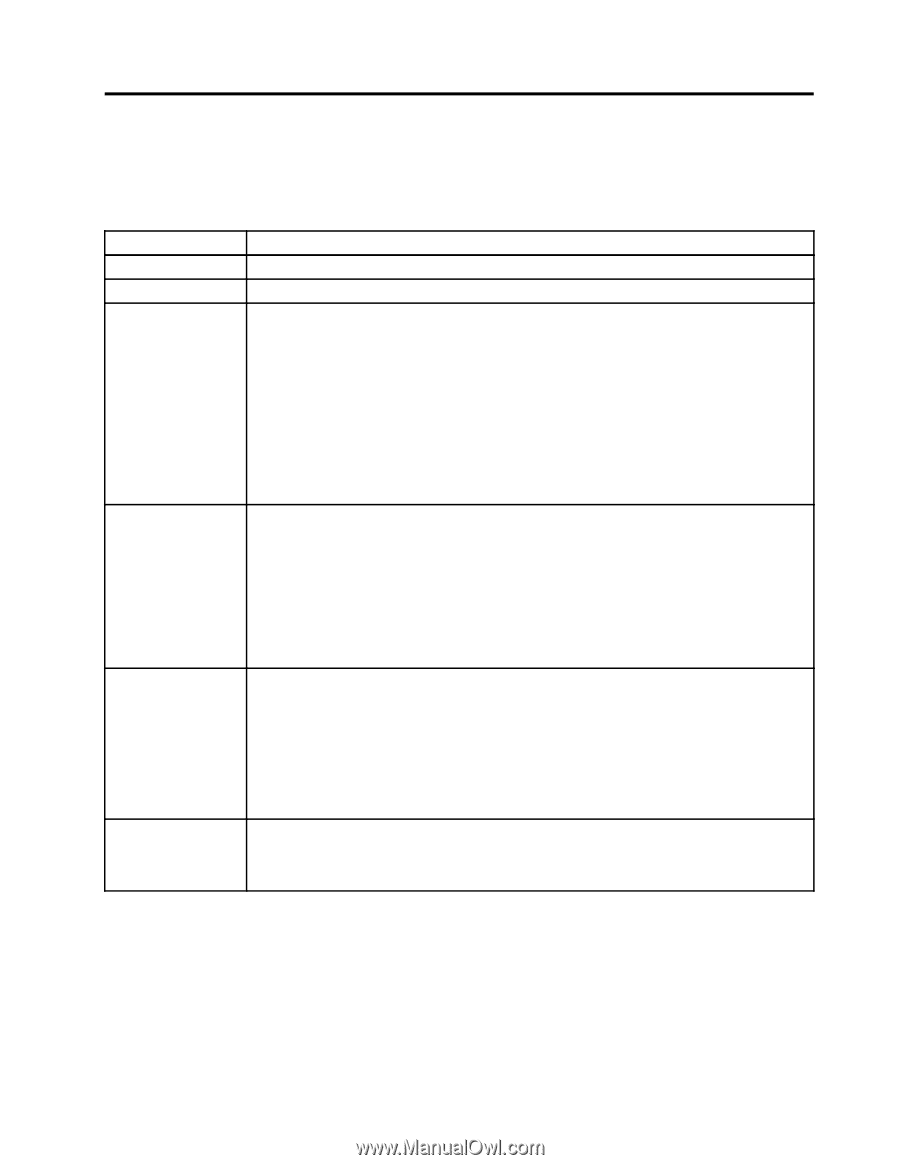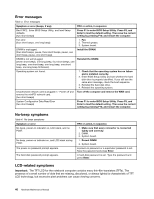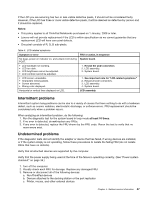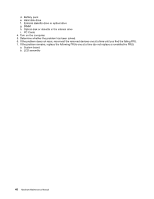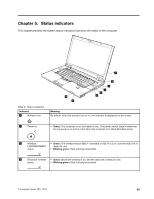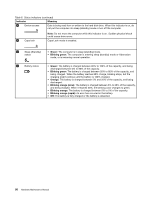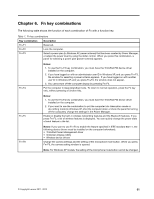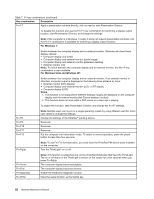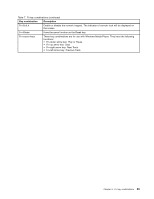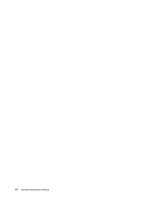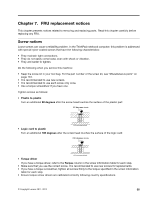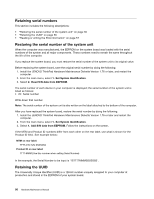Lenovo ThinkPad L520 Hardware Maintenance Manual - Page 57
Fn key combinations - display driver
 |
View all Lenovo ThinkPad L520 manuals
Add to My Manuals
Save this manual to your list of manuals |
Page 57 highlights
Chapter 6. Fn key combinations The following table shows the function of each combination of Fn with a function key. Table 7. Fn key combinations Key combination Description Fn+F1 Reserved. Fn+F2 Lock the computer. Fn+F3 Select a power plan (in Windows XP, power scheme) that has been created by Power Manager, or adjust the power level by using the slider control. When you press this combination, a panel for selecting a power plan (power scheme) appears. Fn+F4 Notes: 1. To use the Fn+F3 key combination, you must have the ThinkPad PM device driver installed on the computer. 2. If you have logged on with an administrator user ID in Windows XP, and you press Fn+F3, the window for selecting a power scheme appears. If you have logged on with another user ID in Windows XP, and you press Fn+F3, the window does not appear. 3. You cannot turn off the computer display by pressing Fn+F3. Put the computer in sleep (standby) mode. To return to normal operation, press the Fn key only, without pressing a function key. Fn+F5 Notes: 1. To use the Fn+F4 key combination, you must have the ThinkPad PM device driver installed on the computer. 2. If you want to use the combination to put the computer into hibernation mode or do-nothing mode (in Windows XP, shut the computer down or show the panel for turning off the computer), change the settings in the Power Manager. Enable or disable the built-in wireless networking features and the Bluetooth features. If you press Fn+F5, a list of wireless features is displayed. You can quickly change the power state of each feature in the list. Fn+F6 Notes: If you want to use Fn+F5 to enable the feature specified in IEEE standard 802.11, the following device drivers must be installed on the computer beforehand: • ThinkPad Power Management driver • OnScreen Display Utility • Wireless device drivers Change the camera settings and the setting of the microphone mute button. When you press Fn+F6, the camera setting window is opened. Note: For Windows XP models, the setting of the microphone mute button cannot be changed. © Copyright Lenovo 2011, 2012 51