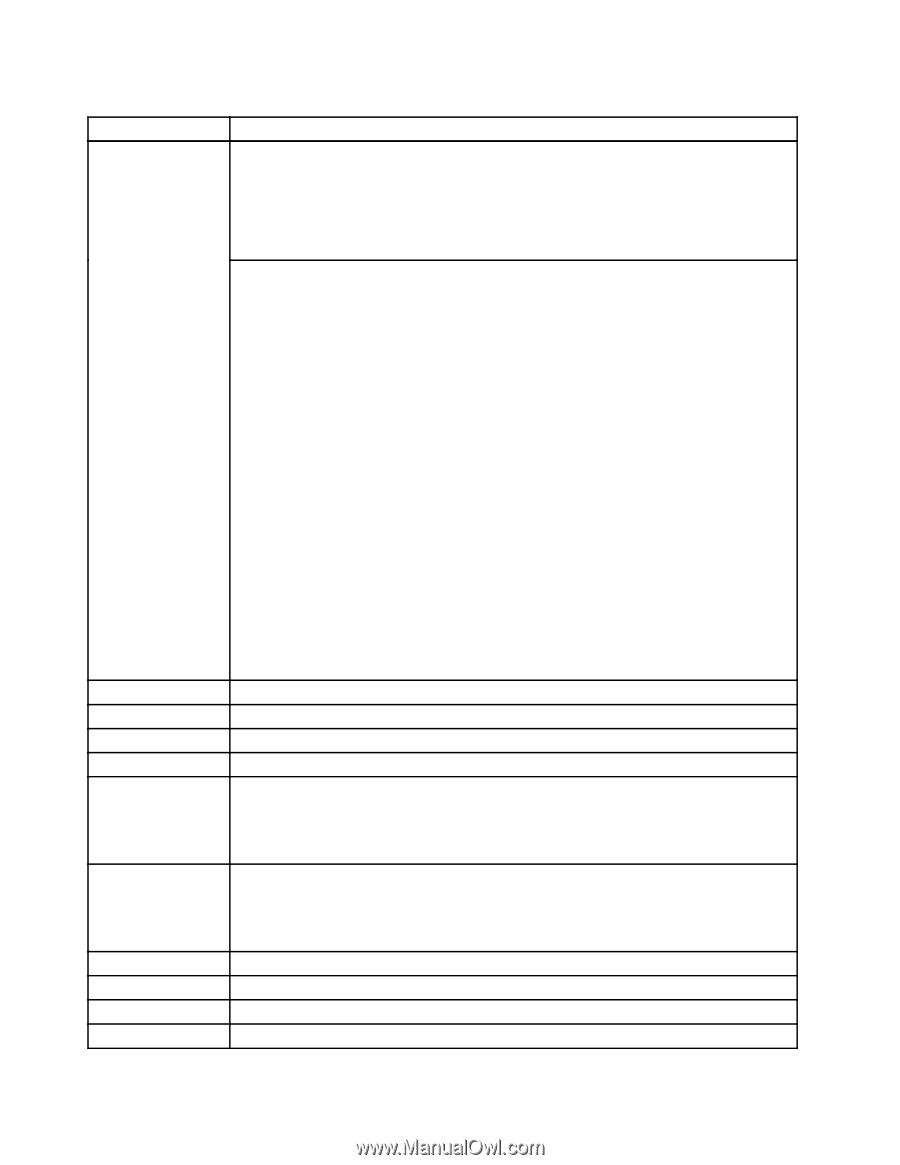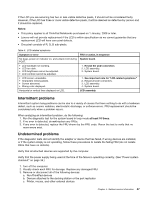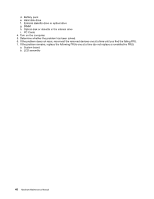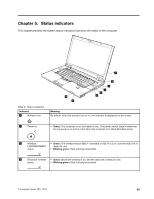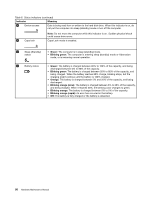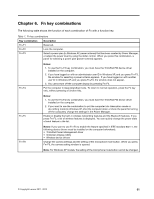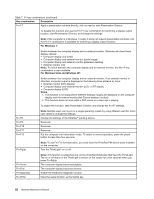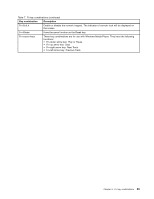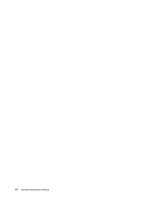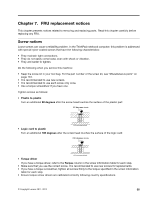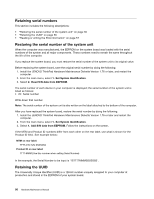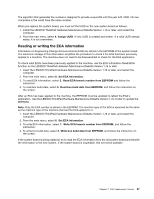Lenovo ThinkPad L520 Hardware Maintenance Manual - Page 58
Key combination, Description, For Windows 7, For Windows Vista and Windows XP, Notes - video driver
 |
View all Lenovo ThinkPad L520 manuals
Add to My Manuals
Save this manual to your list of manuals |
Page 58 highlights
Table 7. Fn key combinations (continued) Key combination Description Fn+F7 Apply a presentation scheme directly, with no need to start Presentation Director. To disable this function and use the Fn+F7 key combination for switching a display output location, start Presentation Director, and change the settings. Note: If the computer is a Windows 7 model, it does not support presentation schemes, but the Fn+F7 combination is available for switching a display output location. For Windows 7: Switch between the computer display and an external monitor. Windows will show these display options: • Computer display only (LCD) • Computer display and external monitor (same image) • Computer display and external monitor (extended desktop) • External monitor only Note: To switch between the computer display and an external monitor, the Win+P key combination is also available. For Windows Vista and Windows XP: Switch between the computer display and an external monitor. If an external monitor is attached, computer output is displayed in the following three patterns by turns: • External monitor (CRT display) • Computer display and external monitor (LCD + CRT display • Computer display (LCD) Notes: 1. This function is not supported if different desktop images are displayed on the computer display and the external monitor (the Extend desktop function). 2. This function does not work while a DVD movie or a video clip is playing. To enable this function, start Presentation Director, and change the Fn+F7 settings. Fn+F8 Fn+F9 Fn+F10 Fn+F11 Fn+F12 Note: Multiple users can log on to a single operating system by using different user IDs. Each user needs to change the settings. Change the settings of the UltraNav® pointing device. Reserved. Reserved. Reserved. Put the computer into hibernation mode. To return to normal operation, press the power button for less than four seconds. Fn+PgUp Note: To use Fn+F12 for hibernation, you must have the ThinkPad PM device driver installed on the computer. Turn the ThinkLight® on or off. Fn+Home Fn+End Fn+Spacebar Fn+PrtSc Note: This function is supported only on the ThinkPad Notebooks that have the ThinkLight. The on or off status of the ThinkLight is shown on the screen for a few seconds when you press Fn+PgUp. The computer display becomes brighter. The computer display becomes dimmer. Enable the FullScreen Magnifier function. Have the same function as the SysRq key. 52 Hardware Maintenance Manual