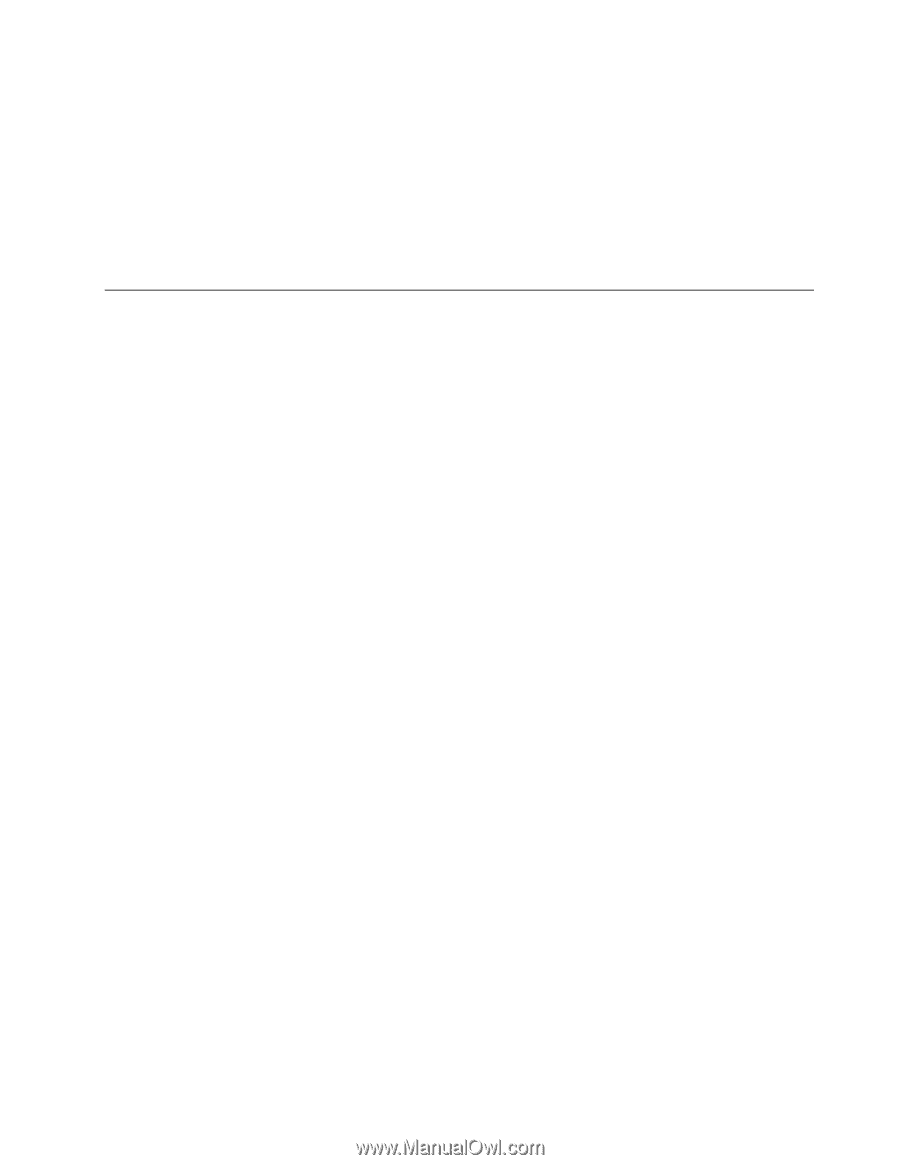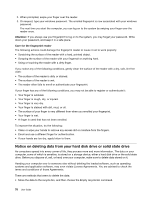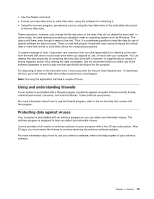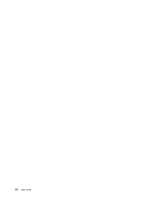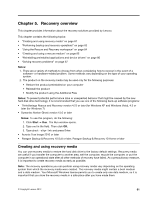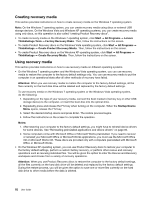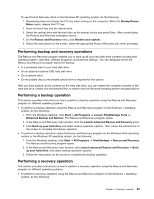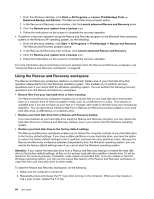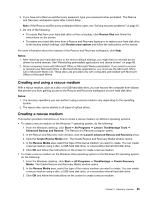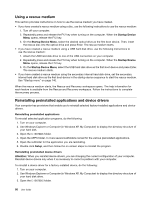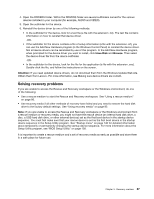Lenovo ThinkPad L520 (English) User Guide - Page 101
Performing backup and recovery operations, Launch advanced Rescue and Recovery
 |
View all Lenovo ThinkPad L520 manuals
Add to My Manuals
Save this manual to your list of manuals |
Page 101 highlights
To use Product Recovery discs on the Windows XP operating system, do the following: 1. Repeatedly press and release the F12 key when turning on the computer. When the Startup Device Menu opens, release the F12 key. 2. Insert the boot disc into the optical drive. 3. Select the optical drive with the boot disc as the startup device and press Enter. After a short delay, the Rescue and Recovery workspace opens. 4. On the Rescue and Recovery menu, click Restore your system. 5. Follow the instructions on the screen. Insert the appropriate Product Recovery disc when prompted. Performing backup and recovery operations The Rescue and Recovery program enables you to back up all your hard disk drive contents including the operating system, data files, software programs, and personal settings. You can designate where the Rescue and Recovery program stores the backup: • In a protected area of your hard disk drive • On an attached external USB hard disk drive • On a network drive • On recordable discs (a recordable optical drive is required for this option) After you have backed up the contents on the hard disk drive, you can restore the complete contents of the hard disk drive, restore only the selected files, or restore only the Windows operating system and applications. Performing a backup operation This section provides instructions on how to perform a backup operation using the Rescue and Recovery program on different operating systems. • To perform a backup operation using the Rescue and Recovery program on the Windows 7 operating system, do the following: 1. From the Windows desktop, click Start ➙ All Programs ➙ Lenovo ThinkVantage Tools ➙ Enhanced Backup and Restore. The Rescue and Recovery program opens. 2. In the Rescue and Recovery main window, click the Launch advanced Rescue and Recovery arrow. 3. Click Back up your hard drive and select backup operation options. Then, follow the instructions on the screen to complete the backup operation. • To perform a backup operation using the Rescue and Recovery program on the Windows Vista operating system or the Windows XP operating system, do the following: 1. From the Windows desktop, click Start ➙ All Programs ➙ ThinkVantage ➙ Rescue and Recovery. The Rescue and Recovery program opens. 2. In the Rescue and Recovery main window, click Launch advanced Rescue and Recovery ➙ Back up your hard drive, and select backup operation options. 3. Follow the instructions on the screen to complete the backup operation. Performing a recovery operation This section provides instructions on how to perform a recovery operation using the Rescue and Recovery program on different operating systems. • To perform a recovery operation using the Rescue and Recovery program on the Windows 7 operating system, do the following: Chapter 5. Recovery overview 83