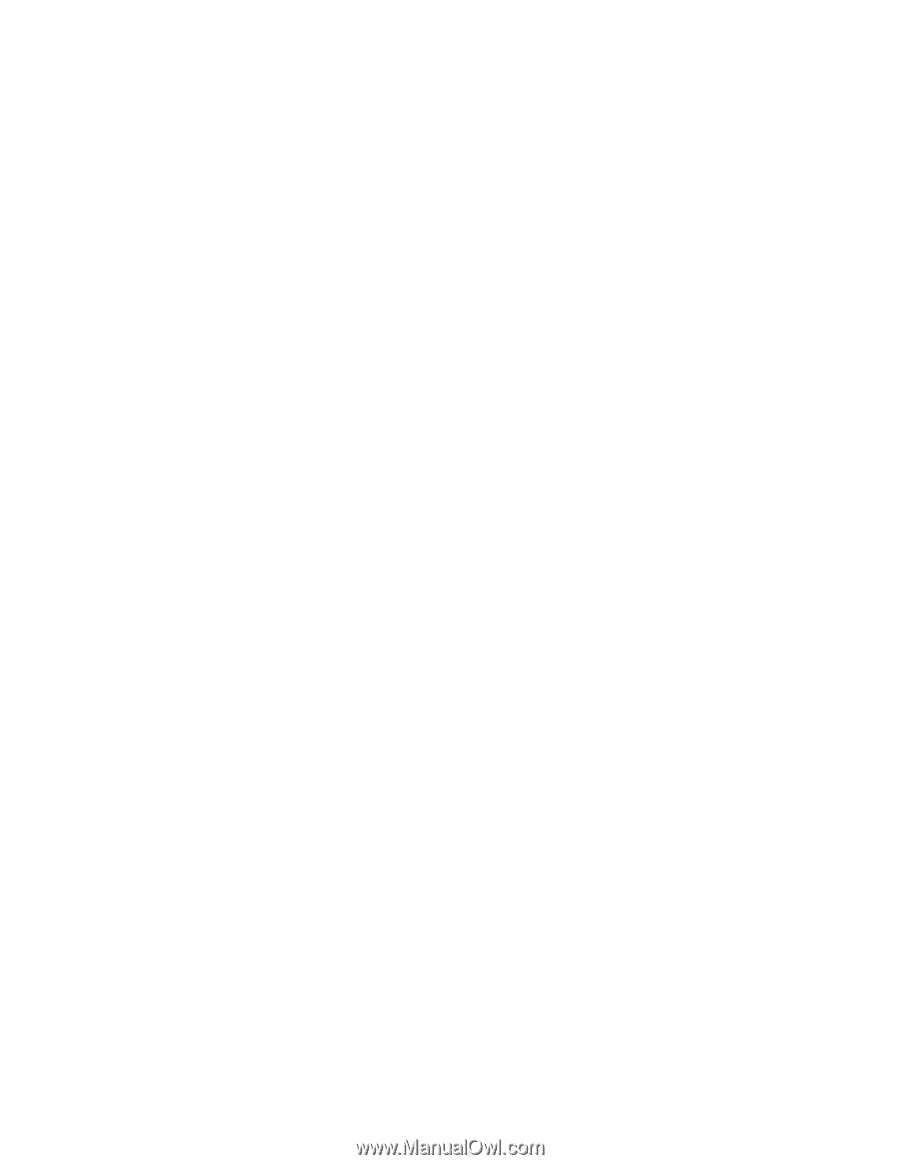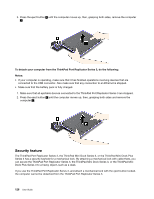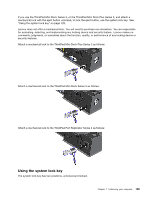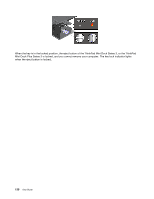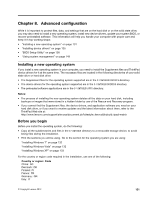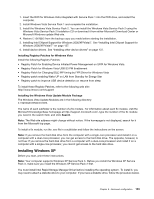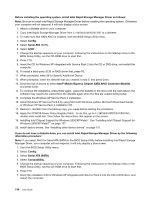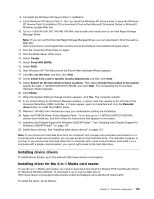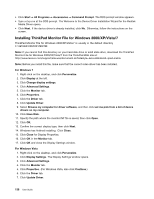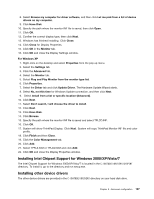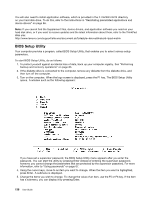Lenovo ThinkPad L520 (English) User Guide - Page 151
Installing Windows XP
 |
View all Lenovo ThinkPad L520 manuals
Add to My Manuals
Save this manual to your list of manuals |
Page 151 highlights
1. Insert the DVD for Windows Vista integrated with Service Pack 1 into the DVD drive, and restart the computer. 2. Install Windows Vista Service Pack 1 and complete the installation. 3. Install the Windows Vista Service Pack 2. You can install the Windows Vista Service Pack 2 using the Windows Vista Service Pack 2 Installation CD or download it from either Microsoft Download Center or Microsoft Windows update Web site. 4. Restore C:\SWTOOLS from the backup copy you made before starting the installation. 5. Installing Intel Chipset Support for Windows 2000/XP/Vista/7. See "Installing Intel Chipset Support for Windows 2000/XP/Vista/7" on page 137. 6. Install device drivers. See "Installing other device drivers" on page 137. Installing Registry Patches for Windows Vista Install the following Registry Patches: • Registry Patch for Enabling Device Initiated Power Management on SATA for Windows Vista • Registry Patch for Windows Vista USB S3 PM Enablement • Registry Patch for Changing IDLE IRP timing by FPR Driver for Windows Vista • Registry patch enabling Wake UP on LAN from Standby for Energy Star • Registry patch to improve USB device detection on resume from sleep To install these Registry Patches, refer to the following web site: http://www.lenovo.com/support Installing the Windows Vista Update Module Package The Windows Vista Update Modules are in the following directory: C:\SWTOOLS\OSFIXES\VISTA The name of each subfolder is the number of a fix module. For information about each fix module, visit the Microsoft Knowledge Base homepage at http://support.microsoft.com/, type the number of the fix module you need in the search field, and click Search. Note: The Web site address might change without notice. If the homepage is not displayed, search for it from the Microsoft top page. To install a fix module, run the .exe file in a subfolder and follow the instructions on the screen. Note: If you remove the hard disk drive from the computer with a single-core processor and install it on a computer with a dual-core processor, you can get access to the hard disk drive. The opposite, however, is not true: If you remove the hard disk drive from a computer with a dual-core processor and install it on a computer with a single-core processor, you cannot get access to the hard disk drive. Installing Windows XP Before you start, print these instructions. Note: Your computer supports Windows XP Service Pack 3. Before you install the Windows XP Service Pack 3, make sure you install the Windows XP Service Pack 2 first. You must install Intel Rapid Storage Manager Driver before installing the operating system. To install it, you may need to attach a diskette drive to your computer. If you have a diskette drive, follow the procedure below. Chapter 8. Advanced configuration 133