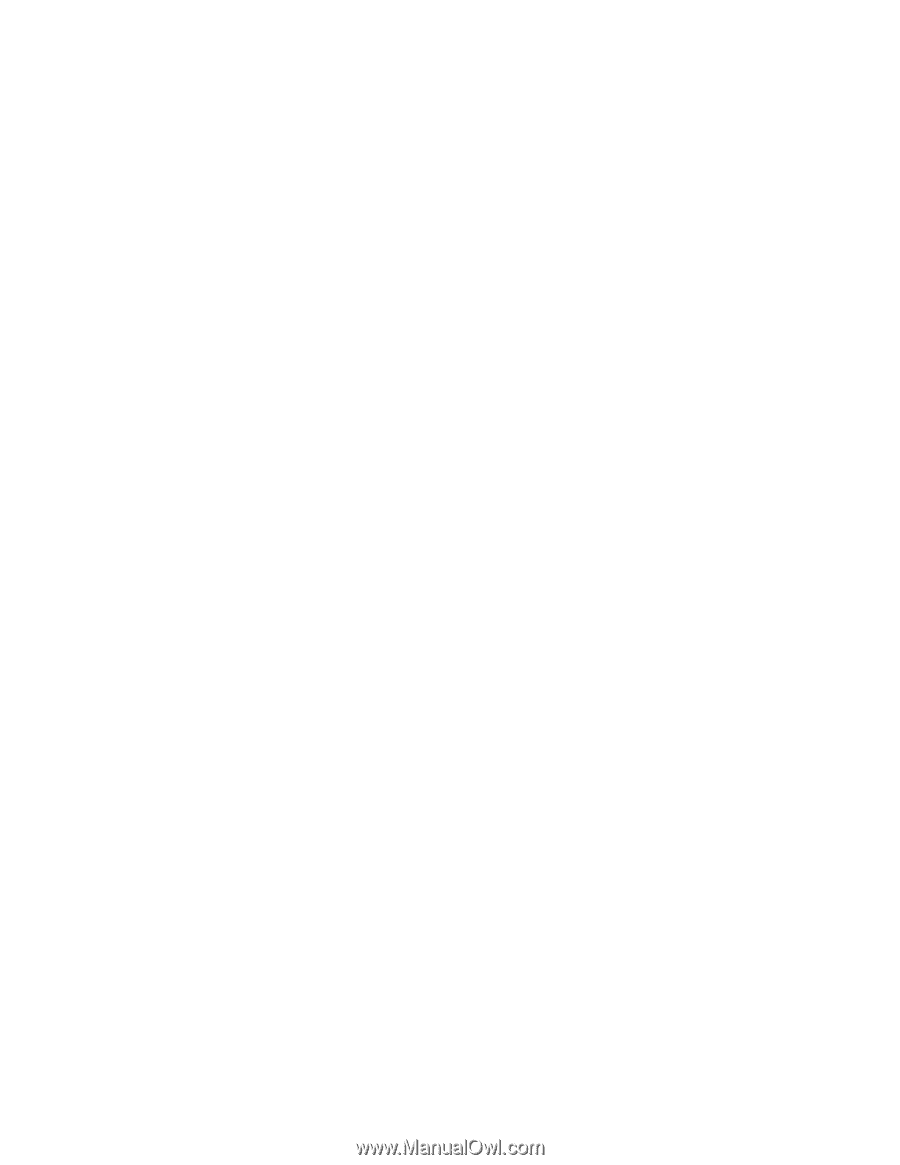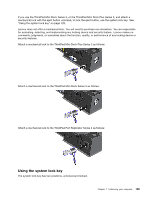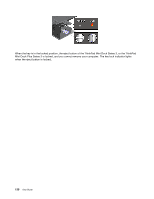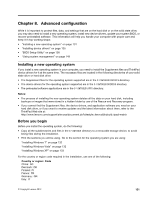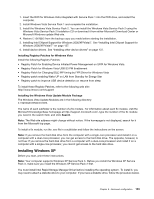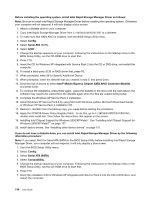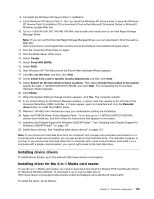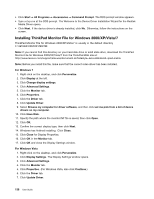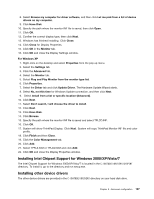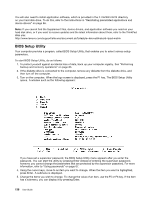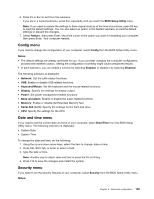Lenovo ThinkPad L520 (English) User Guide - Page 152
If you select AHCI for Serial ATA SATA in the BIOS Setup Utility before installing Intel Rapid
 |
View all Lenovo ThinkPad L520 manuals
Add to My Manuals
Save this manual to your list of manuals |
Page 152 highlights
Before installing the operating system, install Intel Rapid Storage Manager Driver as follows: Note: Be sure to install Intel Rapid Storage Manager Driver before installing the operating system. Otherwise your computer will not respond; it will only display a blue screen. 1. Attach a diskette drive to your computer. 2. Copy Intel Rapid Storage Manager Driver from C:\SWTOOLS\DRIVERS\IRST to a diskette. 3. To make sure that SATA AHCI is enabled, start the BIOS Setup Utility menu. 4. Select Config. 5. Select Serial ATA (SATA). 6. Select AHCI. 7. Change the startup sequence of your computer. Following the instructions on the Startup menu in the BIOS Setup Utility, set the CD-ROM drive to start first. 8. Press F10. 9. Insert the CD for Windows XP integrated with Service Pack 2 into the CD or DVD drive, and restart the computer. 10. To install a third-party SCSI or RAID driver first, press F6. 11. When prompted, select S for Specify Additional Device. 12. When prompted, insert the diskette that you created in step 2, and press Enter. 13. Scroll the list of drivers to select Intel® Mobile Express Chipset SATA AHCI Controller (Mobile), and press Enter. 14. To continue the installation, press Enter again. Leave the diskette in the drive until the next reboot; the software may need to be copied from the diskette again when the files are copied during setup. 15. Complete the Windows XP Service Pack 2 installation. 16. Install Windows XP Service Pack 3 by using Microsoft Windows update, Microsoft Download Center, or Windows XP Service Pack 3 installation CD. 17. Restore C:\SWTOOLS from the backup copy you made before starting the installation. 18. Apply the PCMCIA Power Policy Registry Patch. To do this, go to C:\SWTOOLS\OSFIXES\PCMCIAPW\, double-click install.bat. Then follow the instructions that appear on the screen. 19. Installing Intel Chipset Support for Windows 2000/XP/Vista/7. See "Installing Intel Chipset Support for Windows 2000/XP/Vista/7" on page 137. 20. Install device drivers. See "Installing other device drivers" on page 137. If you do not have a diskette drive, you can install Intel Rapid Storage Manager Driver by the following alternative procedure: Note: If you select AHCI for Serial ATA (SATA) in the BIOS Setup Utility before installing Intel Rapid Storage Manager Driver, your computer will not respond; it will only display a blue screen. 1. Start the BIOS Setup Utility menu. 2. Select Config. 3. Select Serial ATA (SATA). 4. Select Compatibility. 5. Change the startup sequence of your computer. Following the instructions on the Startup menu in the BIOS Setup Utility, set the CD-ROM drive to start first. 6. Press F10. 7. Insert the installation CD for Windows XP integrated with Service Pack 2 into the CD or DVD drive, and restart the computer. 134 User Guide