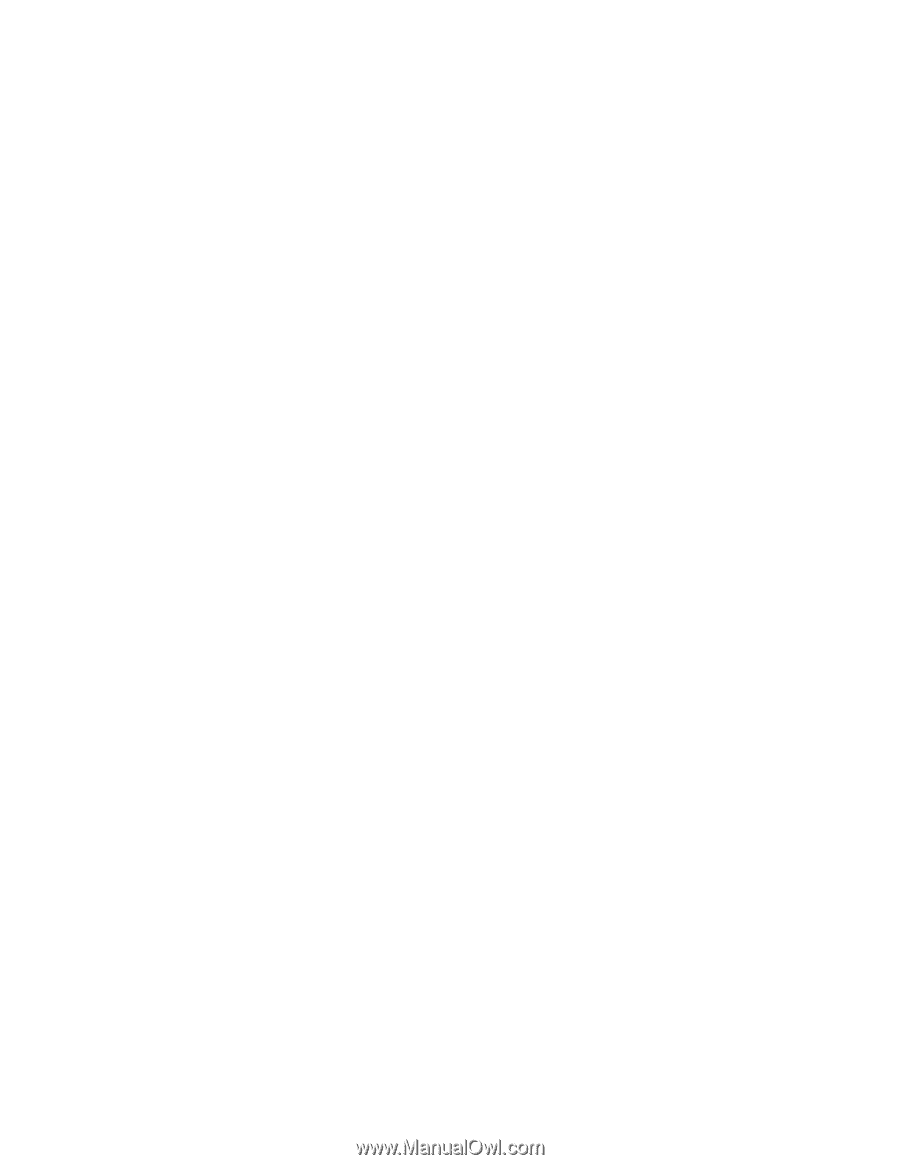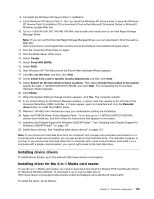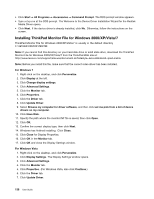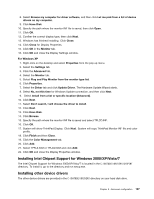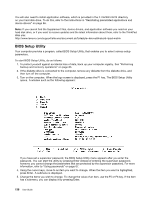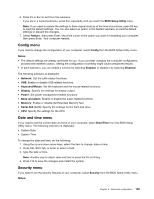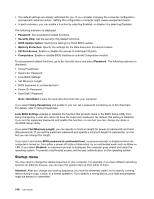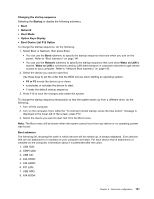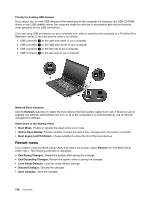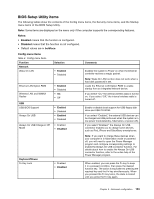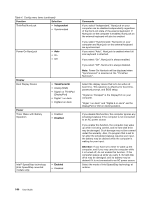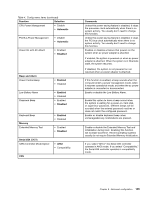Lenovo ThinkPad L520 (English) User Guide - Page 158
Startup menu, the BIOS Setup Utility.
 |
View all Lenovo ThinkPad L520 manuals
Add to My Manuals
Save this manual to your list of manuals |
Page 158 highlights
• The default settings are already optimized for you. If you consider changing the computer configuration, proceed with extreme caution. Setting the configuration incorrectly might cause unexpected results. • In each submenu, you can enable a function by selecting Enabled, or disable it by selecting Disabled. The following submenu is displayed: • Password: Set a password related functions. • Security Chip: Set the security chip related functions. • BIOS Update Option: Specify the settings for Flash BIOS update. • Memory Protection: Specify the settings for the Data Execution Prevention feature. • I/O Port Access: Enable or disable the access to individual I/O ports. • Computrace: Enable or disable BIOS interface to activate Computrace module. To set password related functions, go to the Security menu and select Password. The following submenu is displayed: • Using Passphrase • Supervisor Password • Lock BIOS Settings • Set Minimum Length • BIOS password at unattended boot • Power-On Password • Hard Disk1 Password Note: Hard Disk1 means the hard disk drive built into your computer. If you select Using Passphrase and enable it, you can set a password containing up to 64 characters. For details, refer to Using Passphrase. Lock BIOS Settings enables or disables the function that protects items in the BIOS Setup Utility from being changed by a user who does not have the supervisor password. By default, this setting is disabled. If you set the supervisor password and enable this function, no one but you can change any items in the BIOS Setup Utility. If you select Set Minimum Length, you can specify a minimum length for power-on passwords and hard disk passwords. If you set the supervisor password and specify a minimum length for passwords, no one but you can change the length. If you select and enable BIOS password at unattended boot, a password prompt is displayed when the computer is turned on, from either a power-off state or hibernation, by an unattended event such as Wake on LAN. If you select Disabled, no password prompt is displayed; the computer goes ahead and loads the operating system. To prevent unauthorized access, set the user authentication on the operating system. Startup menu You may need to change the startup sequence of your computer. For example, if you have different operating systems on different devices, you can have the system start up from either of them. Attention: After you change your startup sequence, you must be extremely careful not to specify a wrong device during a copy, a save, or a format operation. If you specify a wrong device, your data and programs might be erased or overwritten. 140 User Guide