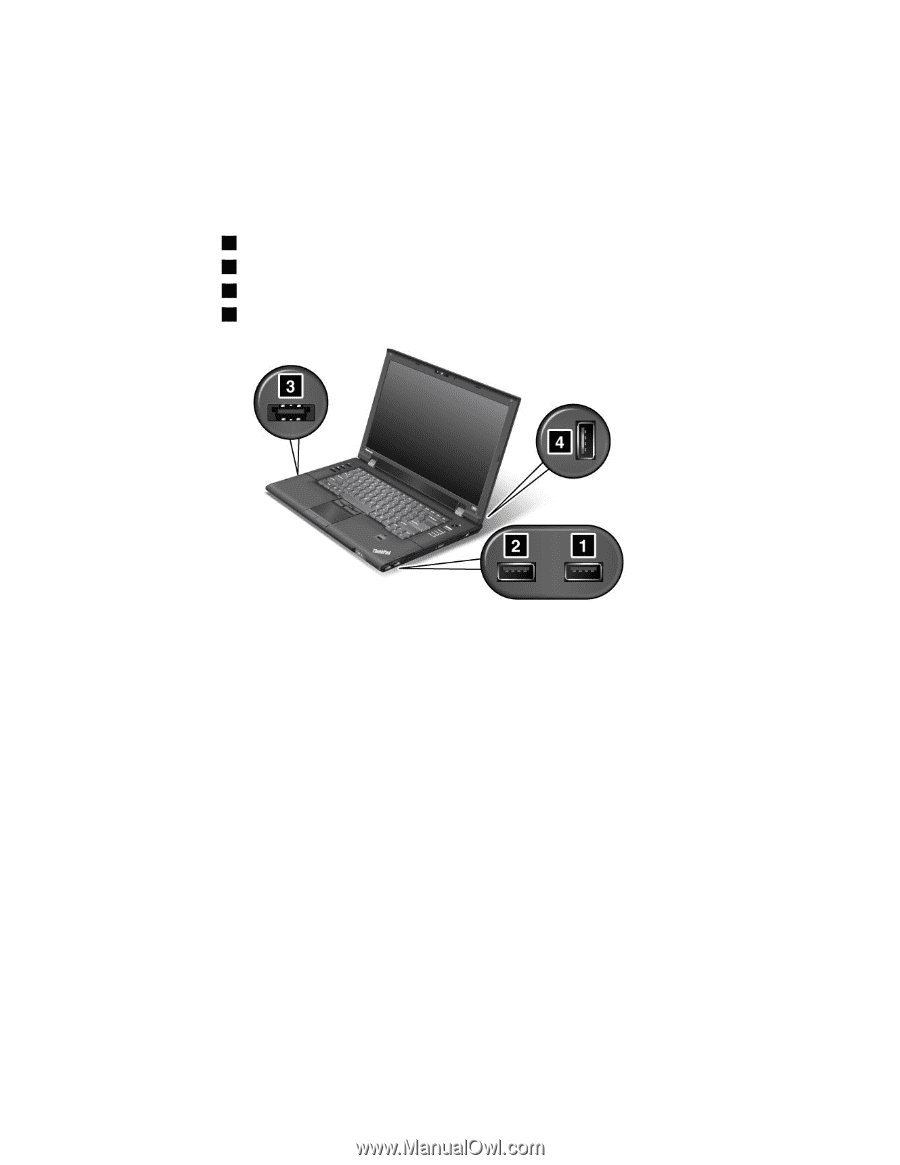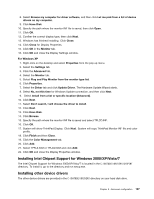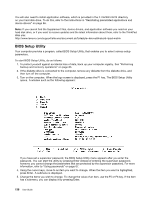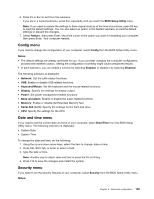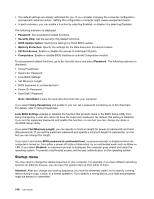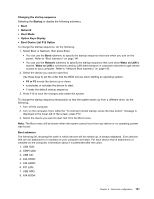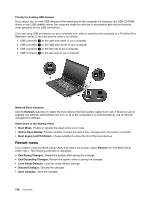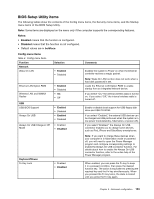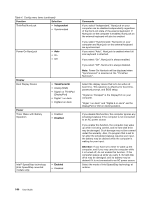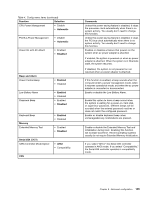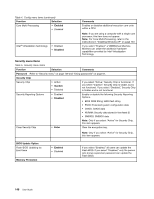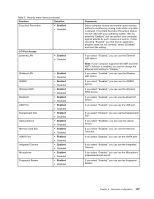Lenovo ThinkPad L520 (English) User Guide - Page 160
Restart menu, Boot device List F12 Option
 |
View all Lenovo ThinkPad L520 manuals
Add to My Manuals
Save this manual to your list of manuals |
Page 160 highlights
Priority for booting USB devices If you attach two or more USB devices of the same type to the computer, for example, two USB CD-ROM drives or two USB diskette drives, the computer starts the devices in accordance with the boot priority order specified for the USB connectors. If you are using USB connectors on your computer only, without attaching the computer to a ThinkPad Port Replicator Series 3, the boot priority order is as follows: 1. USB connector 1 on the right side (rear) of your computer 2. USB connector 2 on the right side (front) of your computer 3. USB connector 3 on the left side of your computer 4. USB connector 4 on the rear side of your computer Network Boot submenu Use the Network submenu to select the boot device when the system wakes from LAN. If Wake on LAN is enabled, the network administrator can turn on all of the computers in a LAN remotely by use of network management software. Other items in the Startup menu • Boot Mode: Enable or disable the diagnostics boot mode. • Option Keys Display: Choose whether to show the option key message when the system is booted. • Boot device List F12 Option: Choose whether to show the list of the boot devices. Restart menu If you need to close the BIOS Setup Utility and restart the system, select Restart from the BIOS Setup Utility menu. The following submenu is displayed: • Exit Saving Changes: Restart the system after saving the changes. • Exit Discarding Changes: Restart the system without saving the changes. • Load Setup Defaults: Load the setup default settings. • Discard Changes: Discard the changes. • Save Changes: Save the changes. 142 User Guide