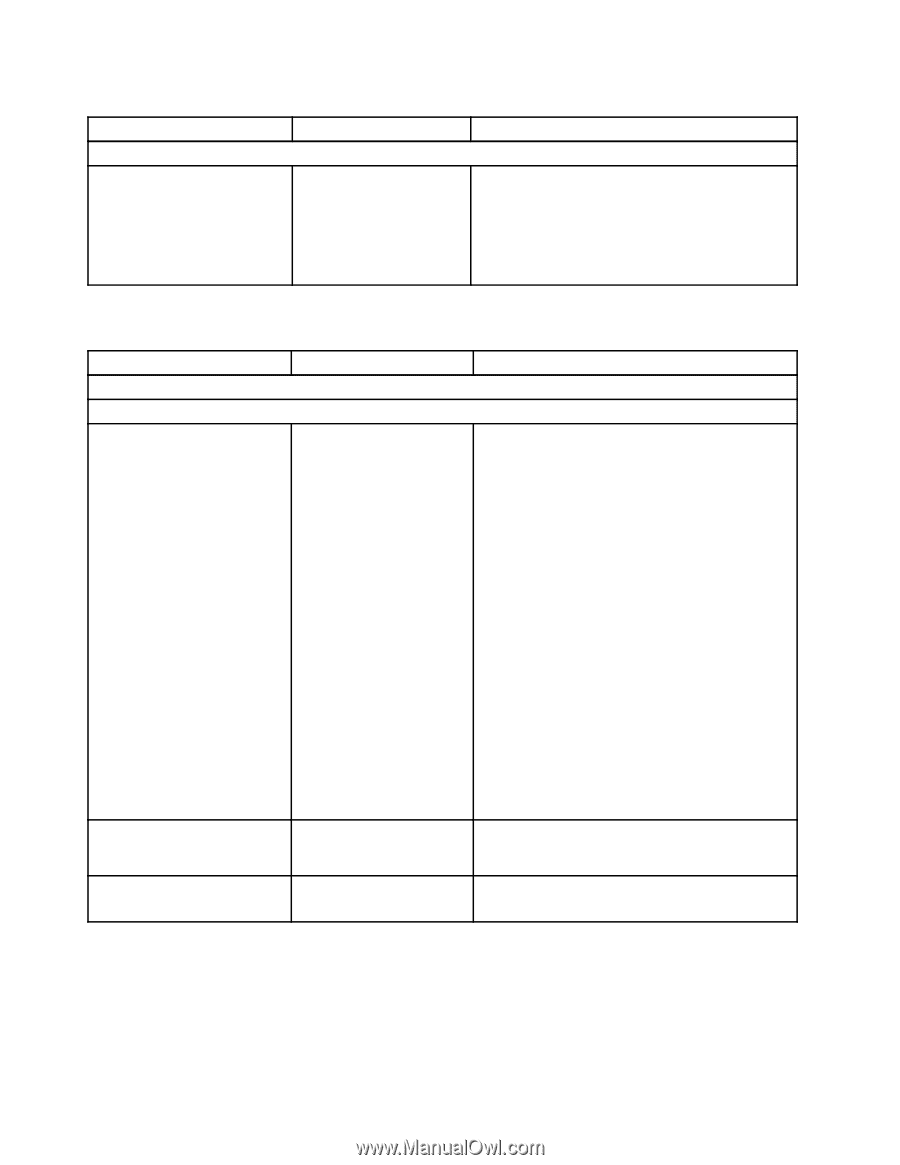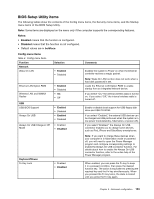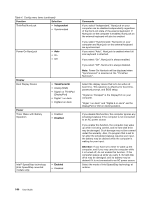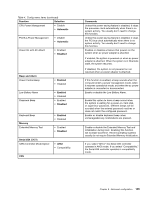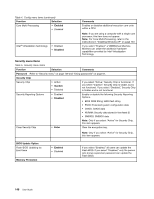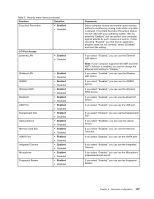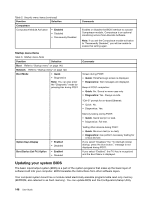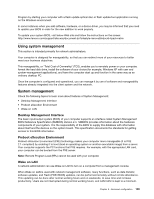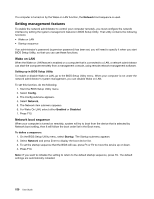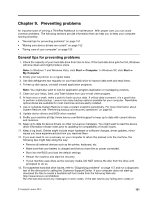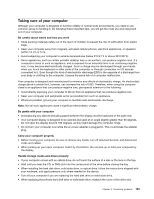Lenovo ThinkPad L520 (English) User Guide - Page 166
Updating your system BIOS, Function, Selection, Comments, Computrace, Enabled, Network, Boot Mode
 |
View all Lenovo ThinkPad L520 manuals
Add to My Manuals
Save this manual to your list of manuals |
Page 166 highlights
Table 5. Security menu items (continued) Function Selection Computrace Computrace Module Activation • Enabled • Disabled • Permanently Disabled Comments Enables or disables the BIOS interface to activate Computrace module. Computrace is an optional monitoring service from Absolute Software. Note: If you set the Computrace module activation to "Permanently Disabled," you will be unable to enable this setting again. Startup menu items Table 6. Startup menu items Function Selection Boot Refer to "Startup menu" on page 140. Network Refer to "Startup menu" on page 140. Boot Mode • Quick • Diagnostics Note: You can also enter the "Diagnostic" mode by pressing Esc during POST. Option Keys Display Boot Device List F12 Option • Enabled • Disabled • Enabled • Disabled Comments Screen during POST: • Quick: ThinkPad Logo screen is displayed. • Diagnostics: Test messages are displayed. Beep at POST completion: • Quick: No. Sound on error case only • Diagnostics: Yes. Always sounds. "Ctrl-S" prompt for on-board Ethernet: • Quick: No. • Diagnostics: Yes. Memory testing during POST: • Quick: Quick test (or no test). • Diagnostics: Full test. Testing other devices during POST: • Quick: Minimum test (or no test). • Diagnostics: Can perform necessary testing for critical devices If you select "Disabled," the "To interrupt normal startup, press the blue button." message is not displayed during POST. If you select "Enabled," the F12 key is recognized and the Boot Menu is displayed. Updating your system BIOS The basic input/output system (BIOS) is a part of the system programs that make up the basic layer of software built into your computer. BIOS translates the instructions from other software layers. Your computer system board has a module called electrically erasable programmable read-only memory (EEPROM, also referred to as flash memory). You can update BIOS and the Configuration/Setup Utility 148 User Guide