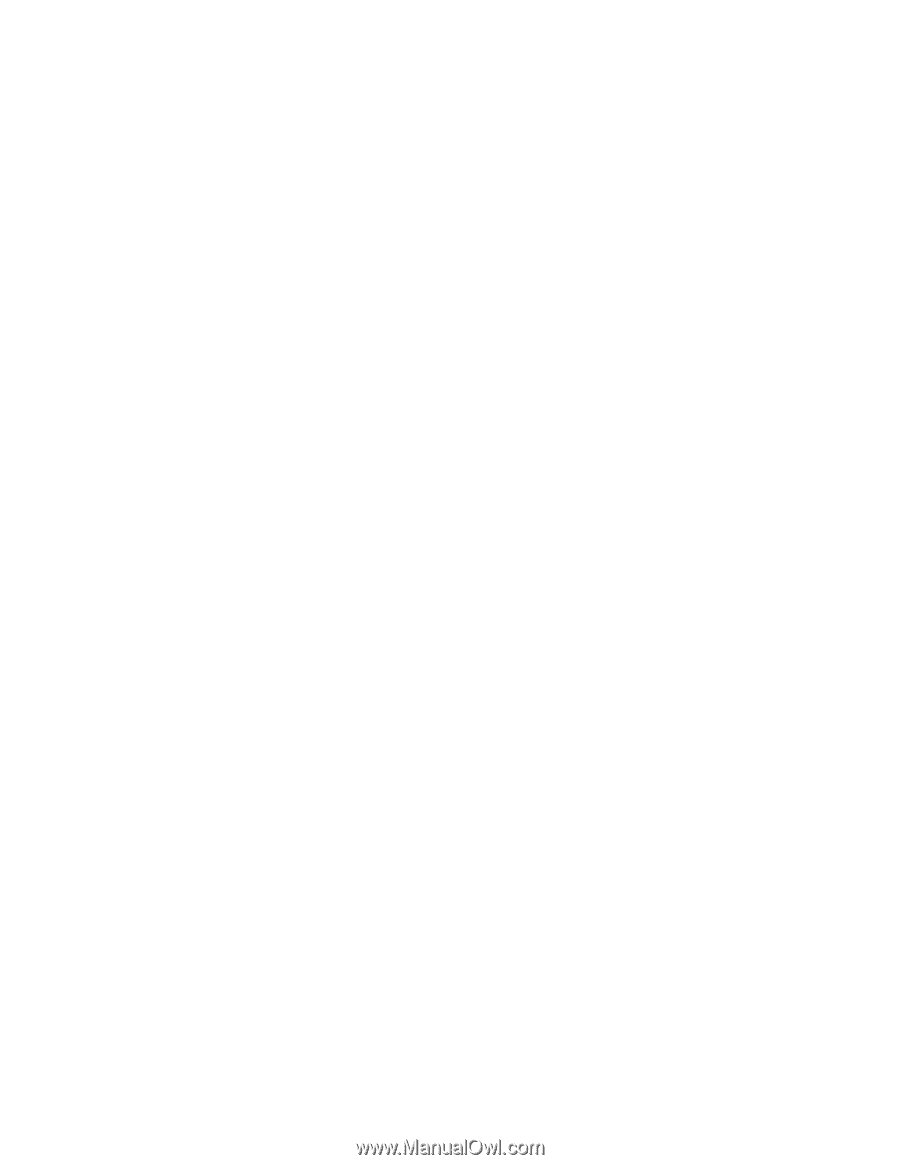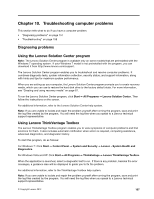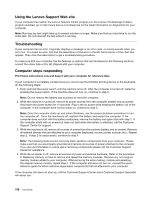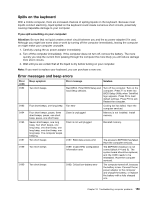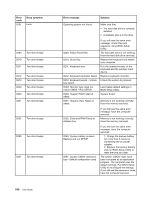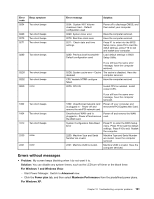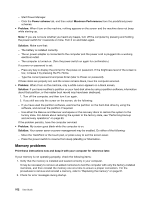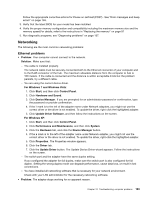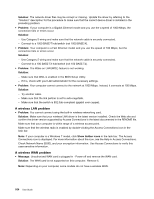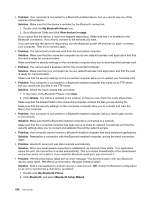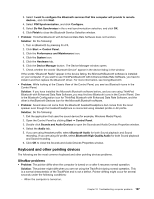Lenovo ThinkPad L520 (English) User Guide - Page 180
Memory problems, Start Power Manager.
 |
View all Lenovo ThinkPad L520 manuals
Add to My Manuals
Save this manual to your list of manuals |
Page 180 highlights
- Start Power Manager. - Click the Power scheme tab, and then select Maximum Performance from the predefined power schemes. • Problem: When I turn on the machine, nothing appears on the screen and the machine does not beep while starting up. Note: If you are not sure whether you heard any beeps, turn off the computer by pressing and holding the power switch for 4 seconds or more. Turn it on and listen again. Solution: Make sure that: - The battery is installed correctly. - The ac power adapter is connected to the computer and the power cord is plugged into a working electrical outlet. - The computer is turned on. (Turn the power switch on again for confirmation.) If a power-on password is set: - Press any key to display the prompt for the power-on password. If the brightness level of the screen is low, increase it by pressing the Fn+Home. - Type the correct password and press Enter (refer to Power-on password). If these items are properly set, and the screen remains blank, have the computer serviced. • Problem: When I turn on the machine, only a white cursor appears on a blank screen. Solution: If you have modified a partition on your hard disk drive by using a partition software, information about that partition, or the master boot record may have been destroyed. 1. Turn off the computer, and then turn it on again. 2. If you still see only the cursor on the screen, do the following: - If you have used the partition software, examine the partition on the hard disk drive by using the software, and recover the partition if required. - Use either the Rescue and Recover workspace or the recovery discs to restore the system to the factory state. For details about restoring the system to the factory state, see "Performing backup and recovery operations" on page 83. If the problem persists, have the computer serviced. • Problem: My screen goes blank while the computer is on. Solution: Your screen saver or power management may be enabled. Do either of the following: - Move the TrackPoint or the touch pad, or press a key to exit the screen saver. - Press the power switch to resume from sleep (standby) or hibernation. Memory problems Print these instructions now and keep it with your computer for reference later. If your memory is not operating properly, check the following items: 1. Verify that the memory is installed and seated correctly in your computer. It may be necessary to remove all added memories to test the computer with only the factory-installed memories, and then reinstall the memory one at a time to ensure a proper connection. For the procedures to remove and reinstall a memory, refer to "Replacing the memory" on page 91. 2. Check for error messages during startup. 162 User Guide