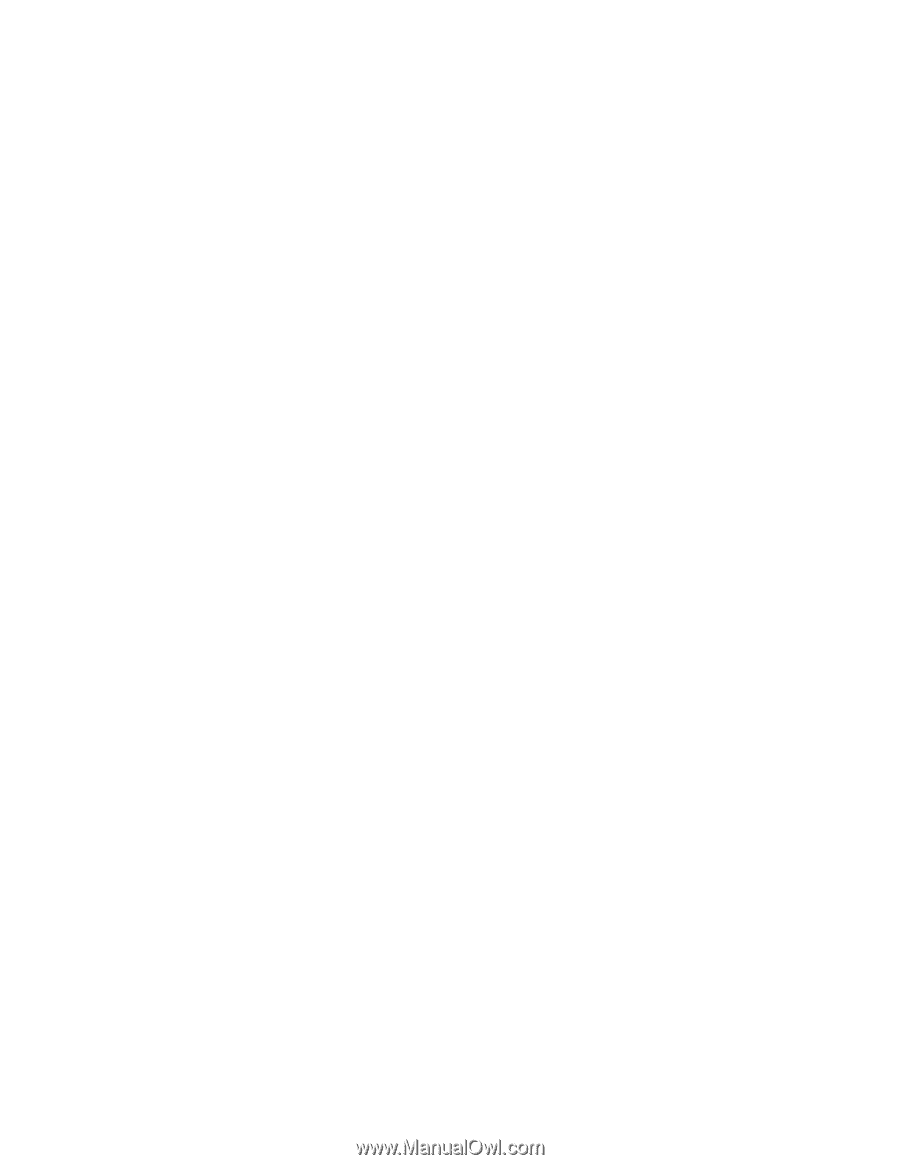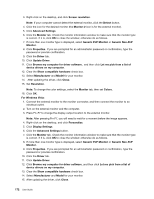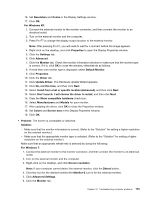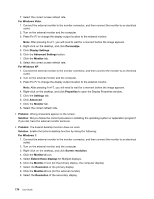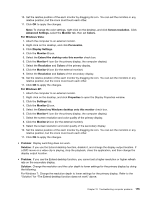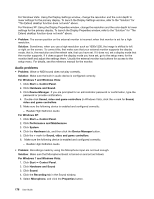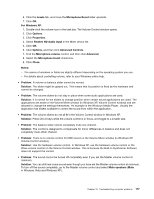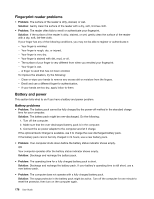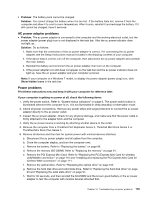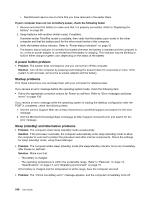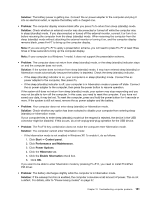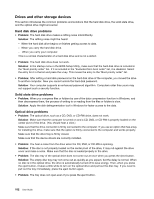Lenovo ThinkPad L520 (English) User Guide - Page 195
in Windows Vista and Windows XP ., Volume Control window.
 |
View all Lenovo ThinkPad L520 manuals
Add to My Manuals
Save this manual to your list of manuals |
Page 195 highlights
6. Click the Levels tab, and move the Microphone Boost slider upwards. 7. Click OK. For Windows XP: 1. Double-click the volume icon in the task bar. The Volume Control window opens. 2. Click Options. 3. Click Properties. 4. Select Realtek HD Audio input in the Mixer device list. 5. Click OK. 6. Click Options, and then click Advanced Controls. 7. Find the Microphone volume control, and then click Advanced. 8. Select the Microphone boost check box. 9. Click Close. Notes: - The names of windows or fields are slightly different depending on the operating system you use. - For details about controlling volume, refer to your Windows online help. • Problem: A volume or balance slider cannot be moved. Solution: The slider might be grayed out. This means that its position is fixed by the hardware and cannot be changed. • Problem: The volume sliders do not stay in place when some audio applications are used. Solution: It is normal for the sliders to change position when certain sound applications are used. The applications are aware of the Volume Mixer window (in Windows XP, Volume Control window) and are allowed to change the settings themselves. An example is the Windows Media Player. Usually the application has sliders available to control the sound from within the application. • Problem: The volume sliders do not all fit in the Volume Control window in Windows XP. Solution: Press Ctrl+S keys while the volume control is in focus, and toggle to a smaller size. • Problem: The balance slider cannot completely mute one channel. Solution: The control is designed to compensate for minor differences in balance and does not completely mute either channel. • Problem: There is no volume control for MIDI sound on the Volume Mixer window (in Windows XP, Volume Control window). Solution: Use the hardware volume control. In Windows XP, use the hardware volume control or the Wave volume control on the Volume Control window. This is because the Built-In Synthesizer Software does not support the control. • Problem: The sound cannot be turned off completely even if you set the Master volume control at minimum. Solution: You can still hear some sound even though you have set the Master volume control at minimum. To turn off the sound completely, go to the Master volume control and select Mute speakers (Mute in Windows Vista and Windows XP ). Chapter 10. Troubleshooting computer problems 177