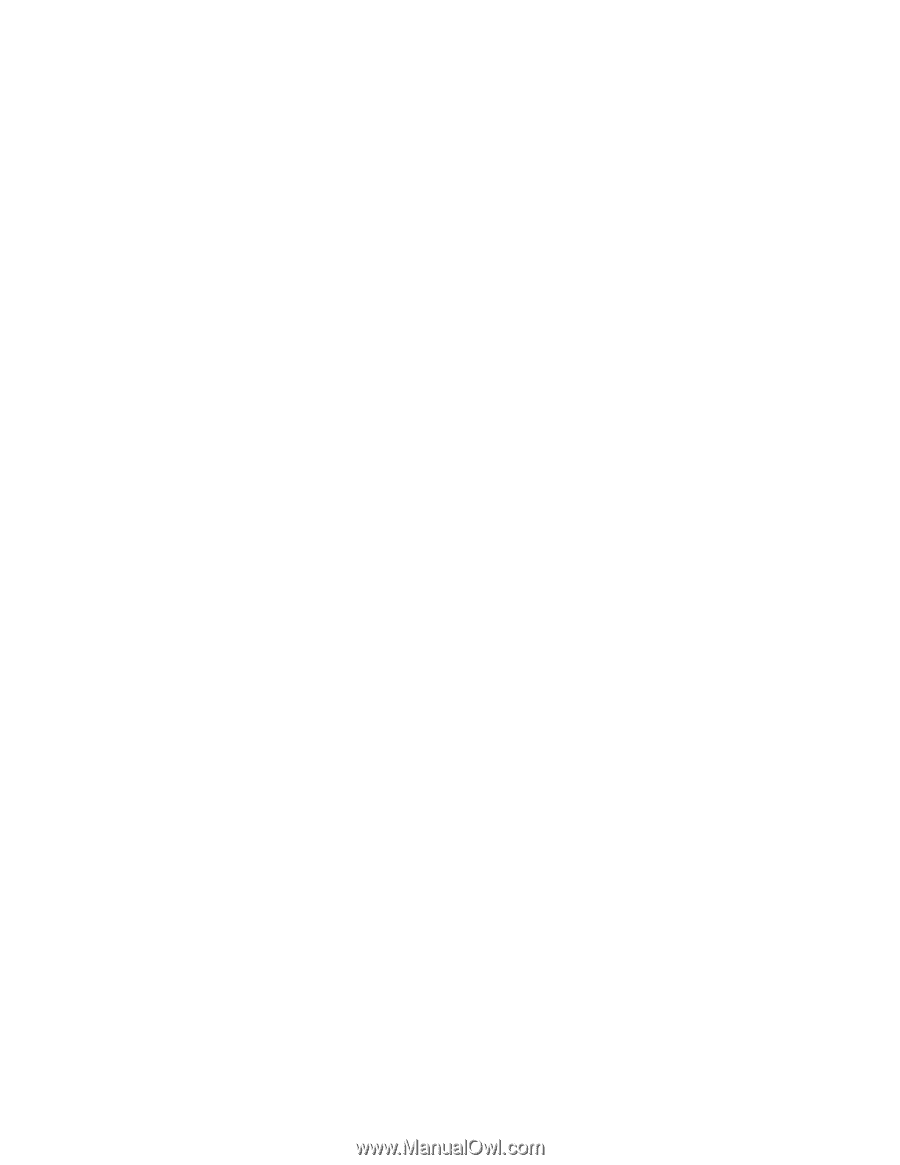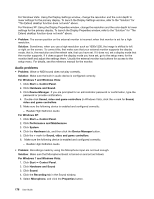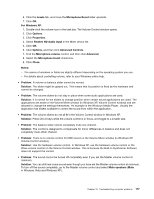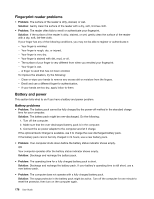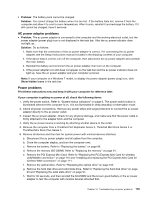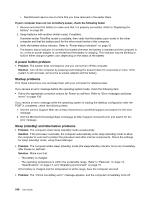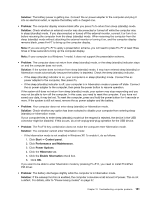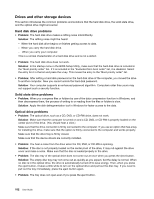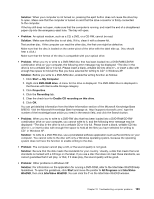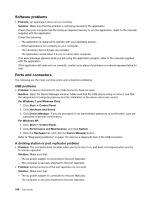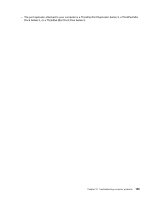Lenovo ThinkPad L520 (English) User Guide - Page 199
Solution, Problem, Start, Control panel, Performance and Maintenance, Power Options, Hibernate
 |
View all Lenovo ThinkPad L520 manuals
Add to My Manuals
Save this manual to your list of manuals |
Page 199 highlights
Solution: The battery power is getting low. Connect the ac power adapter to the computer and plug it into an electrical outlet, or replace the battery with a charged one. • Problem: The computer display remains blank after you press Fn to return from sleep (standby) mode. Solution: Check whether an external monitor was disconnected or turned off while the computer was in sleep (standby) mode. If you disconnected or turned off the external monitor, connect it or turn it on before resuming the computer from the sleep (standby) mode. When resuming the computer from the sleep (standby) mode without attaching the external monitor or turning it on, and the computer display remains blank, press Fn+F7 to bring up the computer display. Note: If you are using Fn+F7 to apply a presentation scheme, you will need to press Fn+F7 at least three times in three seconds to bring up the computer display. Note: If your computer is a Windows 7 model, it does not support the presentation scheme. • Problem: The computer does not return from sleep (standby) mode, or the sleep (standby) indicator stays on and the computer does not work. Solution: If the system does not return from sleep (standby) mode, it may have entered sleep (standby) or hibernation mode automatically because the battery is depleted. Check the sleep (standby) indicator. - If the sleep (standby) indicator is on, your computer is in sleep (standby) mode. Connect the ac power adapter to the computer, then press Fn. - If the sleep (standby) indicator is off, your computer is in hibernation mode or power-off state. Connect the ac power adapter to the computer, then press the power button to resume operation. If the system still does not return from sleep (standby) mode, your system may stop responding and you may not be able to turn off the computer. In this case, you need to reset the computer. If you have not saved your data, it may be lost. To reset the computer, press and hold the power button for 4 seconds or more. If the system is still not reset, remove the ac power adapter and the battery. • Problem: Your computer does not enter sleep (standby) or hibernation mode. Solution: Check whether any option has been selected to disable your computer from entering sleep (standby) or hibernation mode. If your computer tries to enter sleep (standby) mode but the request is rejected, the device in the USB connector might be disabled. If this occurs, do a hot-unplug-and-plug operation for the USB device. • Problem: The Fn+F12 key combination does not make the computer enter hibernation mode. Solution: The computer cannot enter hibernation mode: - If the hibernation mode is not enabled in Windows XP. To enable it, do as follows: 1. Click Start ➙ Control panel. 2. Click Performance and Maintenance. 3. Click Power Options. 4. Click the Hibernate tab. 5. Click the Enable hibernation check box. 6. Click OK. If you want to be able to enter hibernation mode by pressing Fn+F12, you need to install ThinkPad PM driver. • Problem: The battery discharges slightly while the computer is in hibernation mode. Solution: If the wakeup function is enabled, the computer consumes small amount of power. This is not a defect. For details, refer to "Power-saving modes" on page 37. Chapter 10. Troubleshooting computer problems 181