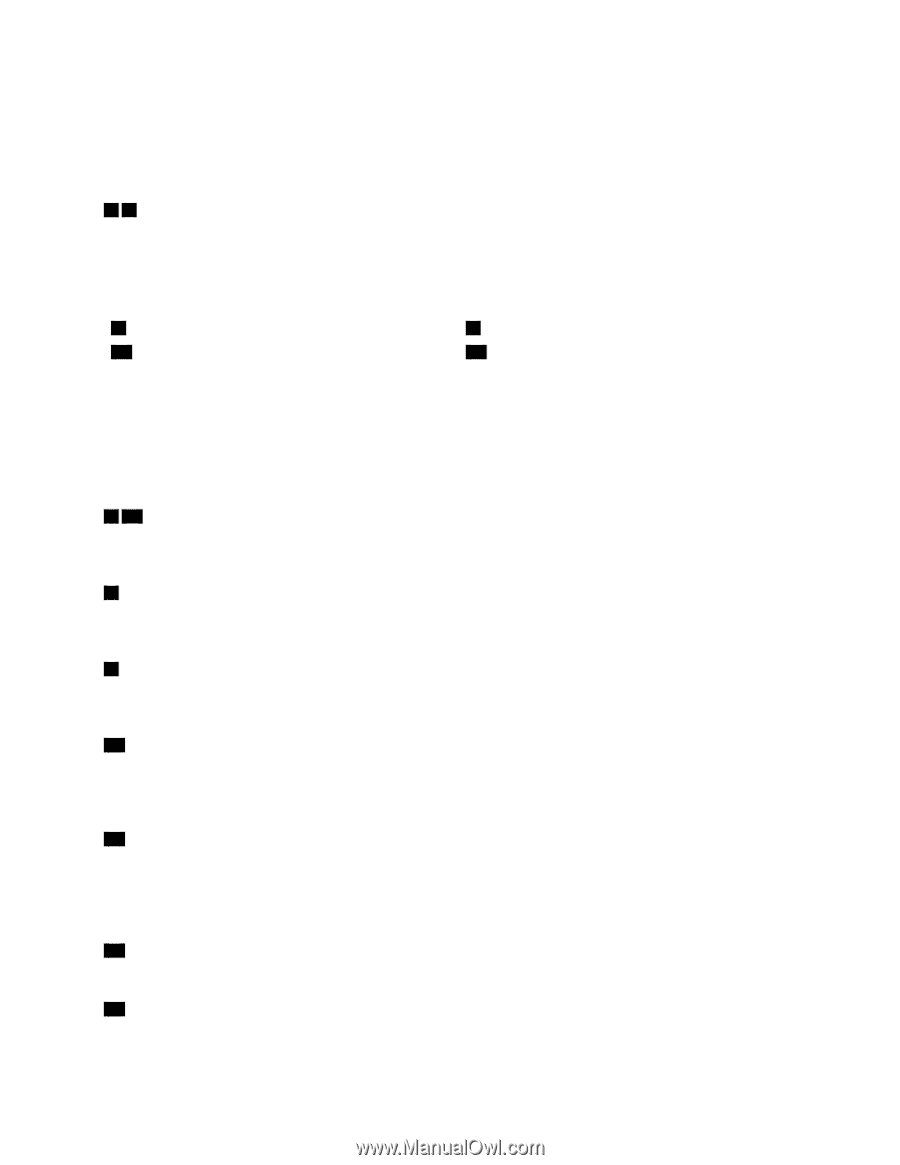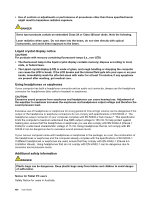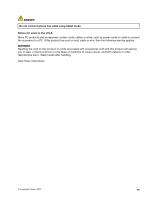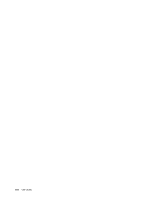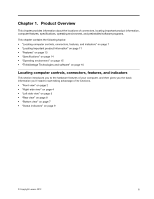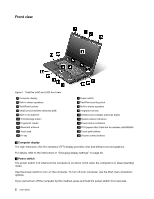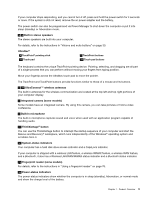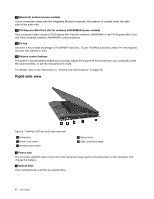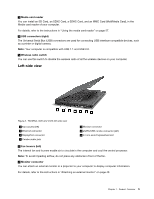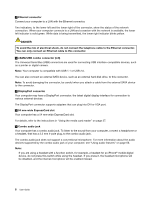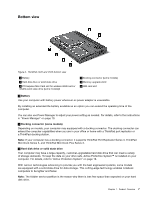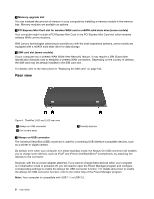Lenovo ThinkPad L520 (English) User Guide - Page 21
Rescue and Recovery, operating system
 |
View all Lenovo ThinkPad L520 manuals
Add to My Manuals
Save this manual to your list of manuals |
Page 21 highlights
If your computer stops responding, and you cannot turn it off, press and hold the power switch for 4 seconds or more. If the system is still not reset, remove the ac power adapter and the battery. The power switch can also be programmed via Power Manager to shut down the computer or put it into sleep (standby) or hibernation mode. 3 6 Built-in stereo speakers The stereo speakers are built into your computer. For details, refer to the instructions in "Volume and mute buttons" on page 30. UltraNav® 4 TrackPoint® pointing stick 17 Touch pad 5 TrackPoint buttons 18 Touch pad buttons The keyboard contains the unique TrackPoint pointing device. Pointing, selecting, and dragging are all part of a single process that you can perform without moving your fingers from typing position. Move your fingertip across the UltraNav touch pad to move the pointer. The TrackPoint and TrackPoint buttons provide functions similar to those of a mouse and its buttons. 7 10 UltraConnect™ wireless antennas The built-in antennas for the wireless communication are located at the top left and top right portions of your computer display. 8 Integrated camera (some models) Some models have an integrated camera. By using this camera, you can take pictures or hold a video conference. 9 Built-in microphone The built-in microphone captures sound and voice when used with an application program capable of handling audio. 11 ThinkVantage® button You can use the ThinkVantage button to interrupt the startup sequence of your computer and start the Rescue and Recovery® workspace, which runs independently of the Windows® operating system and is hidden from it. 12 System-status indicators Your computer has a hard disk drive access indicator and a CapsLock indicator. If your computer is shipped with a wireless LAN feature, a wireless WiMAX feature, a wireless WAN feature, and a Bluetooth, it also has a Wireless LAN/WAN/WiMAX status indicator and a Bluetooth status indicator. 13 Fingerprint reader (some models) For details, refer to the instructions in "Using a fingerprint reader" on page 76. 14 Power-status indicators The power-status indicators show whether the computer is in sleep (standby), hibernation, or normal mode and show the charge level of the battery. Chapter 1. Product Overview 3