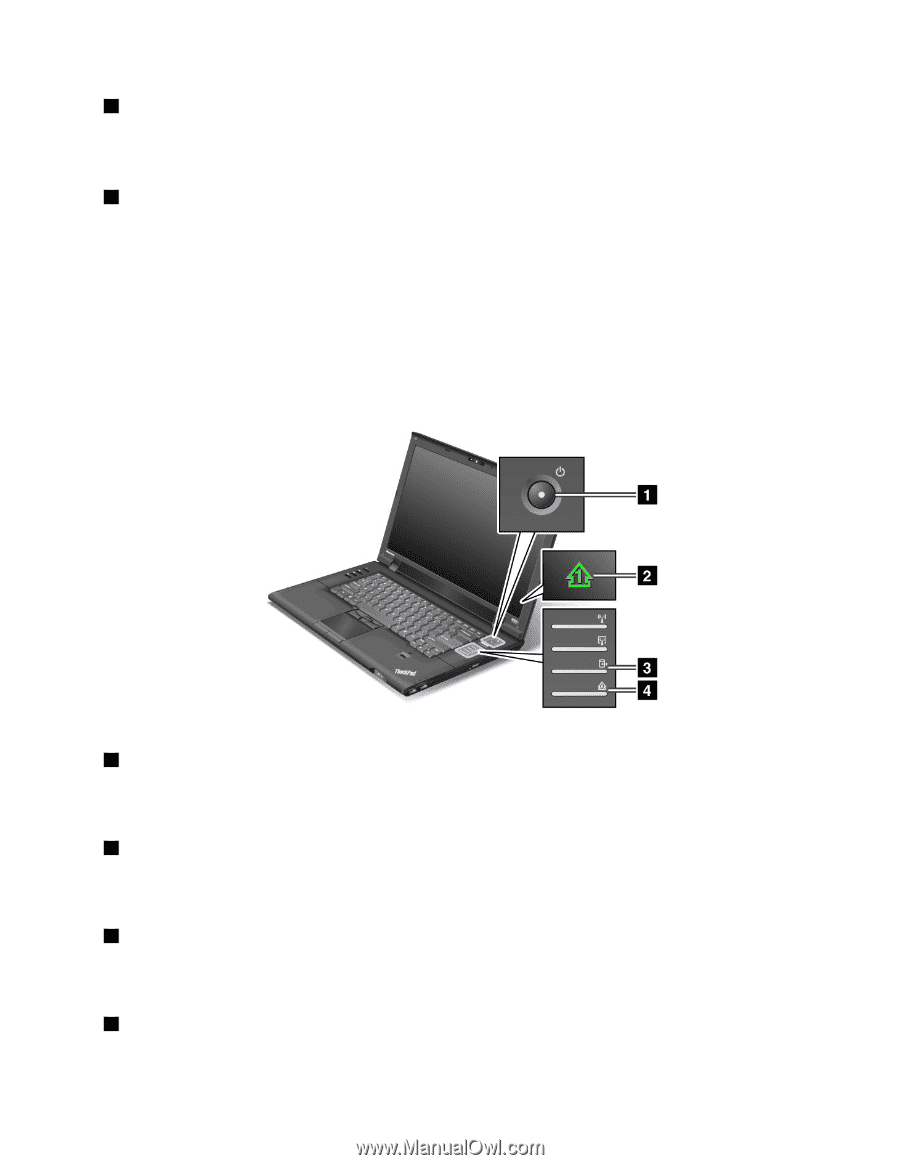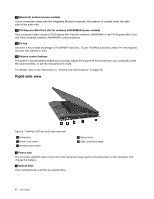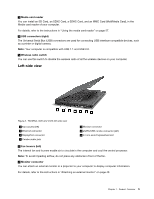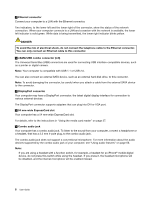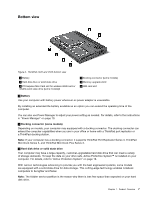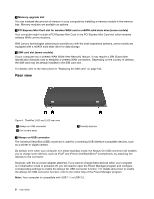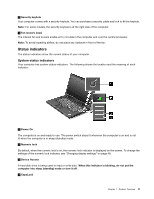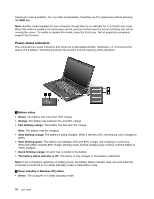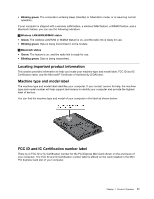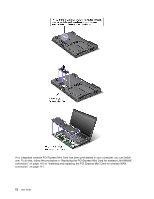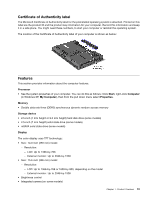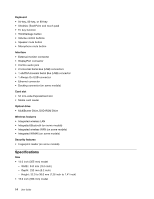Lenovo ThinkPad L520 (English) User Guide - Page 27
Status indicators
 |
View all Lenovo ThinkPad L520 manuals
Add to My Manuals
Save this manual to your list of manuals |
Page 27 highlights
2 Security keyhole Your computer comes with a security keyhole. You can purchase a security cable and lock to fit this keyhole. Note: For some models, the security keyhole is at the right side of the computer. 3 Fan louvers (rear) The internal fan and louvers enable air to circulate in the computer and cool the central processor. Note: To avoid impeding airflow, do not place any obstacle in front of the fan. Status indicators The status indicators show the current status of your computer. System-status indicators Your computer has system-status indicators. The following shows the location and the meaning of each indicator: 1 Power On The computer is on and ready to use. The power switch stays lit whenever the computer is on and is not lit when the computer is in sleep (standby) mode. 2 Numeric lock By default, when the numeric lock is on, the numeric lock indicator is displayed on the screen. To change the settings of the numeric lock indicator, see "Changing display settings" on page 48. 3 Device Access A hard disk drive is being used to read or write data. When this indicator is blinking, do not put the computer into sleep (standby) mode or turn it off. 4 CapsLock Chapter 1. Product Overview 9