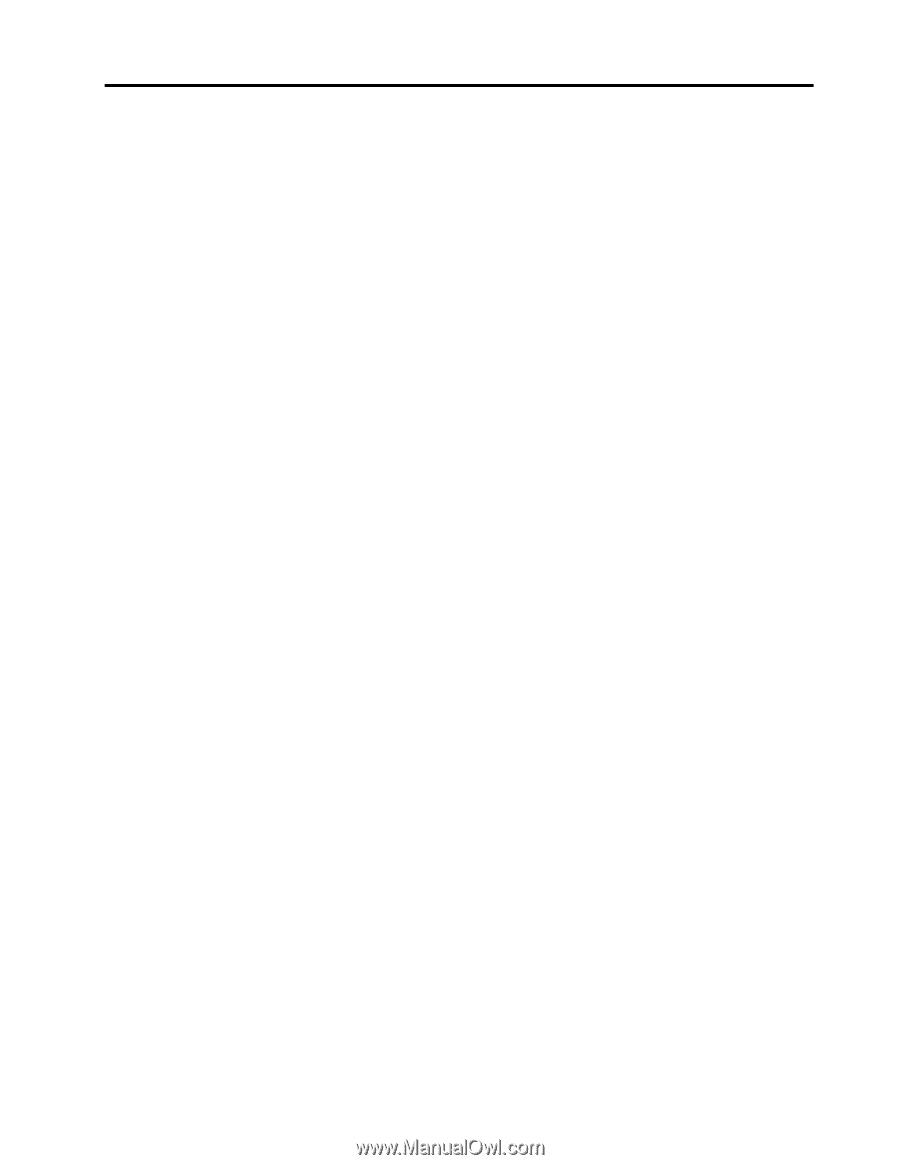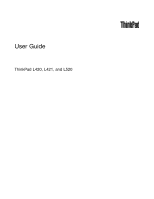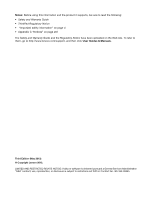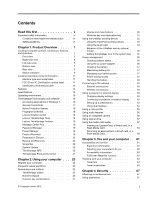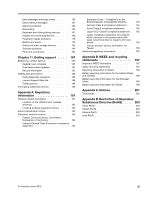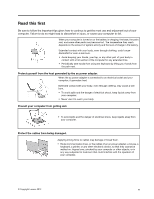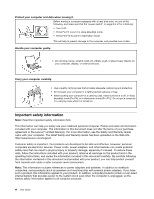Lenovo ThinkPad L520 (English) User Guide - Page 3
Contents, Read this first, Product Overview, Using your computer .. - battery life
 |
View all Lenovo ThinkPad L520 manuals
Add to My Manuals
Save this manual to your list of manuals |
Page 3 highlights
Contents Read this first v Important safety information vi Conditions that require immediate action . . vii Safety guidelines vii Chapter 1. Product Overview 1 Locating computer controls, connectors, features, and indicators 1 Front view 2 Right-side view 4 Left-side view 5 Bottom view 7 Rear view 8 Status indicators 9 Locating important product information . . . . . 11 Machine type and model label 11 FCC ID and IC Certification number label . . 11 Certificate of Authenticity label 13 Features 13 Specifications 14 Operating environment 15 ThinkVantage Technologies and software . . . . 16 Accessing applications in Windows 7 . . . . 16 Access Connections 17 Active Protection System 18 Fingerprint Software 18 Lenovo Solution Center 18 Lenovo ThinkVantage Tools 18 Lenovo ThinkVantage Toolbox 19 Message Center Plus 19 Password Manager 19 Power Manager 19 Product Recovery 19 Presentation Director 20 Rescue and Recovery 20 SimpleTap 20 System Update 20 ThinkVantage GPS 20 ThinkVantage Productivity Center . . . . . 21 Chapter 2. Using your computer . . . 23 Register your computer 23 Frequently asked questions 23 Special keys and buttons 25 ThinkVantage button 25 Numeric keypad 25 Function key combinations 27 © Copyright Lenovo 2012 Volume and mute buttons 30 Windows key and Application key . . . . . 31 Using the UltraNav pointing device 32 Using the TrackPoint pointing device . . . . 33 Using the touch pad 34 Behavior of the UltraNav and an external mouse 35 Adding the UltraNav icon to the system tray . 35 Power management 36 Checking battery status 36 Using the ac power adapter 36 Charging the battery 37 Maximizing battery life 37 Managing your battery power 37 Power-saving modes 37 Handling the battery 39 Connecting to the network 40 Ethernet connections 40 Wireless connections 40 Using a projector or external display 48 Changing display settings 48 Connecting a projector or external display . . 49 Setting up a presentation 53 Using dual displays 54 Using a color profile 55 Using audio features 56 Using an integrated camera 56 Using optical drive 57 Using the media card reader 57 Inserting an ExpressCard, a Smart card, or a Flash Media Card 58 Removing an ExpressCard, a Smart card, or a Flash Media Card 59 Chapter 3. You and your computer . . 61 Accessibility and comfort 61 Ergonomic information 61 Adjusting your computer to fit you . . . . . 62 Accessibility information 63 FullScreen Magnifier function 63 Traveling with your computer 64 Travel tips 64 Travel accessories 64 Chapter 4. Security 67 Attaching a mechanical lock 67 Using passwords 67 i