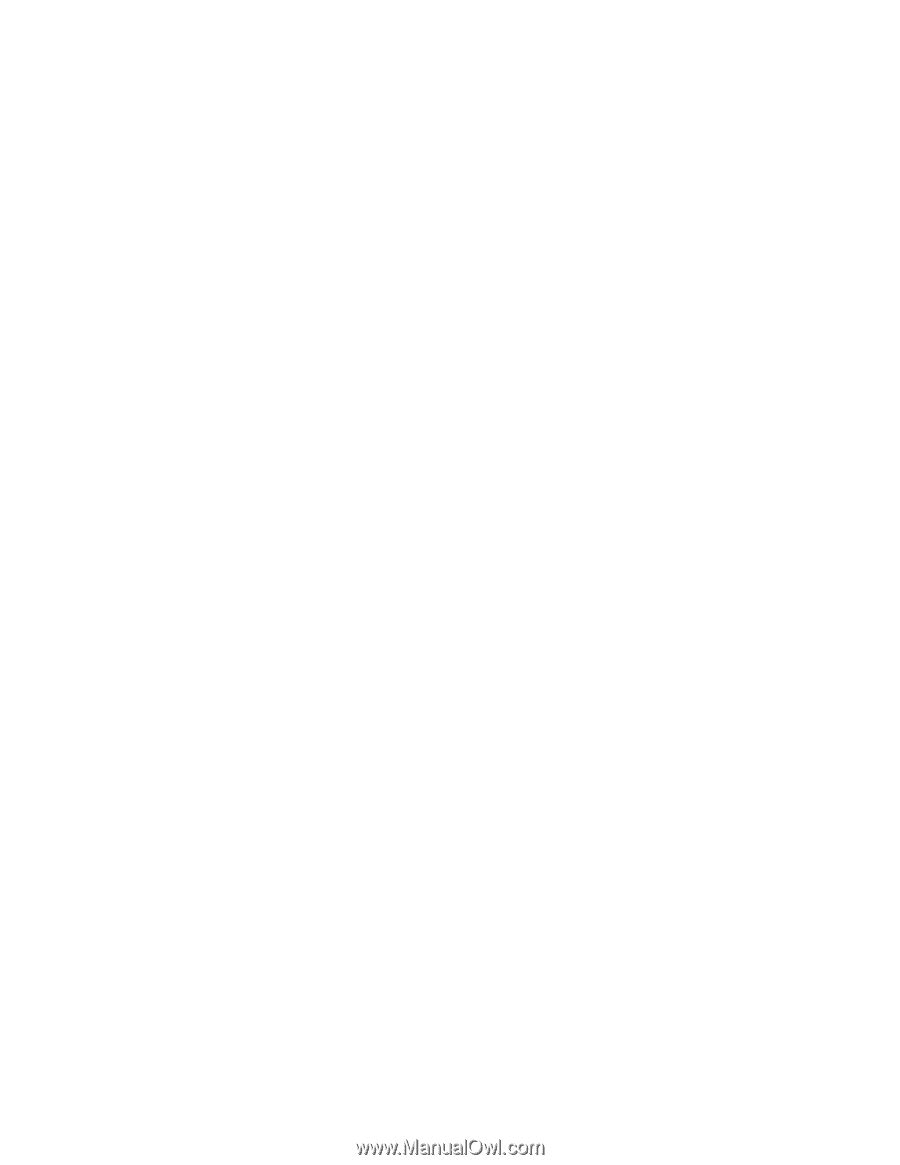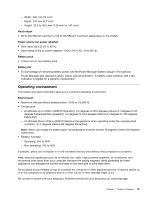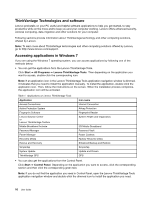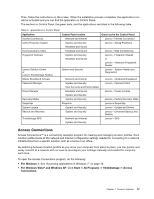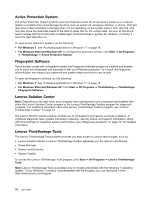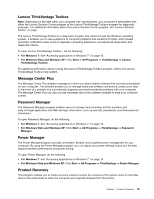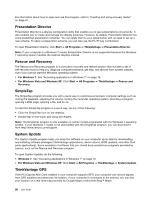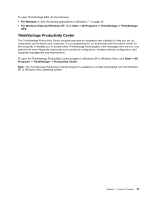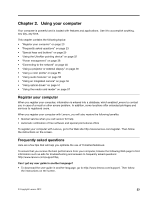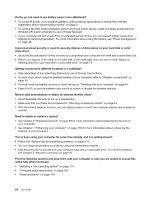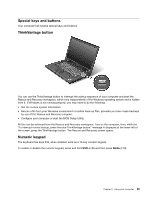Lenovo ThinkPad L520 (English) User Guide - Page 38
Presentation Director, Rescue and Recovery, SimpleTap, System Update, ThinkVantage GPS, Start - display driver
 |
View all Lenovo ThinkPad L520 manuals
Add to My Manuals
Save this manual to your list of manuals |
Page 38 highlights
For information about how to open and use this program, refer to "Creating and using recovery media" on page 81. Presentation Director Presentation Director is a display configuration utility that enables you to give presentations conveniently. It also enables you to create and manage the display schemes. However, by default, Presentation Director has some predefined presentation schemes. You can apply them to your presentation with no need to set up a new scheme. To apply a presentation scheme, you can also use the Fn+F7 key combination. To open Presentation Director, click Start ➙ All Programs ➙ ThinkVantage ➙ Presentation Director. Note: If your computer is a Windows 7 model, Presentation Director is not supported because the Windows 7 operating system handles the external displays instead. Rescue and Recovery The Rescue and Recovery program is a one button recovery and restore solution that includes a set of self-recovery tools to help you diagnose computer problems, get help, and recover from system crashes, even if you cannot start the Windows operating system. • For Windows 7: See "Accessing applications in Windows 7" on page 16. • For Windows Vista and Windows XP: Click Start ➙ All Programs ➙ ThinkVantage ➙ Rescue and Recovery. SimpleTap The SimpleTap program provides you with a quick way to customize some basic computer settings such as muting the speakers, adjusting the volume, locking the computer operating system, launching a program, opening a Web page, opening a file, and so on. To start the SimpleTap program in a quick way, do any of the following: • Click the SimpleTap icon on the desktop. • Double-tap on the touch pad using two fingers. Note: The SimpleTap program is only available on certain models preinstalled with the Windows 7 operating system. If your Windows 7 model is not preinstalled with the SimpleTap program, you can download it from http://www.lenovo.com/support. System Update The System Update program helps you keep the software on your computer up-to-date by downloading and installing software packages (ThinkVantage applications, device drivers, BIOS updates, and other third party applications). Some examples of software that you should keep updated are programs provided by Lenovo, such as the Rescue and Recovery program. To open System Update, do the following: • Windows 7: See "Accessing applications in Windows 7" on page 16. • For Windows Vista and Windows XP: Click Start ➙ All Programs ➙ ThinkVantage ➙ System Update. ThinkVantage GPS If the PCI Express Mini Card installed in your computer supports GPS, your computer can receive signals from GPS satellites and determine its location. If your computer is connected to the Internet, you can find your location on a real-time map provided by Google Maps or Microsoft Bing™ Maps. 20 User Guide