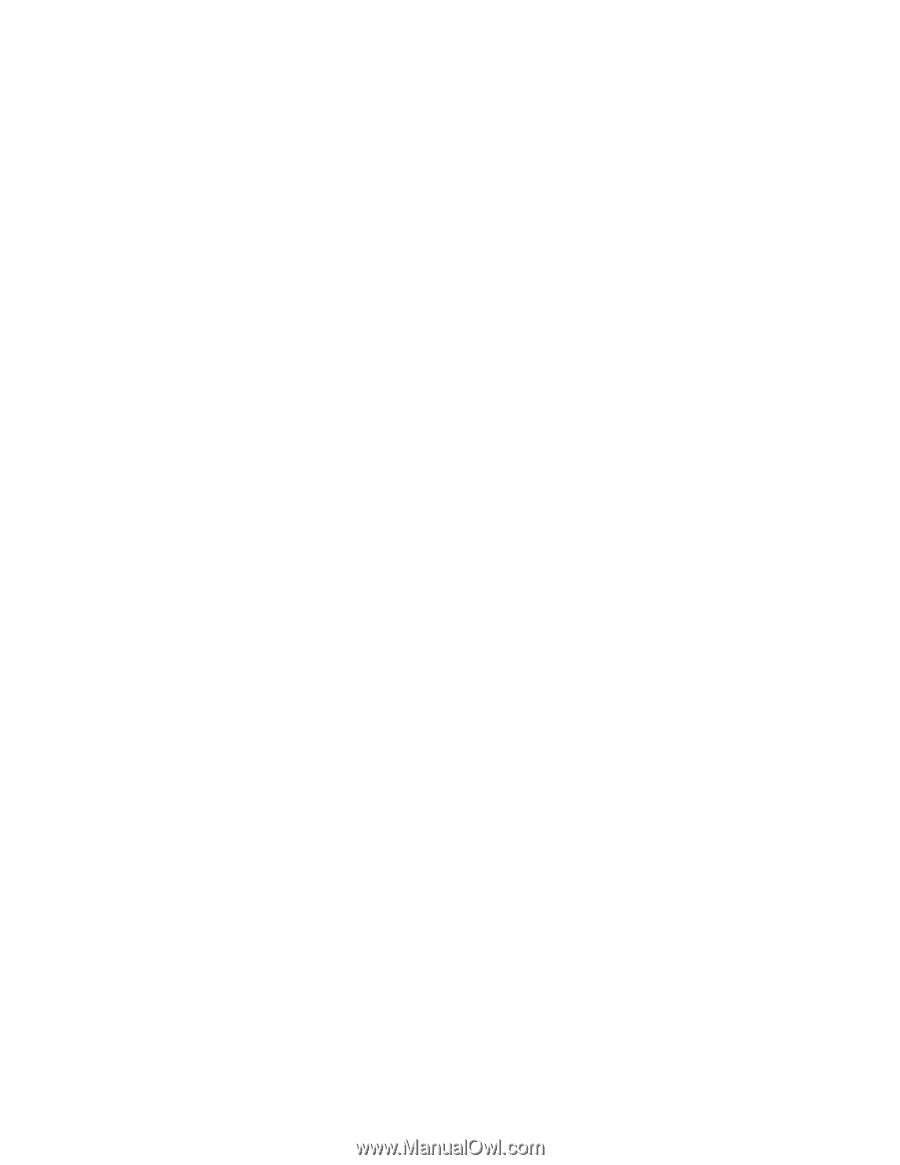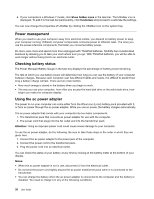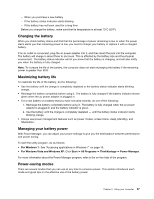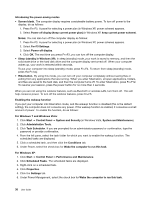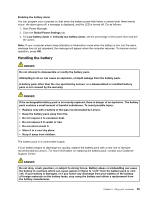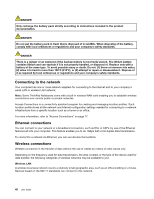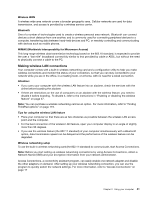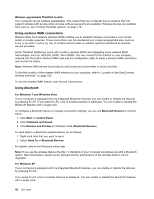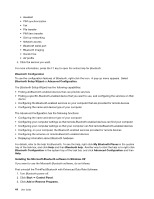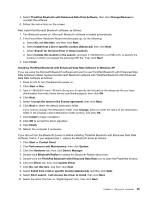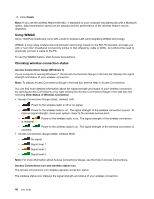Lenovo ThinkPad L520 (English) User Guide - Page 59
Making wireless LAN connections, Wireless WAN, WiMAX Worldwide Interoperability for Microwave Access
 |
View all Lenovo ThinkPad L520 manuals
Add to My Manuals
Save this manual to your list of manuals |
Page 59 highlights
Wireless WAN A wireless wide area network covers a broader geographic area. Cellular networks are used for data transmission, and access is provided by a wireless service carrier. Bluetooth One of a number of technologies used to create a wireless personal area network. Bluetooth can connect devices a short distance from one another, and is commonly used for connecting peripheral devices to a computer, transferring data between hand-held devices and PC, or remotely controlling and communicating with devices such as mobile phones. WiMAX (Worldwide Interoperability for Microwave Access) This long-range wireless data transmission technology based on the 802.16 standard, is expected to provide the user a "last mile" broadband connectivity similar to that provided by cable or ADSL, but without the need to physically connect a cable to the PC. Making wireless LAN connections Your computer comes with a built-in wireless networking card and a configuration utility to help you make wireless connections and monitor the status of your connection, so that you can stay connected to your network while you are in the office, in a meeting room, or at home, with no need for a wired connection. Attention: • If you carry your computer with the wireless LAN feature into an airplane, check the services with the airline before boarding the airplane. • If there are restrictions on the use of computers on an airplane with the wireless feature, you need to disable it before boarding. To disable it, refer to the instructions in "Enabling or disabling the wireless feature" on page 47. Note: You can purchase a wireless networking card as an option. For more information, refer to "Finding ThinkPad options" on page 119. Tips for using the wireless LAN feature • Place your computer so that there are as few obstacles as possible between the wireless LAN access point and the computer. • For the best connection of the wireless LAN feature, open your computer display to an angle of slightly more than 90 degrees. • If you use the wireless feature (the 802.11 standard) of your computer simultaneously with a Bluetooth option, data transmission speed can be delayed and the performance of the wireless feature can be degraded. Wireless networking setup To use the built-in wireless networking card (the 802.11 standard) to communicate, start Access Connections. Note: Before you start setting up wireless networking connections by using Access Connections, obtain a Network Name (SSID) and your encryption information from your network administrator. Access Connections, a connectivity assistant program, can easily enable one network adapter and disable the other adapters on demand. After setting up your wireless networking connection, you can use the program to quickly switch the network settings. For more information, refer to "Access Connections" on page 17 Chapter 2. Using your computer 41