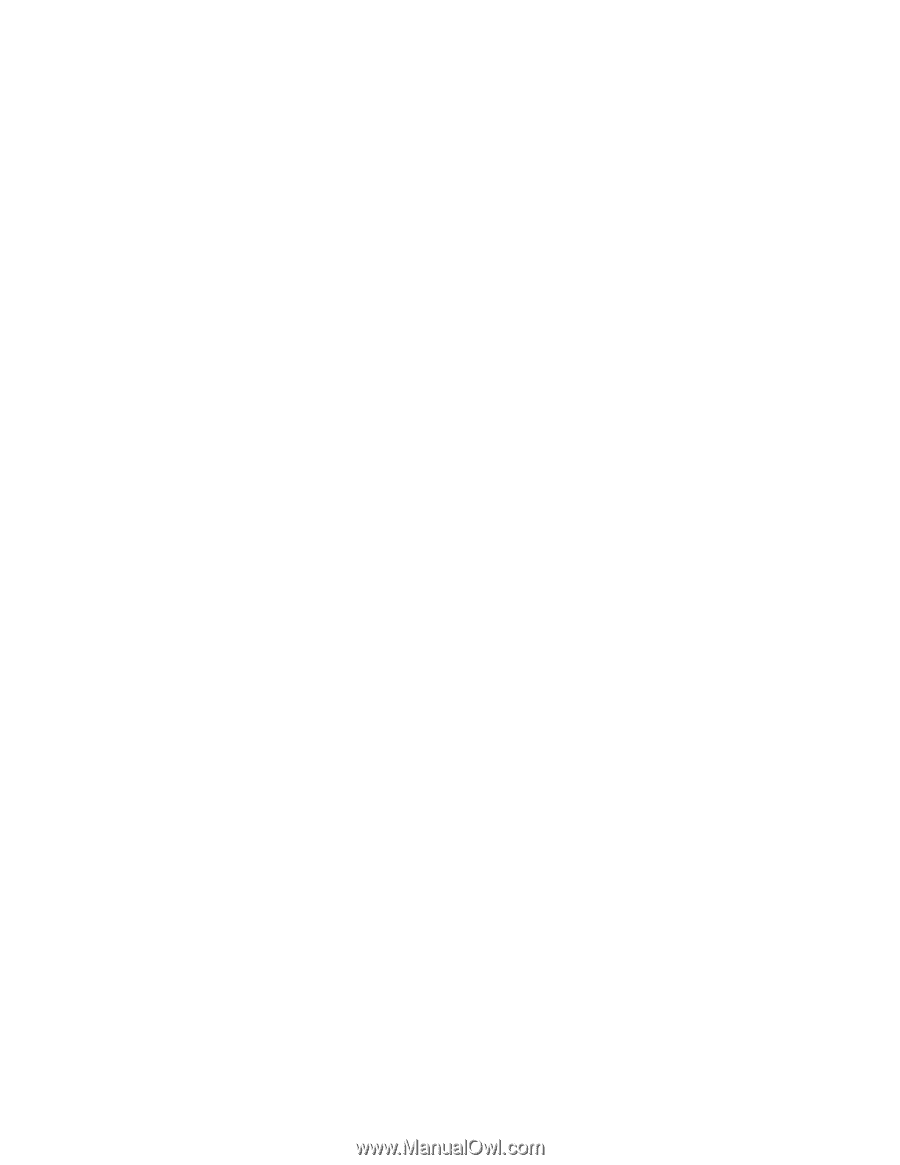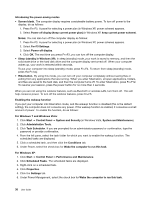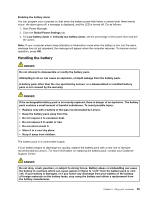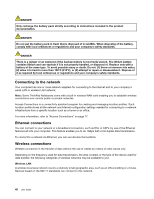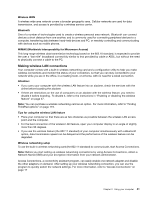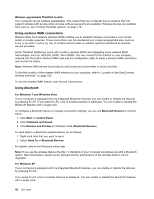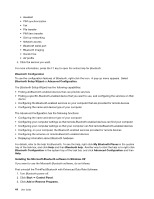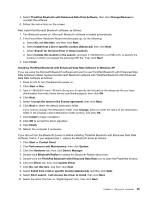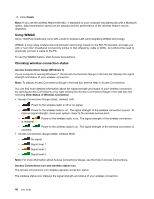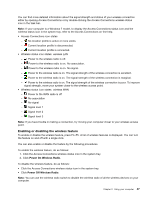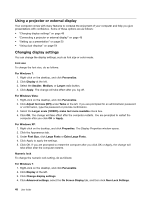Lenovo ThinkPad L520 (English) User Guide - Page 61
with Enhanced Data Rate Software, or the Microsoft, The Start Using
 |
View all Lenovo ThinkPad L520 manuals
Add to My Manuals
Save this manual to your list of manuals |
Page 61 highlights
In Windows XP, you can use either ThinkPad Bluetooth with Enhanced Data Rate Software, or the Microsoft Bluetooth software. By default, ThinkPad Bluetooth with Enhanced Data Rate Software is installed on your computer. Using Bluetooth for the first time on your computer If this is the first time Bluetooth has been used on your computer, use either of the following procedures: 1. Double-click the My Bluetooth Places icon on the desktop, or the Bluetooth icon in the task bar. The Start Using Bluetooth window opens, and some virtual device drivers are installed automatically. 2. Wait until the installation of the drivers is complete. OR 1. Right-click the My Bluetooth Places icon on the desktop, or the Bluetooth icon in the task bar. 2. Select Start Using Bluetooth. The Start Using Bluetooth window opens, and some virtual device drivers are installed automatically. 3. Wait until the installation of the drivers is complete. Some other virtual device drivers will be installed on demand when you use certain Bluetooth profiles for the first time. Using the Microsoft Bluetooth software If you are using Windows XP and want to use the Microsoft standard Bluetooth features, install the software by following the instructions in "Installing the Microsoft Bluetooth software in Windows XP" on page 44. For information about how to use the Bluetooth function, do as follows: 1. Press Fn+F5 to turn on Bluetooth. 2. Click Start ➙ Control Panel. 3. Click Printers and Other Hardware. 4. Click Bluetooth Devices . 5. Click the Options tab. 6. Click Learn more about Bluetooth Settings. Using ThinkPad Bluetooth with Enhanced Data Rate Software If ThinkPad Bluetooth with Enhanced Data Rate Software is installed on your computer, two icons are displayed on the screen: • The My Bluetooth Places icon on the desktop • The Bluetooth Configuration icon in the system tray of the task bar My Bluetooth Places To use the Bluetooth features, do the following: 1. Double-click the My Bluetooth Places icon on the desktop to open the My Bluetooth Places window. 2. Go to Bluetooth Tasks (on the right side of the window) and double-click View devices in range. A list of the devices on which Bluetooth has been enabled appears. 3. Click the device to which you want access. A list of the services available on that device appears, as follows: • Bluetooth keyboard and mouse (Human interface devices) • Printer (HCRP) • Audio gateway Chapter 2. Using your computer 43