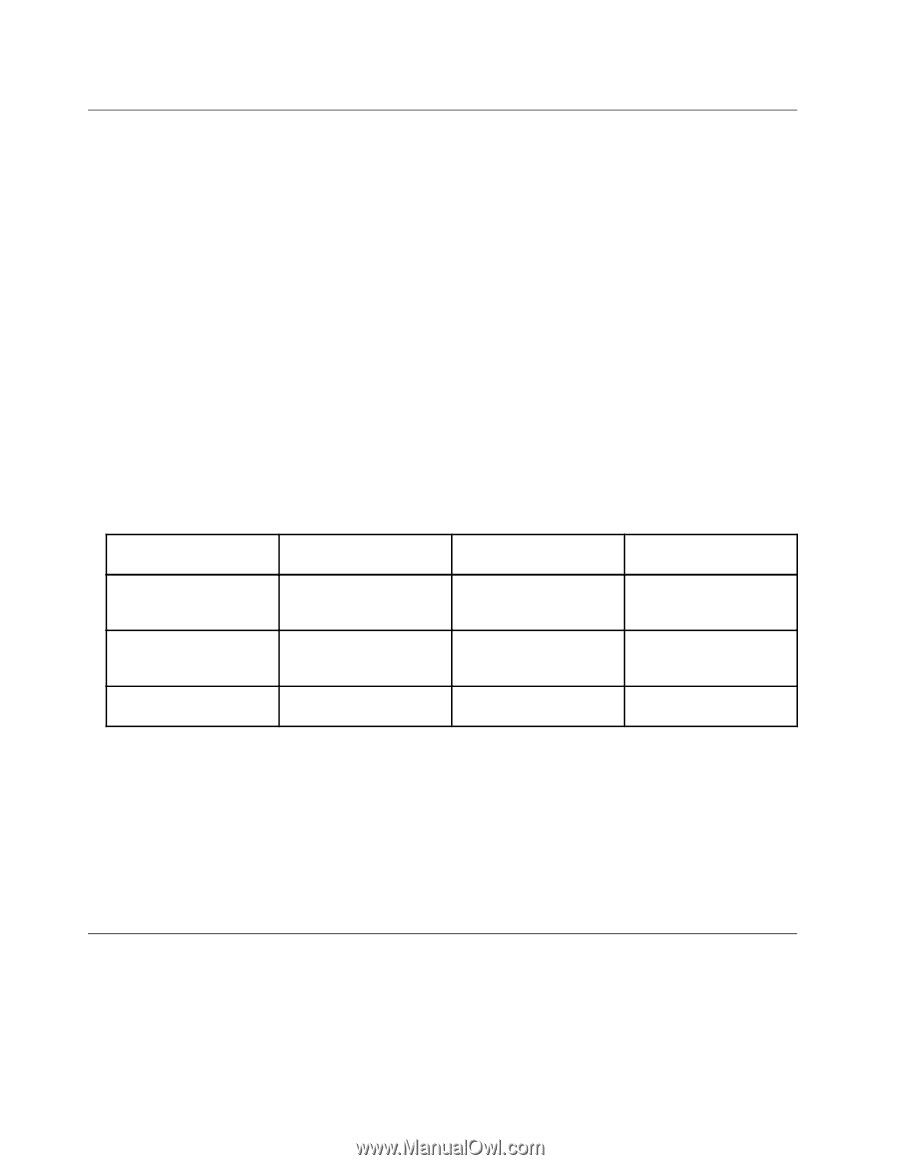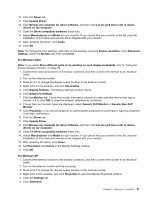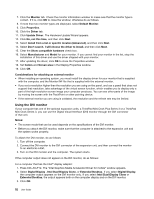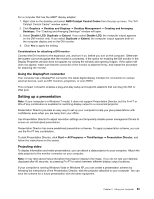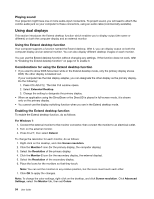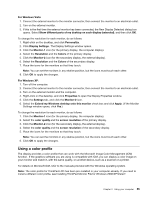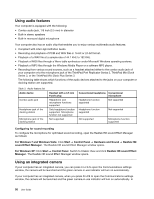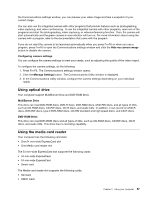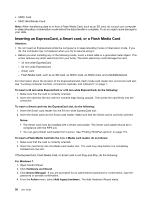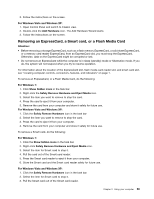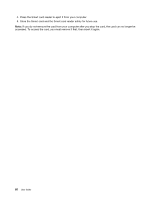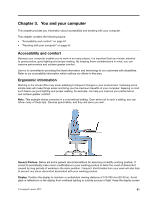Lenovo ThinkPad L520 (English) User Guide - Page 74
Using audio features, Using an integrated camera, The Realtek HD sound Effect Manager window opens.
 |
View all Lenovo ThinkPad L520 manuals
Add to My Manuals
Save this manual to your list of manuals |
Page 74 highlights
Using audio features Your computer is equipped with the following: • Combo audio jack, 1/8 inch (3.5 mm) in diameter • Built-in stereo speakers • Built-in monaural digital microphone Your computer also has an audio chip that enables you to enjoy various multimedia audio features: • Compliant with Intel High Definition Audio. • Recording and playback of PCM and WAV files in 16-bit or 24-bit format. • Playback of a WAV file at a sample rate of 44.1 KHz to 192 KHz. • Playback of MIDI files through a Wave table synthesizer under Microsoft Windows operating systems. • Playback of MP3 files through the Windows Media Player or a software MP3 player. • Recording from various sound sources, such as a headset attached either to the combo audio jack of your computer or to the microphone jack of the ThinkPad Port Replicator Series 3, ThinkPad Mini Dock Series 3, or the ThinkPad Mini Dock Plus Series 3. The following table shows which functions of the audio devices attached to the jacks on your computer or docking station are supported. Table 3. Audio feature list Audio device Combo audio jack Headphone jack of the docking station Microphone jack of the docking station Headset with a 3.5 mm 4-pole plug Headphone and microphone functions supported Only headphone function supported. Microphone function not supported Not supported Conventional headphone Conventional microphone Headphone function supported Not supported Headphone function supported Not supported Not supported Microphone function supported Configuring for sound recording To configure the microphone for optimized sound recording, open the Realtek HD sound Effect Manager as follows: For Windows 7 and Windows Vista: Click Start ➙ Control Panel ➙ Hardware and Sound ➙ Realtek HD sound Effect Manager. The Realtek HD sound Effect Manager window opens. For Windows XP: Click Start ➙ Control Panel. Switch to Classic View and click Realtek HD sound Effect Manager. The Realtek HD sound Effect Manager window opens. Using an integrated camera If your computer has an integrated camera, you can press Fn+F6 to open the Communications settings window, the camera will be launched and the green camera-in-use indicator will turn on automatically. If your computer has an integrated camera, when you press Fn+F6 to open the Communications settings window, the camera will be launched and the green camera-in-use indicator will turn on automatically. In 56 User Guide