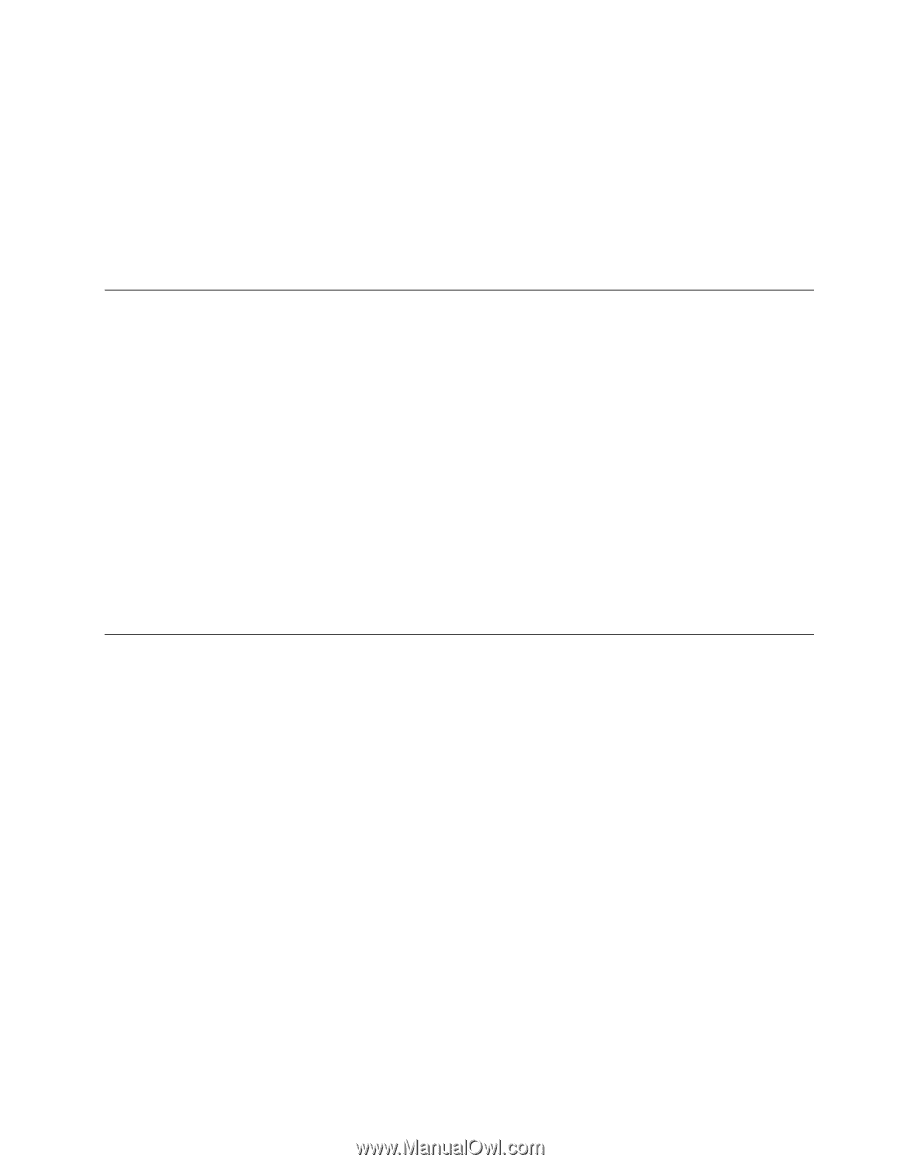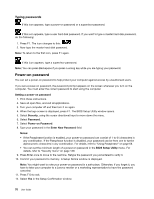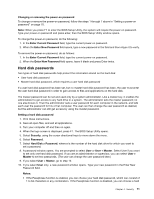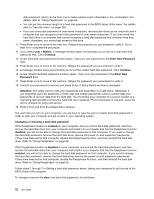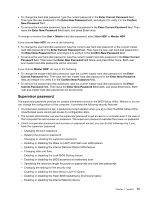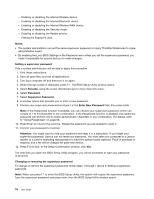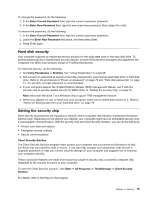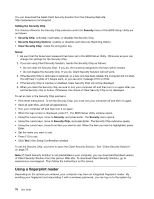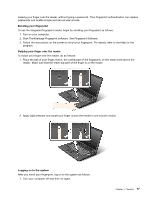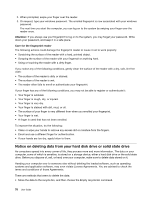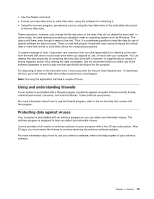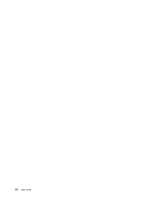Lenovo ThinkPad L520 (English) User Guide - Page 93
Hard disk security, Setting the security chip, Enter Current Password, Using Passphrase, Enabled
 |
View all Lenovo ThinkPad L520 manuals
Add to My Manuals
Save this manual to your list of manuals |
Page 93 highlights
To change the password, do the following: 1. In the Enter Current Password field, type the current supervisor password. 2. In the Enter New Password field, type the new supervisor password, then retype it to verify. To remove the password, do the following: 1. In the Enter Current Password field, type the current supervisor password. 2. Leave the Enter New Password field blank, and then press Enter. 3. Press Enter again. Hard disk security Your computer supports an enhanced security solution for the solid state drive or the hard disk drive. To protect passwords from unauthorized security attacks, several of the latest technologies and algorithms are integrated into BIOS and hardware design of ThinkPad Notebooks. To maximize security, do the following: 1. Set Using Passphrase to Enabled. See "Using Passphrase" on page 68. 2. Set a power-on password as well as a hard disk password for your internal solid state drive or hard disk drive. Refer to the procedures in "Power-on password" on page 70 and "Hard disk passwords" on page 71. For security, a longer password is recommended. 3. If your computer support the Trusted Platform Module (TPM) management feature, use it with the security chip to provide reliable security for BIOS. Refer to "Setting the security chip" on page 75. Note: Microsoft Windows 7 and Windows Vista support TPM management feature 4. Before you dispose of, sell, or hand over your computer, make sure to delete data stored on it. Refer to "Notice on deleting data from your hard disk drive" on page 78. Setting the security chip Strict security requirements are imposed on network client computers that transfer confidential information electronically. Depending on the options you ordered, your computer might have an embedded security chip, a cryptographic microprocessor. With the security chip and Client Security Solution, you can do the following: • Protect your data and system • Strengthen access controls • Secure communications Client Security Solution The Client Security Solution program helps protect your computer and your personal information so that you know that your sensitive data is secure. It can also help manage your passwords, help recover a forgotten password, or help you monitor security settings on your computer and suggest how to enhance your computer security. These convenient features are made more secure by a built-in security chip, a powerful computer chip dedicated to the security functions of your computer. To start the Client Security Solution, click Start ➙ All Programs ➙ ThinkVantage ➙ Client Security Solution. For details, refer to the Help for the program. Chapter 4. Security 75