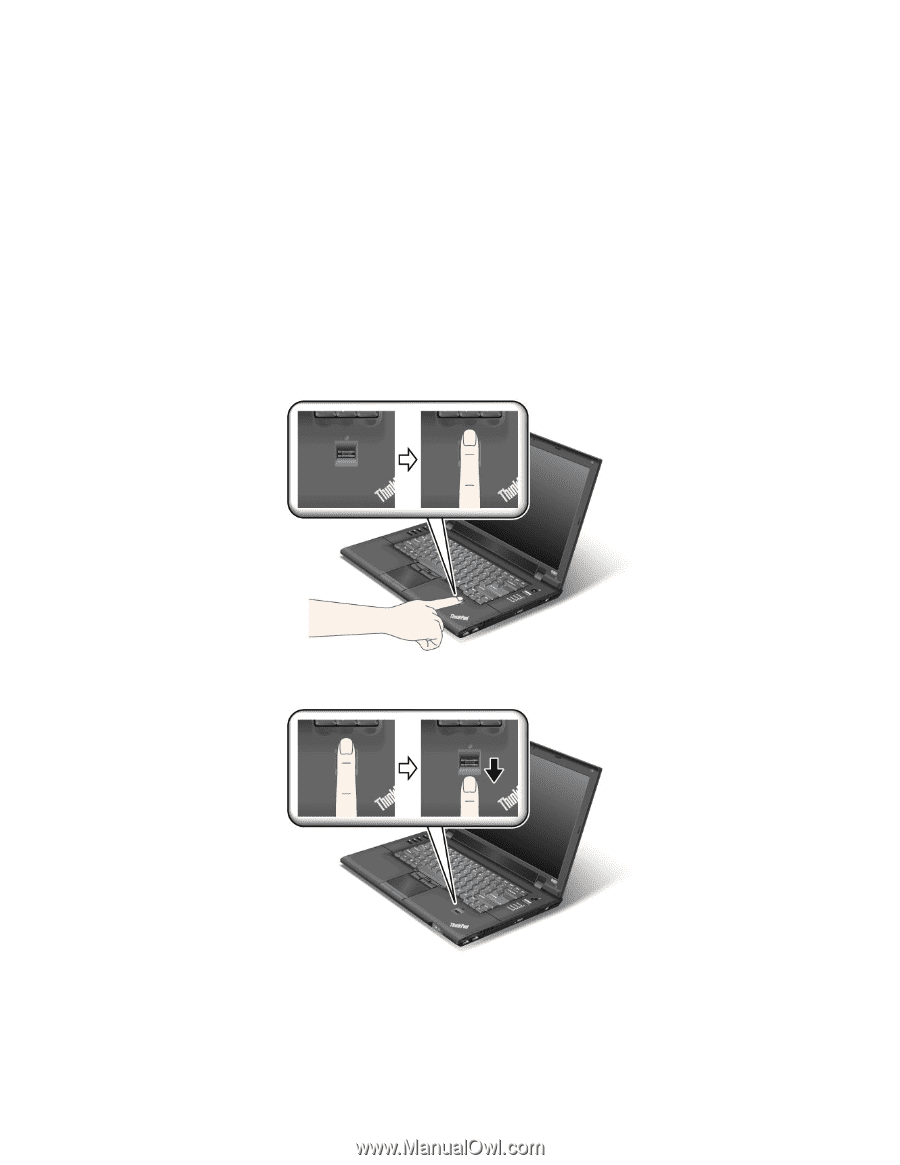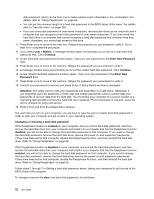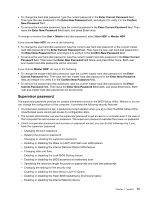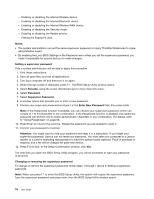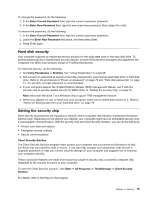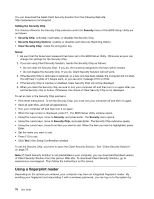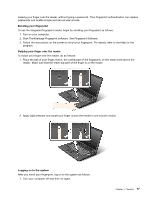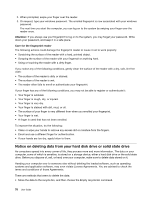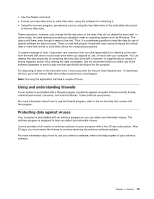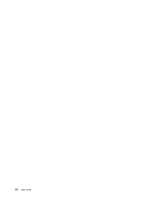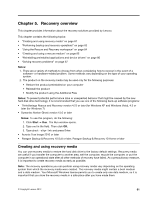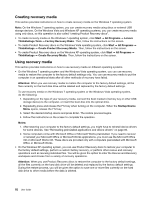Lenovo ThinkPad L520 (English) User Guide - Page 95
Start ThinkVantage Fingerprint software. See Fingerprint Software.
 |
View all Lenovo ThinkPad L520 manuals
Add to My Manuals
Save this manual to your list of manuals |
Page 95 highlights
swiping your finger over the reader, without typing a password. Thus fingerprint authentication can replace passwords and enable simple and secure user access. Enrolling your fingerprint To use the integrated fingerprint reader, begin by enrolling your fingerprint as follows. 1. Turn on your computer. 2. Start ThinkVantage Fingerprint software. See Fingerprint Software. 3. Follow the instructions on the screen to enroll your fingerprint. For details, refer to the Help for the program. Swiping your finger over the reader To swipe your finger over the reader, do as follows: 1. Place the ball of your finger, that is, the central part of the fingerprint, on the small circle above the reader. Make sure that the entire top joint of the finger is on the reader. 2. Apply light pressure and swipe your finger across the reader in one smooth motion. Logging on to the system After you enroll your fingerprint, log on to the system as follows: 1. Turn your computer off and then on again. Chapter 4. Security 77