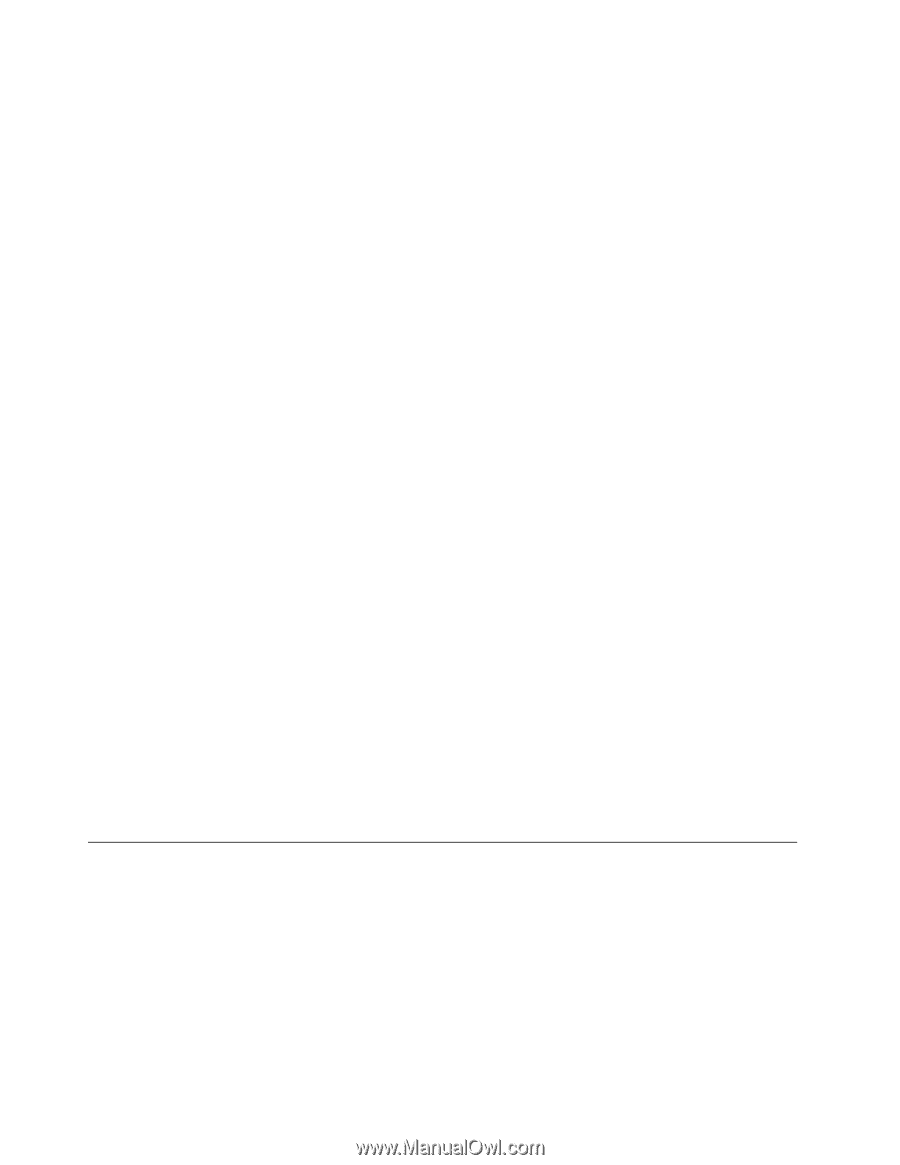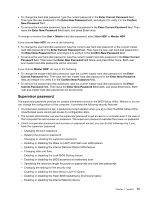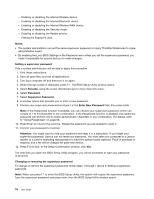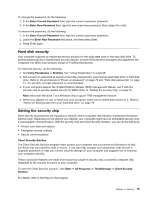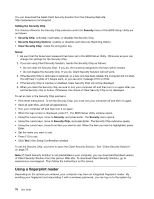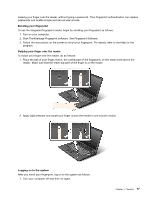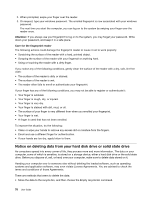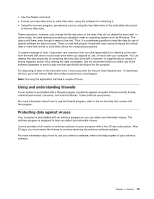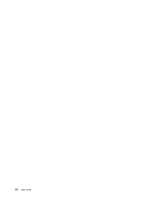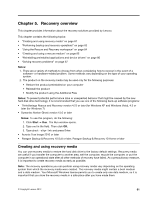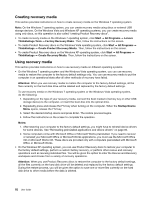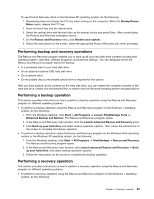Lenovo ThinkPad L520 (English) User Guide - Page 96
Notice on deleting data from your hard disk drive or solid state, To improve the situation
 |
View all Lenovo ThinkPad L520 manuals
Add to My Manuals
Save this manual to your list of manuals |
Page 96 highlights
2. When prompted, swipe your finger over the reader. 3. On request, type your windows password. The enrolled fingerprint is now associated with your windows password. The next time you start the computer, you can log on to the system by swiping your finger over the reader once. Attention: If you always use your fingerprint to log on to the system, you may forget your password. Write down your password, and keep it in a safe place. Care for the fingerprint reader The following actions could damage the fingerprint reader or cause it not to work properly: • Scratching the surface of the reader with a hard, pointed object. • Scraping the surface of the reader with your fingernail or anything hard. • Using or touching the reader with a dirty finger. If you notice any of the following conditions, gently clean the surface of the reader with a dry, soft, lint-free cloth: • The surface of the reader is dirty or stained. • The surface of the reader is wet. • The reader often fails to enroll or authenticate your fingerprint. If your finger has any of the following conditions, you may not be able to register or authenticate it: • Your finger is wrinkled. • Your finger is rough, dry, or injured. • Your finger is very dry. • Your finger is stained with dirt, mud, or oil. • The surface of your finger is very different from when you enrolled your fingerprint. • Your finger is wet. • A finger is used that has not been enrolled. To improve the situation, try the following: • Clean or wipe your hands to remove any excess dirt or moisture from the fingers. • Enroll and use a different finger for authentication. • If your hands are too dry, apply lotion to them. Notice on deleting data from your hard disk drive or solid state drive As computers spread into every corner of life, they process more and more information. The data on your computer, some of which is sensitive, is stored on a storage device, either a hard disk drive or the solid state drive. Before you dispose of, sell, or hand over your computer, make sure to delete data stored on it. Handing your computer over to someone else without deleting the loaded software, such as operating systems and application software, may even violate License Agreements. You are advised to check the terms and conditions of those Agreements. There are methods that seem to delete the data: • Move the data to the recycle bin, and then choose the Empty recycle bin command. 78 User Guide