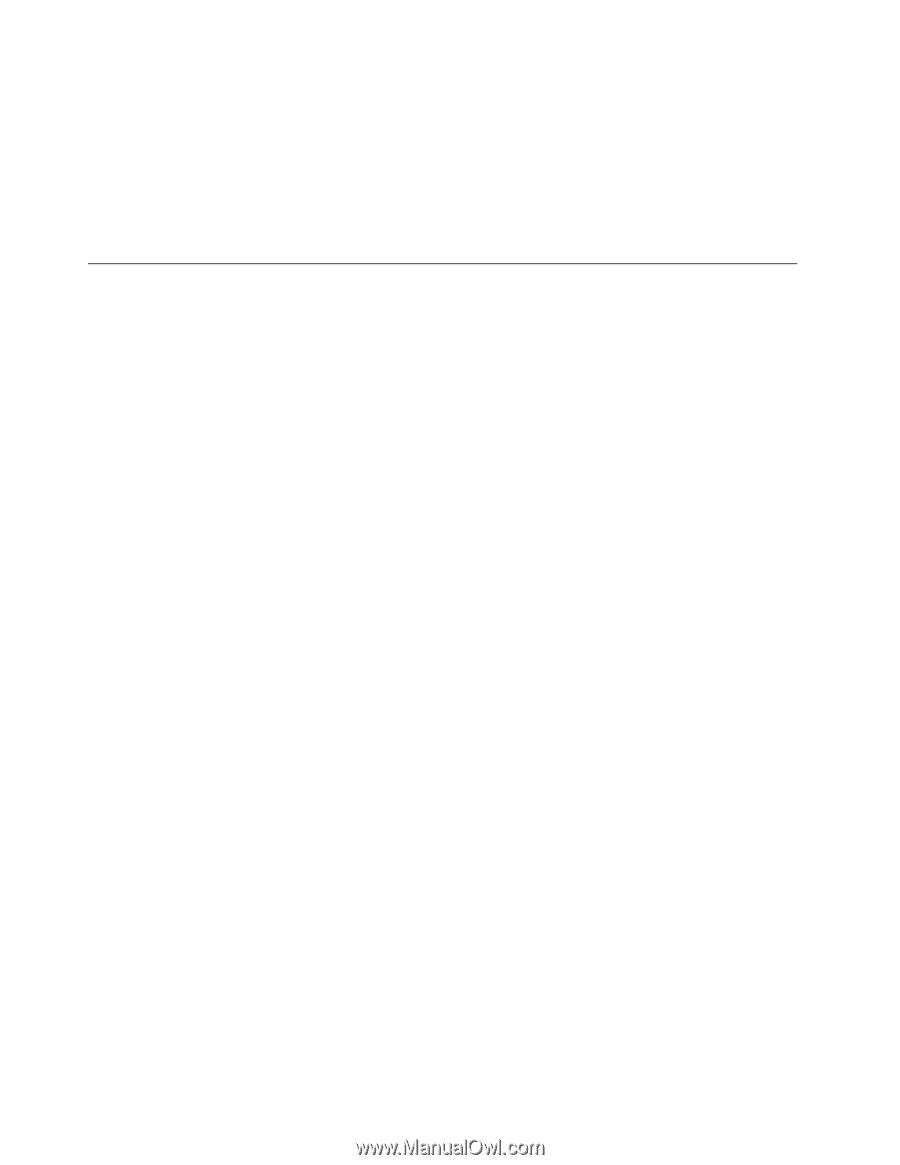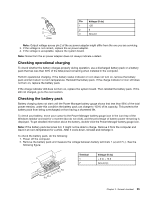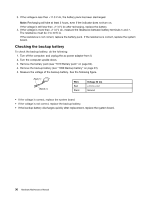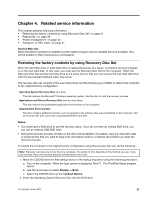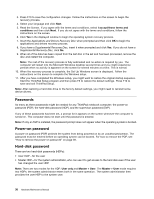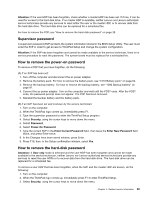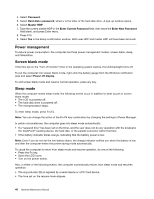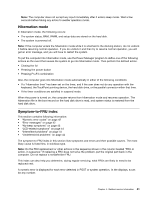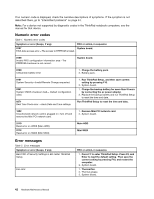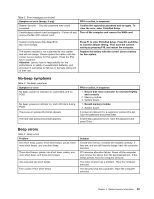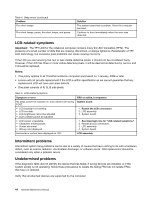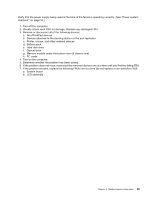Lenovo ThinkPad L530 Hardware Maintenance Manual - Page 46
Power management, Screen blank mode, Sleep mode, Password, Hard-disk, Master HDP - keyboard removal
 |
View all Lenovo ThinkPad L530 manuals
Add to My Manuals
Save this manual to your list of manuals |
Page 46 highlights
4. Select Password. 5. Select Hard-disk x password, where x is the letter of the hard disk drive. A pop-up window opens. 6. Select Master HDP. 7. Type the current master HDP in the Enter Current Password field. then leave the Enter New Password field blank, and press Enter twice. 8. Press F10. 9. Select Yes in the Setup confirmation window. Both user HDP and master HDP will have been removed. Power management To reduce power consumption, the computer has three power management modes: screen blank, sleep, and hibernation. Screen blank mode If the time set on the "Turn off monitor" timer in the operating system expires, the LCD backlight turns off. To put the computer into screen blank mode, right-click the battery gauge from the Windows notification area and select Power off display. To end screen blank mode and resume normal operation, press any key. Sleep mode When the computer enters sleep mode, the following events occur in addition to what occurs in screen blank mode: • The LCD is powered off. • The hard disk drive is powered off. • The microprocessor stops. To enter sleep mode, press Fn+F4. Note: You can change the action of the Fn+F4 key combination by changing the settings in Power Manager. In certain circumstances, the computer goes into sleep mode automatically: • If a "suspend time" has been set on the timer, and the user does not do any operation with the keyboard, the TrackPoint® pointing device, the hard disk, or the parallel connector within that time. • If the battery indicator blinks orange, indicating that the battery power is low. Note: Even if you do not set the low-battery alarm, the charge indicator notifies you when the battery is low, and then the computer enters the power-saving mode automatically. To cause the computer to return from sleep mode and resume operation, do one of the following: • Press the Fn key. • Open the LCD cover. • Turn on the power switch. Also, in either of the following events, the computer automatically returns from sleep mode and resumes operation: • The ring indicator (RI) is signaled by a serial device or a PC Card device. • The time set on the resume timer elapses. 40 Hardware Maintenance Manual