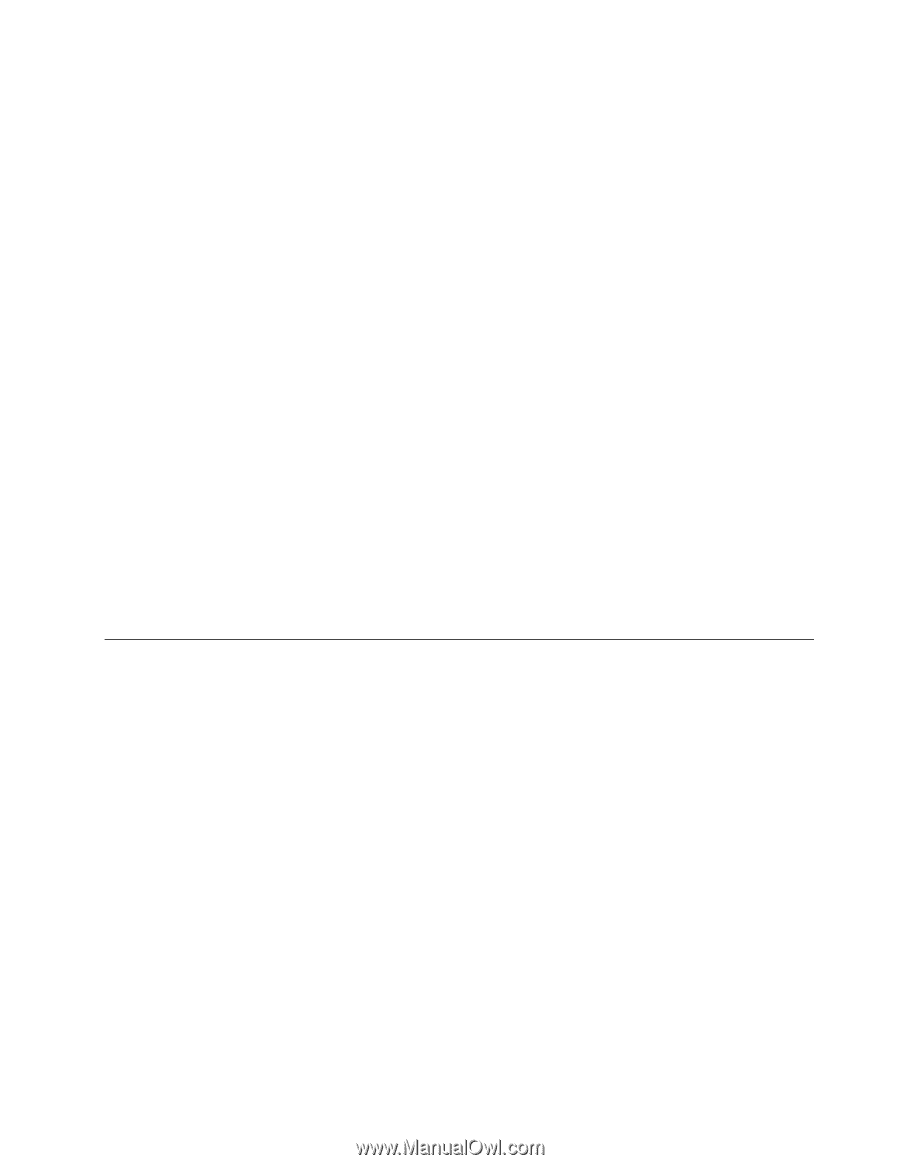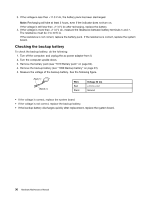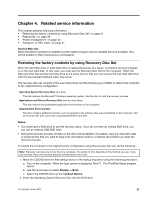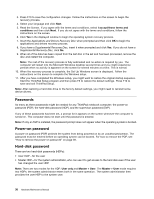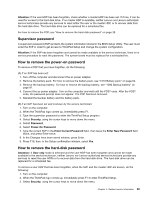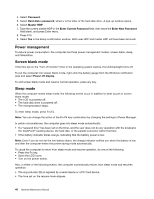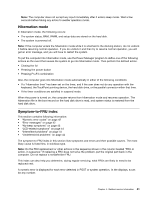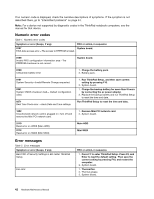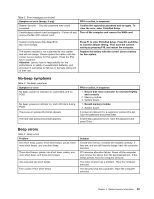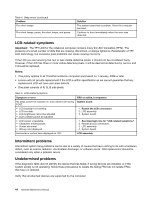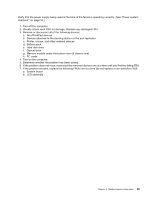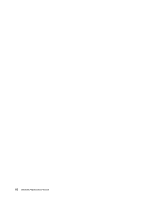Lenovo ThinkPad L530 Hardware Maintenance Manual - Page 47
Hibernation mode, Symptom-to-FRU index, Pressing Fn+F4 combination - ram
 |
View all Lenovo ThinkPad L530 manuals
Add to My Manuals
Save this manual to your list of manuals |
Page 47 highlights
Note: The computer does not accept any input immediately after it enters sleep mode. Wait a few seconds before taking any action to reenter operation mode. Hibernation mode In hibernation mode, the following occurs: • The system status, RAM, VRAM, and setup data are stored on the hard disk. • The system is powered off. Note: If the computer enters the hibernation mode while it is attached to the docking station, do not undock it before resuming normal operation. If you do undock it and then try to resume normal operation, you will get an error message, and you will have to restart the system. To put the computer into hibernation mode, use the Power Manager program to define one of the following actions as the event that causes the system to go into hibernation mode. Then perform the defined action. • Closing the lid • Pressing the power button • Pressing Fn+F4 combination Also, the computer goes into hibernation mode automatically in either of the following conditions: • If a "hibernation time" has been set on the timer, and if the user does not do any operation with the keyboard, the TrackPoint pointing device, the hard disk drive, or the parallel connector within that time. • If the timer conditions are satisfied in suspend mode. When the power is turned on, the computer returns from hibernation mode and resumes operation. The hibernation file in the boot record on the hard disk drive is read, and system status is restored from the hard disk drive. Symptom-to-FRU index This section contains following information: • "Numeric error codes" on page 42 • "Error messages" on page 42 • "No-beep symptoms" on page 43 • "LCD-related symptoms" on page 44 • "Intermittent problems" on page 44 • "Undetermined problems" on page 44 The symptom-to-FRU index in this section lists symptoms and errors and their possible causes. The most likely cause is listed first, in boldface type. Note: Do the FRU replacement or other actions in the sequence shown in the column headed "FRU or action, in sequence." If replacing a FRU does not solve the problem, put the original part back in the computer. Do not replace a nondefective FRU. This index can also help you determine, during regular servicing, what FRUs are likely to need to be replaced next. A numeric error is displayed for each error detected in POST or system operation. In the displays, n can be any number. Chapter 4. Related service information 41